
POS Mapping
We have made a few changes to the way mapping your POS sales times to an extra happens in ResRequest. You will now find that there are new menu items under the integration menu which are Sales Items and Sales locations. These new menus will help you map your sales items and cost centers from your POS to your ResRequest system.
Let’s take a look at how map these items
The Integration menu can now be found by clicking on Admin > Setup > Integration > POS. Under the POS dropdown menu, there are 2 subheadings: Sales Items and Sales Locations.
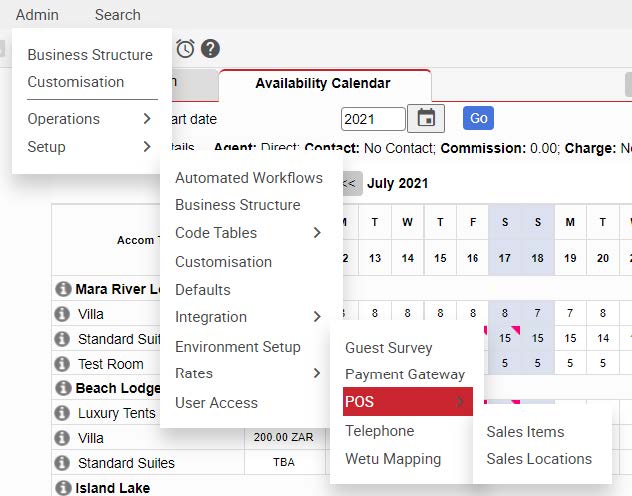
Sales Items
POS item codes are linked to ResRequest Extras at the Invoicing Unit level. Previously, mapping was repeated for each selling location. Only extras that are categorised under a POS Extra Category can be mapped.
Let’s take a look at how to add sales items:
Firstly you will need to navigate to Admin > Setup > Integration > POS > Sales Items The first thing you will need to do is select an invoicing unit. Then you will enter a POS Stock Code followed by the ResRequest Extra.
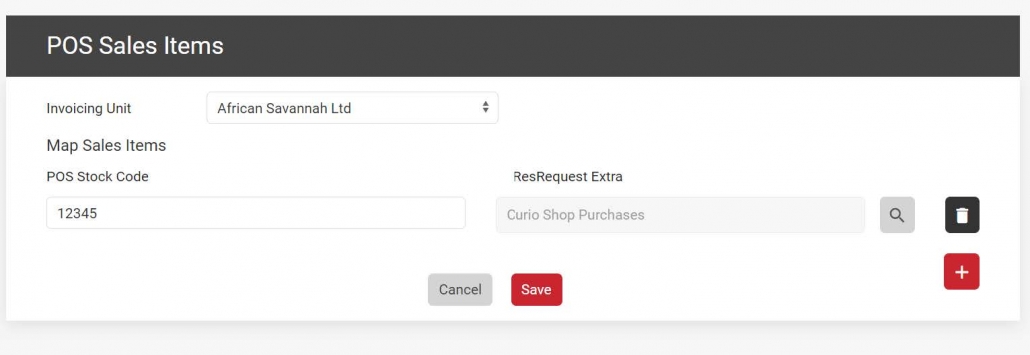
If you would like to map more than one extra you can do so by selecting the red plus on the bottom right-hand corner Once you have the extras you want mapped, you can click Save.
Sales Locations
All selling locations are listed in the Sales Locations table. On this table, you specify which products/items are sold from which locations. Only items that are specific to the Property where the location is set up will be available for selection.
Let’s take a look at how to add Sales locations
To add Sales locations we will first need to navigate to Admin > Setup > Integration > POS > Sales Locations. From here you will be able to enter the details of your selling location. Once you have your details you can click on the Save button. If
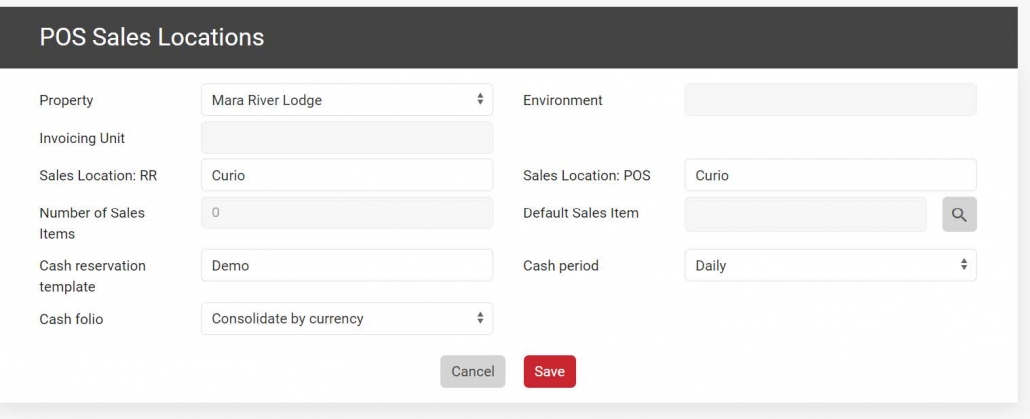
If you would like to edit an existing Sales Location, you can move to the bottom of the page. Here in the table, you will see all the existing sales locations. To edit one of these you can select it make your edits and then click Save.
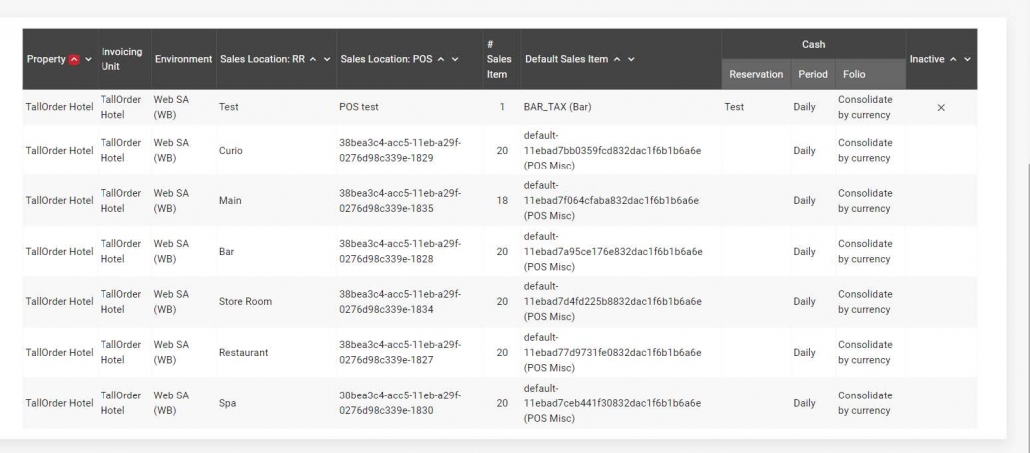
Keep up to date with us
Menu
Visit our website
ResRequest Modules
- Business Intelligence
- Central Reservations
- Channel Management
- Customer Relationship Management
- Developer
- Email Series 2022
- Email Series 2023
- Financial Management
- Marketing tools
- Payment Gateways
- Point of sale
- Product
- Professional Services
- Property Management
- ResConnect
- ResInsite
- ResNova
- System Setup
- Technical Alerts
- Technical Tips
- Telephone Management
- Webinars Index


