
Making payments
Payments must be recorded so that your ResRequest system is up-to-date and balances with your bank statement. This may be done every few weeks / periodically when the accountant reviews the bank statements and identifies payments. A number of settings must be specified when recording a payment such as: the Payer, Credit date, Cashier, Bank or Cash point, Currency and Method of payment. Be wary that entering incorrect details here may affect your financial reporting for payments received.
Recording payments internally
- Recording a payment on a reservation
When a payment is captured on a reservation a receipt document is generated with a reference number. A Receipt number is allocated sequentially to payments depending on the environment in which the payment is recorded (along with the relevant environment prefix). Watch the video tutorial to see the step by step process on how to record a payment on a reservation.
- 2. Recording payments in bulk
When you have one agent paying for multiple bookings it can be quite time-consuming to go into each individual booking to enter payments. Watch this video tutorial to learn how to enter multiple payments in one go.
3. Credit Card payments
You may record payments in ResRequest while receiving credit card payments in your bank at the same time. In order to do this you need to sign up with a Payment Gateway and enable the relevant settings in ResRequest. For more about how Credit Card Payments are set up and how to choose and sign up with a gateway, see the Payment Gateway section.
Do credit card payments vary in any way to recorded payments?
Yes, they do vary as you are directed online through the payment gateway to make the payment. You can make a credit card payment directly from a reservation simply by clicking on the Credit card payment option. This option is available on the Financial tab from the drop downs on the Folio/Invoices and on the Payment Capture screen. Payments may also be made from the Rooming Calendar > Financials. For more on how to make credit card payments internally, please see the Internal credit card payments tutorial.
Recording payments externally
- Public payments
If you have opted to show your availability publicly using ResRequest’s public availability screens, by also signing up with a Payment Gateway you may enable credit card payments during the booking process. - Pay deposits
Your customers may also pay deposits themselves through your ResRequest public payments page. Customers just need their reservation number and the contact email address on the reservation to see outstanding folios for the reservation and payment may be made for selected folios. The customer will need to follow the payment process steps and fill in an email address to receive confirmation of payment. For more information see our Public credit card deposits tutorial.
Transferring money from one booking to another
If a booking is cancelled or there is an over payment, you can easily transfer money from one booking to another. This may be done for bookings with the same agent or different agents.
We advise that you adopt a set process for transferring money between bookings. Before you start, your system administrator should add two items to your Code Tables:
- Create a Cash Point called ‘Reservation Credit Transfer’ – for each currency used in your system.
Navigate through Administration > Setup > Code Tables > Financials > Bank/Cash Point. - Create a Payment Method called ‘Reservation Credit Transfer’.
Navigate through Administration > Setup > Code Tables > Financials > Payment Method.
On the Reservation from which you are taking money
- Go to the Financials > Payments tab
- Record a payment as follows:
- Cash Point: Reservation Credit Transfer
- Payment Method: Reservation Credit Transfer
- Amount should be a negative (-)
- On the same Payment capture screen, add the Reservation number to which you are transferring the money
- Add a positive for same amount.
- Record the transfer details and reservation numbers in the notes section.
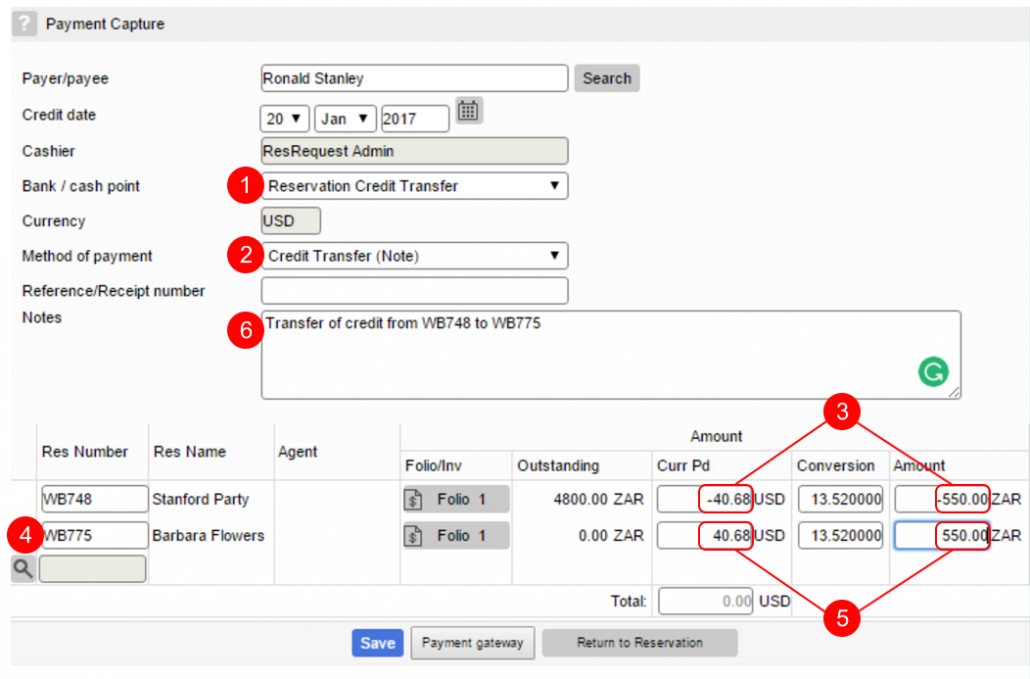
If you run a Payments by Group Report, you will see the balance in the Cash Point: Reservation Credit Transfer, is 0 . This should always be the case as the same amount of money is transferred in and out of the cash point at the same time.
For more details on receipting payments in ResRequest, see the Recording payments tutorial in the Financial section.
Keep up to date with us
Menu
Visit our website
ResRequest Modules
- Business Intelligence
- Central Reservations
- Channel Management
- Customer Relationship Management
- Developer
- Email Series 2022
- Email Series 2023
- Financial Management
- Marketing tools
- Payment Gateways
- Point of sale
- Product
- Professional Services
- Property Management
- ResConnect
- ResInsite
- ResNova
- System Setup
- Technical Alerts
- Technical Tips
- Telephone Management
- Webinars Index


