Manage online bookings
Once you are connected to channels you will receive bookings that are automatically created in ResRequest. These bookings should be checked by a reservationist in your team, this is also the opportunity to follow-up on any information that the guest may not have added when they booked via the OTA.
The following steps are recommended for easy integration of the new sales channel with your ResRequest procedures:
- Know how to recognise channel bookings in ResRequest.
- Understand how to review and update channel bookings.
- Develop procedures for finalisation and payment of bookings.
- Define steps to manage payments.
- Implement a strategy to maximise online sales and revenue.
We’ll explain how to recognise and review channel bookings in ResRequest and highlight considerations for the administration and marketing of these new sales channels.
1. Know how to recognise channel bookings in ResRequest.
Online channel partners are setup as ResRequest users with access rights to create bookings via an interface (API). Bookings generated by these channels are automatically created in ResRequest.
ResRequest differentiates bookings made by internal staff from bookings made by channels. The ability to differentiate these bookings is determined by the ‘Consultant’ value defined in the user’s ResRequest access group.
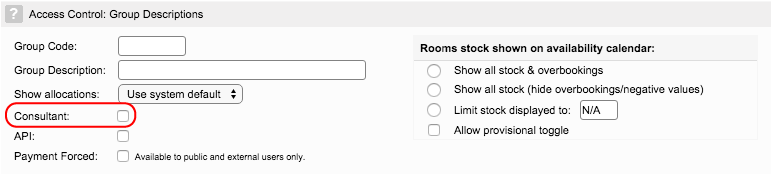
What is the difference between consultant and non-consultant users?
Consultant
Bookings created by users linked to a user group where the ‘Consultant’ field is enabled are automatically created with the consultant set at the reservation’s ‘Int Consultant’. These bookings are created with a regular status and are not highlighted as a ‘Request Received’ to indicate these are internally created bookings.
The Consultant status is usually enabled for internal staff users who work in central reservations.
The example below shows a booking where the user who created the booking is linked to an access group where the Consultant flag is checked.
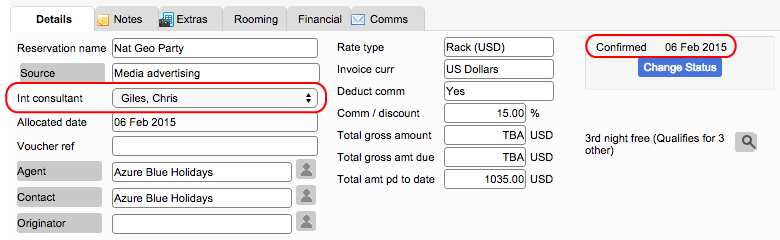
Non-consultant
Bookings created by users who are linked to a user group where the ‘Int Consultant’ field is not checked, are considered as bookings created by an external user. These bookings are created with no consultant allocated and these bookings are highlighted in the ‘Requests Received’ report.
In addition to the consultant field not being set, the booking status is set to: ‘Confirm (Req)’ or ‘Prov (Req)’. These bookings are still Confirmed or Provisional – the ‘(Req)’ label highlights a booking as an external request (Req) which has not been attended to by an internal consultant. The booking displays this status until a consultant user takes ownership of the booking by allocating themselves as the ‘Int Consultant’.
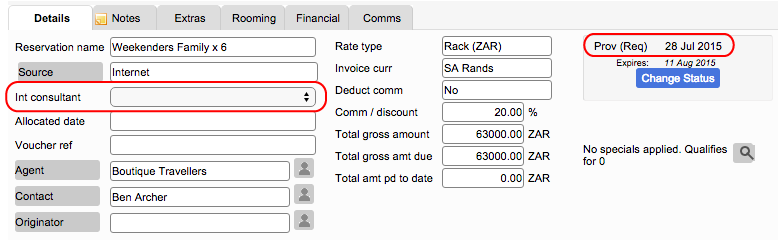
How do I see bookings created by external users (channel partners)?
The Requests Received report
Bookings that are created by external users (i.e. not internal consultants) are initially displayed in the Requests Received report. The Requests Received report has a shortcut button on the navigation pane which shows all bookings without an internal consultant assigned.

Internal consultants can review and manage bookings listed in the Requests Received report by clicking the ‘Req Received’ button from the navigation pane. Bookings listed in the Requests Received module should be reviewed and ‘Accepted’. Only consultant users at central reservations have the ability to accept bookings. Once the consultant accepts a booking, their name is allocated to the reservation as the booking ‘Int Consultant’ and the reservation is no longer highlighted as a Request Received.
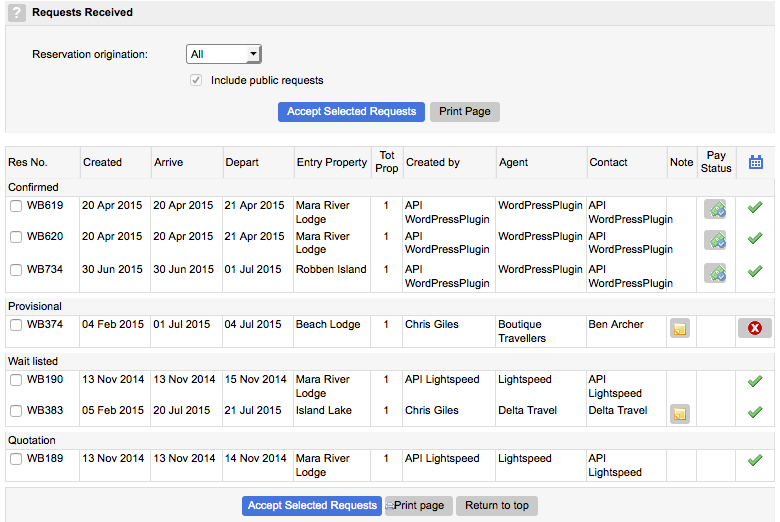
To accept the booking:
- Review the booking (check availability and payment status)
- Enable the checkbox to the left of the booking
- Select the ‘Accept selected requests’ button and follow the screen prompts
2. Reviewing and updating channel bookings
Bookings made by third party channels do not have all information automatically linked, for example: ‘Originator’ may be included in the ‘Reservation Notes’, but not on the ‘Reservation Details’ as an ‘Originator’ contact. These unmapped fields differ depending on the channel and the client settings with that channel. To ensure that statistics are accurate, when a ResRequest consultant reviews the booking they must update relevant ResRequest fields based on the information in the ‘Reservation Notes’.
The example below shows the ‘Reservation Details’ for a booking received from Azure Blue Holidays (booking channel). Fields which are not mapped include the guests name and contact details and the source as these are not available in Azure Blue Holidays.
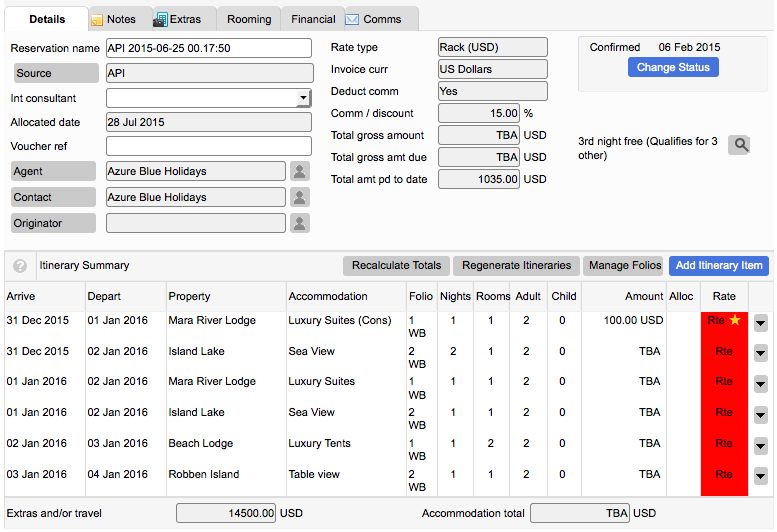
The ‘Reservation Notes’ include contact details (Nat Geo party) and source (Own website). For accurate statistics the consultant should manually update this information in the ‘Details’ of the reservation.
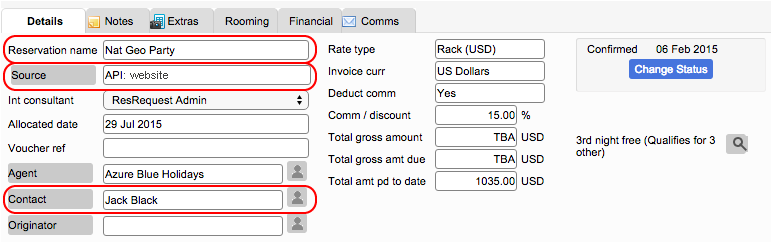
Reviewing and updating credit card payments
Credit card payment history is reflected on bookings when the ResRequest credit card gateway is activated. When bookings with credit card payments are created, a ‘Pay Status’ indicator is displayed with the booking in the ‘Requests Received’ report.
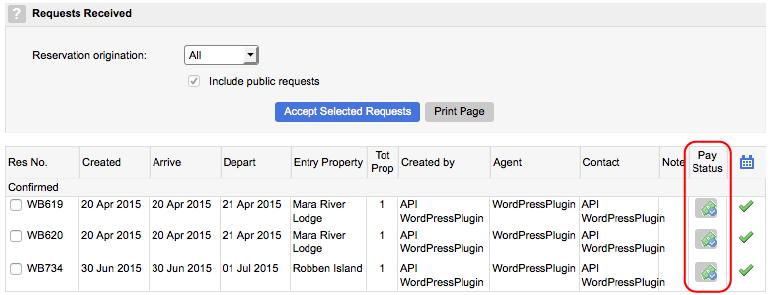
The ‘Pay Status’ indicator is displayed to assist users in understanding how to finalise the booking or follow-up on payment. The status indicator shows four different status’.
Payment status
![]() Success
Success
The payment ‘Success’ indicator is displayed when a payment has been generated and the payment gateway has electronically confirmed the payment success with ResRequest.
A successful payment creates a payment record with the details of the payment.
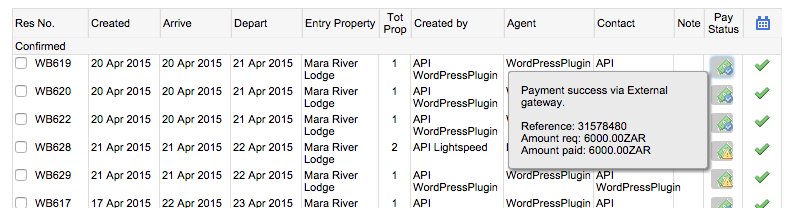
Note: no payment intervention is required. Internal payment transfers will be processed depending on the gateway’s commercial terms.
![]() Pending
Pending
The payment ‘Pending’ icon is displayed when a payment was initiated from ResRequest but no confirmation was received from the payment gateway. This can happen if, for example, the connection has timed out or the user closes the process before it is completed.
No payment is created on the booking.
Note: The consultant must contact the payment gateway to confirm if payment was received for the booking. If payment was received, the consultant must capture the payment in ResRequest as reflected in the payment gateway. If the payment is not reflected by the gateway, the consultant must follow-up with the gateway / guest accordingly.
![]() Declined
Declined
The payment ‘Declined’ icon is displayed when a payment was initiated from ResRequest and the payment gateway declined the credit card.
No payment is created on the booking.
Note: The consultant must contact the guest to explain that payment has not been received and manage the booking accordingly.
![]() Error
Error
The payment ‘Error’ icon is displayed when a payment was initiated from ResRequest but a technical error was reported by the gateway.
No payment is created on the booking.
Note: The consultant must contact the payment gateway to confirm if payment was received for the booking. If payment was received, the consultant must capture the payment in ResRequest as reflected in the payment gateway. If the payment is not reflected by the gateway, the consultant must follow-up with the gateway / guest accordingly.
Next steps
Once online sales channels are activated, key staff from central reservations, accounts and marketing teams need to define procedures and strategies to manage this new sales channel.
Below is a checklist to help guide your team as they work with these new sales channels.
3. Developing procedures for finalisation and payment of bookings.
- Who is responsible for reviewing and managing incoming bookings?
- What is the daily procedure for checking and managing incoming bookings?
4. Define steps to manage payments with online channel partners.
- Who is responsible for tracking payments for credit card transactions?
- Who is responsible for tracking payments due / outstanding with booking channels?
- What is the procedure for tracking credit card / booking channel payments?
5. Implement a strategy to maximise online sales.
- Who is responsible for liaising with the channel partners?
- What is the procedure to ensure channel partner connections are maximised?
- What is the procedure to review the success of the sales channels?
Menu
Visit our website
ResRequest Modules
- Business Intelligence
- Central Reservations
- Channel Management
- Customer Relationship Management
- Developer
- Email Series 2022
- Email Series 2023
- Financial Management
- Marketing tools
- Payment Gateways
- Point of sale
- Product
- Professional Services
- Property Management
- ResConnect
- ResInsite
- ResNova
- System Setup
- Technical Alerts
- Technical Tips
- Telephone Management
- Webinars Index



