
How rates work on a booking
It is absolutely vital to your business that your rates are set up correctly. Let’s take a look at how the rates are applied to a booking and what this means at an operational level.
Your rates can be defined for any combination of the dimensions shown in the diagram below. Take a look at the Rates module for more on setting up Rates in your system.
Rate Amount is defined for a combination of:
- Accommodation type
A property room type, e.g. “Baobab Lodge – Luxury Suite”. - Quantity
Number of pax of a particular rate group in a room, e.g. you can have a different rate for sharing, singles, 3rd adult in a room. - Rate group
A group of guests for which a rate may be defined, e.g. Adult, Child 12-17, Child <12, Tour Guide. - Rate type
e.g. Rack rate, STO rate, Complimentary. - Period
e.g. High Season.
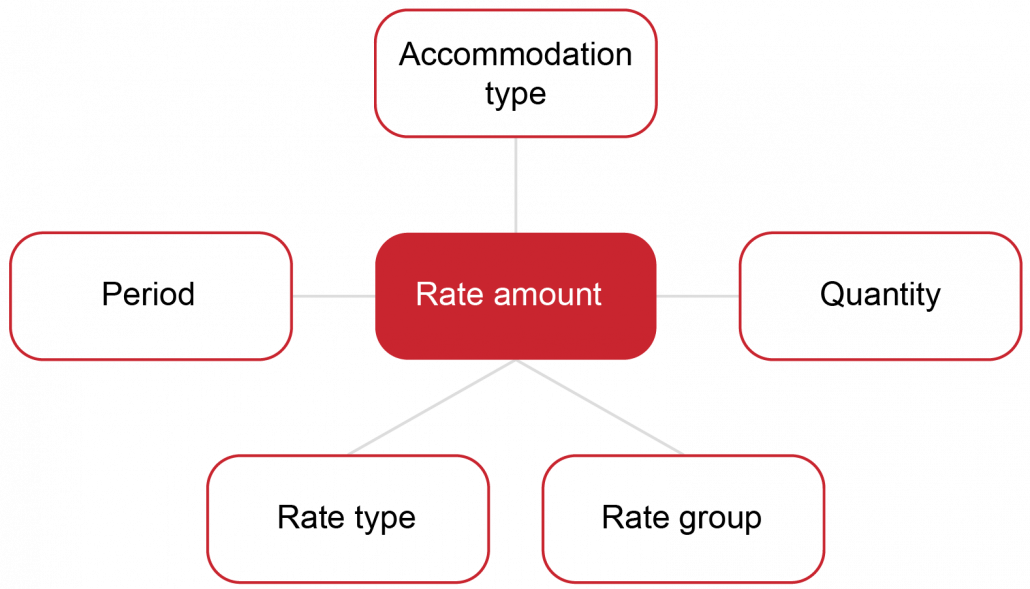
| Definition | Description |
| Accommodation type | A property room type, e.g. Baobab Lodge – Luxury Suite. |
| Quantity | Number of pax of a particular rate group in a room (You can have a different rate for sharing, singles, 3rd adult in a room etc). |
| Period | e.g. High season. |
| Rate group | A group of guests for which a rate must be defined, e.g. Adult, Child 12-17, Child under 12, Tour Guide. |
| Rate type | e.g. Rack rates, STO rate, Complimentary. |
Components
The rate amount charged is derived directly from the rates that you have set up in the system. The rate amount is distributed to ‘Rate components’, which are defined in the rate structure.
Optional components can be added to the booking by the reservationist. The amount allocated to an optional component is added to the rate as opposed to normal components which are automatically included in the rate. Examples of optional components include Park Fees, which may only be applicable in certain instances.
Note that optional components may also be used for logistical purposes, without applying any additional charge. For example, you may use an optional component to specify bed configuration, e.g. Double or Twin.
Optional components are added during reservation creation by clicking on the button at the bottom of the itinerary builder, called ‘Optional Services’.
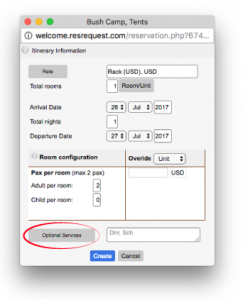
Commission
The effect of any commission % applied to the booking is subject to commission settings in the rate set up – agent commission is only applied to rate components that are set to be commissionable.
Specials
When creating a new itinerary, if it qualifies for specials you will see the default special applied above the ‘Make Booking’ button. You may override the default special and select a new special if you have user access. Special overrides are stored in the system as well as the user’s name, date and time of the override.
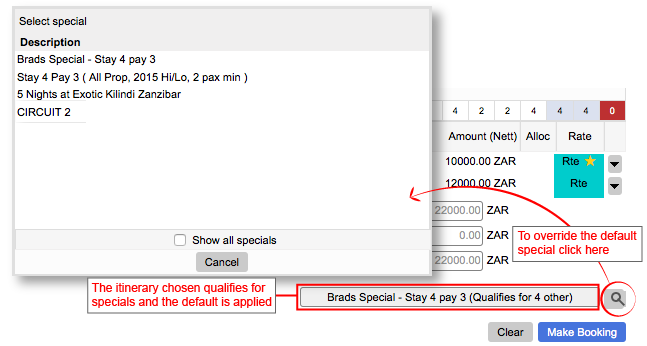
Whenever an itinerary item is added or changed, the composition of the full itinerary is evaluated against all active Specials (subject to the user’s access rights) and the special is either automatically removed if it no longer qualifies, remains if it does, or replaced if an alternate special now qualifies. For the details on the evaluation process, see the Specials module.
How does applying a special affect the rate on the reservation?
Once a Special has been selected, the system recalculates the rates on itinerary items that qualify for a benefit.
It is important to note the following:
- Only 1 Special can be applied to a reservation at a time.
- The system first deducts any applicable special discount, then deducts agent commission.
- The effect of the discount will depend on the applicable rate components having appropriate commission settings on the rate set up (calculate / calculate and deduct / calculate and deduct all). These are the same settings that govern the application of normal discount / commission and the onus is on the user to ensure that any rates subject to specials do have commission indicators set correctly. See the Rates module for more details.
- The benefit will be deducted from the last property(s) or specified donor property. See the How to set up Specials tutorial for more details about donor properties and how this works.
Overrides
If the itinerary line of a reservation is highlighted in blue, this means that the rate has been overridden to an amount that differs from the rate that was applied to the booking in step one.
It is very unlikely that you would override a Rack rate, or STO rate. Most clients have a rate type called Override Rate which they use to apply rates in cases where the rate is seldom constant. A user’s ability to override a rate on a reservation is defined by their user access settings.
A rate override can be applied per pax, per stay or per unit amount depending on the rate setup. See the Rates module for more on rate setup.
Tax
A tax rate represents any form of statutory charge that may be included in rate component value e.g. VAT, Tourism Levy. You might have more than one tax rate applicable to a single component and would then have a tax group applied. Tax groups represent a grouping of individual tax rates which may be applied to a rate component. For example, a component may be subject to VAT, Catering levy and Service charge. This is defined and set up as part of your rate setup, but is important to know how it has been applied to the rate.
Now that we know which attributes (components, specials, optional services, tax) affect the rate amount, let’s have a look at how you can view the breakdown of all these attributes without going into your rates module or code-tables.
We can see this breakdown of these attributes from the reservation. Go to the Details tab of the reservation, click on the drop down arrow to the right of the itinerary line to view the itinerary options. The Components or Specials may be reviewed to see how each of these amounts have been applied to this particular itinerary line. For details on how to change the Components at this level, see the Rates module.

Keep up to date with us
Menu
Visit our website
ResRequest Modules
- Business Intelligence
- Central Reservations
- Channel Management
- Customer Relationship Management
- Developer
- Email Series 2022
- Email Series 2023
- Financial Management
- Marketing tools
- Payment Gateways
- Point of sale
- Product
- Professional Services
- Property Management
- ResConnect
- ResInsite
- ResNova
- System Setup
- Technical Alerts
- Technical Tips
- Telephone Management
- Webinars Index


