
Reservation documents
Working with numerous agents, reservations, banks and itineraries can be a huge task – consolidating all the information involved in a single booking and sending confirmations or information to the Agent is simplified with ResRequest’s automatically generated documents. There are 4 documents available in ResRequest that may be printed, saved or emailed to guests / agents directly from the system; the Reservation summary, Itinerary summary, Proforma invoice and Invoice. Each one has a different layout and purpose although there are some standard settings that apply to all documentation.
Watch this tutorial to get a better understanding of the documents available and how to find them.
Reservation summary
The reservation documents; the Reservation summary and the Itinerary summary, can be found on the Details tab of your reservation by clicking on the Documents dropdown button.
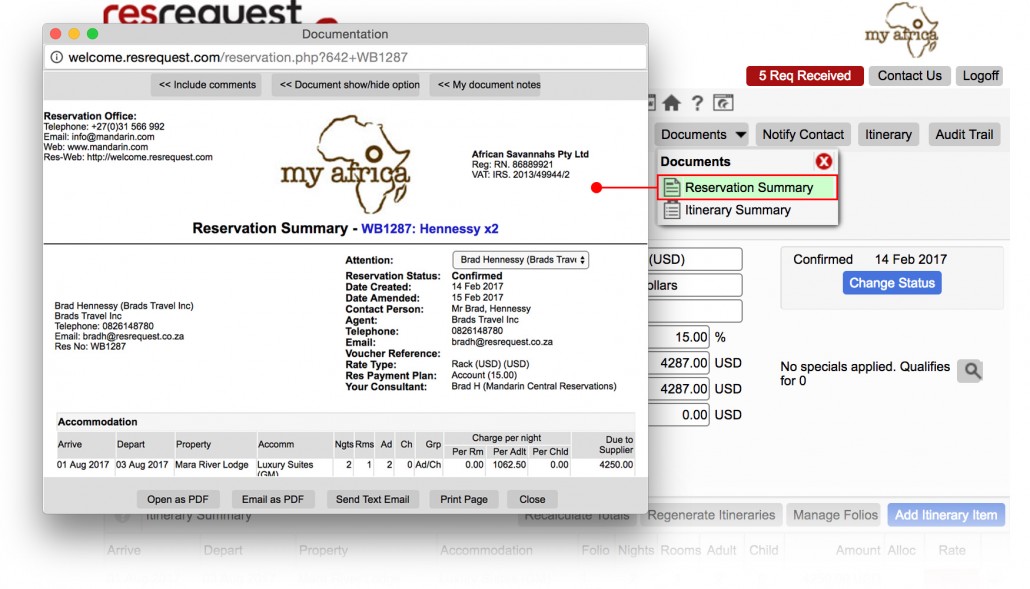
This document is preloaded with information that is pulled from the business structure and reservation with details like the agent contact, guest information, properties and financials. It simply combines all the reservation details onto one document. Every time you change the details on a booking, you can email this as a PDF to the client.
All documents have Document show/hide options giving you the freedom to include or exclude certain information on documents.
Here is an example of the Reservation Summary show/hide options, ticked items are included by default but may be deselected if required:
| Area | Options |
|---|---|
| General | ✓ Reservation details – Originator – Agent Commission ✓ Rooming Summary ✓ Rooming Names Summary ✓ Guest Notes ✓ Property Notes ✓ Reference ✓ Service by ✓ Guest Online Check-In ✓ Booking Terms and Conditions |
| Financials | – Bank Details – Cost Components – Exchange Rate ✓ Payment Plan – Invoice Unit ✓ Payment Receipts – Cancelled Payment – Credit Card Authorisation – Per Person Charges ✓ Show Tax – Rate Type Summary ✓ Special – Special Note |
| Totals | ✓ Standard – Gross Only – Line Items – Commission ✓ Folio |
- Accommodation
All aspects relating to the accommodation are reflected under this section. Typically this is termed Accommodation but the label may be changed in Defaults.
- Extras
All extras added to the reservation are shown here.
- Financials
The accommodation and extras totals reflect here as well as the payment plan, any processed payments and the total still due.
Itinerary Summary
The Itinerary Summary works in a similar way to the Reservation Summary except that it displays the information for operational use in a day-to-day itinerary format. This is useful if guests are staying at multiple properties and want an outline of their itinerary. The Itinerary Summary can be re-named if you would prefer, just navigate through Admin > Set up > Defaults > Documentation tab.
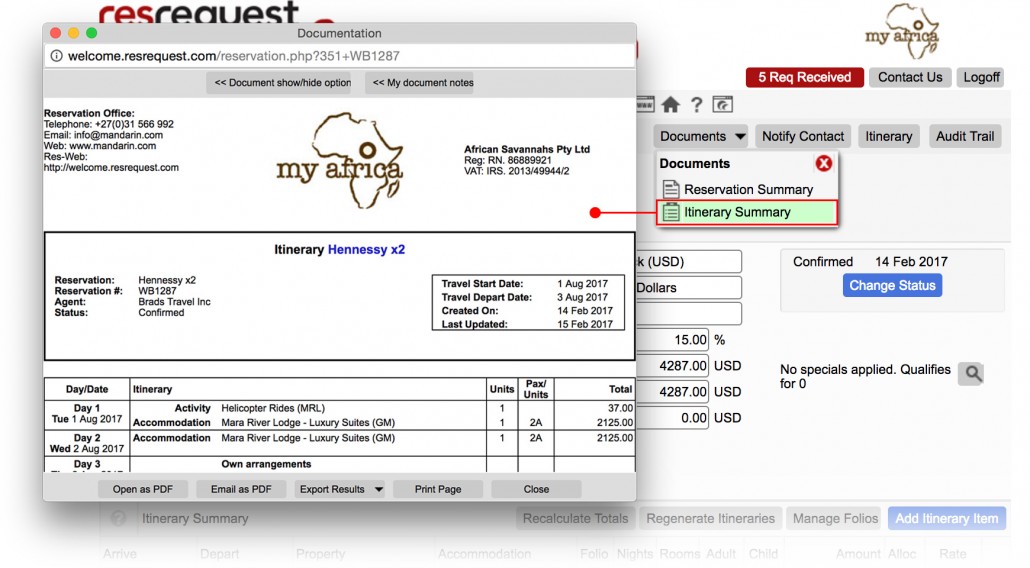
Financial documents
The financial documents; the Proforma invoice and the Invoice, can be opened on the Financial tab of the booking by selecting the dropdowns of the folio or invoice tables or merely by hovering over the folio / invoice, which will highlight in green, and selecting it.
Proforma Invoice
The Proforma Invoice, also referred to as a folio, summarises the projected cost of the booking. Although not a true invoice, the Proforma is generally treated as an invoice which is emailed from ResRequest to clients, showing the booking commitment and notifying the client of the cost with the relevant banking details and information regarding their trip.
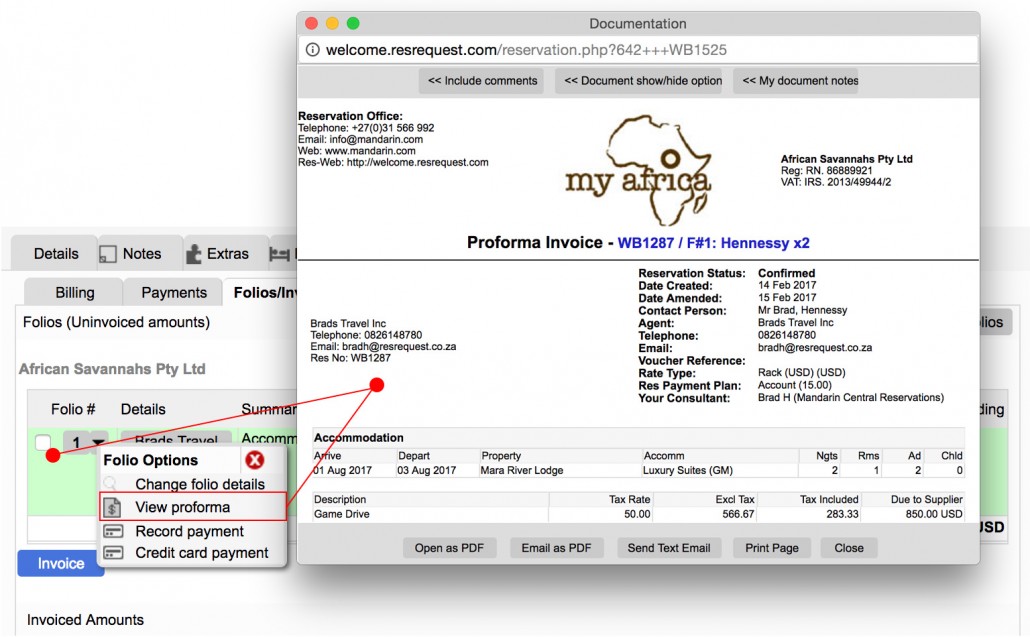
This document can be sent as an official financial statement to your agent before travel. In most cases, payments are collected on the strength of a Proforma. Details on the Proforma may be edited and if there are any edits that change the financials of a booking the Proforma will update automatically. However, once a Proforma / folio has been invoiced, i.e. a tax invoice has been generated, no further changes can be made – unless the invoice is voided and the folio is reinstated.
The Proforma may also be renamed, just navigate through Admin > Set up > Defaults > Documentation tab. As with all documents in ResRequest, you may select what info is displayed on your Proforma Invoice by using the Documen show/hide dropdown.
Defaults can be set by your administrator, just navigate to Admin > Setup > Defaults > Documentation or see the System Defaults module for more info.
Invoice
This document is a Tax Invoice which means that once you issue it, it cannot be changed. The final booking costing is consolidated on this document and clients / agents are expected to issue payment once this have been received. Once an invoice has been issued, it would have to be voided and reissued if there is a change to the financials. We suggest your Accounts Department issue Tax Invoices on a set date i.e. x days before travel, day of travel, x days after travel, on receipt of full payment, when you know the booking is unlikely to change. You can receipt payments after a Tax Invoice has been issued but no edits to the booking are permitted.
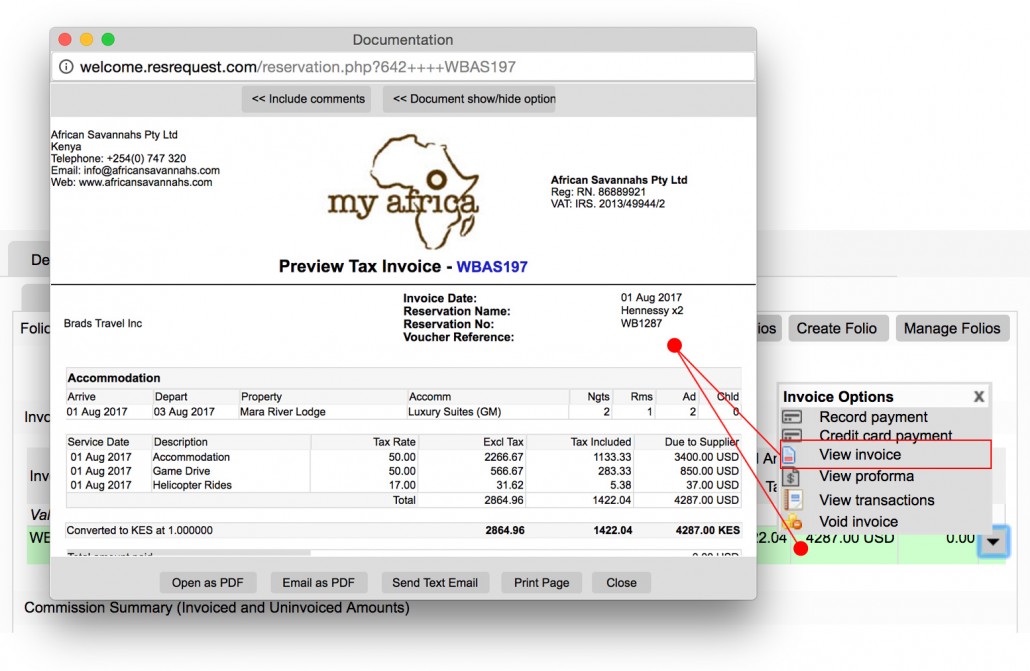
The Invoice document is created once a folio has been invoiced which is done by selecting a folio and clicking the Invoice button below the folio table. Once created, cost elements (accommodation and extras charges) associated with the invoice are frozen and may not be edited. Like the Proforma, the Invoice stipulates the booking is confirmed and reflects the financial details such as the travel details, payments made, receipt numbers, outstanding amounts etc. For more on the invoicing procedure, see the Invoicing tutorial.
Invoicing can only be done in the environment that owns (created) the folio / invoice. This means that all bookings made by the reservations office have to be invoiced by the reservations office and all folios (walk-ins and onsite extras) created at the property have to be invoiced by the property.
The Invoice document may be renamed and the default invoice date may be set as either the reservation arrival or departure date in the Defaults section, just navigate through Admin > Set up > Defaults > Documentation tab.
The default selections for the show/hide options are set up in the Business Structure > Invoice Options.
Customising Documents
Document Show / Hide options
The Document show/hide options buttons offers the ability to hide or show information on the document. To remove certain information, just untick the items to hide them. This button is available on all ResRequest documents.
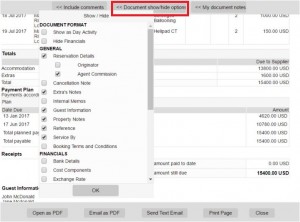
My Document Notes
Custom notes are set up in the code tables of your ResRequest system, either in a text or picture format. The document notes can be set as a default to reflect on only the reservation summary, only the folio document or both. See the Working with Documents tutorials to learn how to set this up. This may include any information that you would like to communicate to your agent or guest such as new activities, cancellation policies or payment options etc. These notes reflect at the bottom of your document.
This button is available for all documents except the Invoice
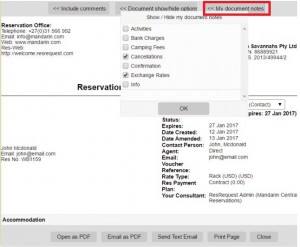
Include comments
By clicking on this button, you may insert a comment on your reservation document specific to your client. This is a free form text field which is populated with a default generic message which can be edited. This option is available on all documents except the Itinerary Summary.
Exporting documents
Documents may be opened as PDF’s or emailed as PDF attachments. You also have the option of sending a basic text email where all the summary information will be reflected in the body of the email.
Financial documents may even be set up in a format that can be exported to Fiscal machines, see the Document setup for Fiscal machines tutorial for more details.
Defaults and Document settings
Certain document defaults may be applied such as document headings, showing tax or showing the tax table. See the Defaults module to learn how to set these defaults.
Terms & Conditions and General Notes
Certain information must be set up by you in order for it to be added to the reservation documents.
Admin > Customisation > Booking Info
- Anything added in the Booking Info text field will reflect on your Online Availability/Booking page so we recommend entering an abbreviated Terms & Conditions here.
- This info will also show up on Documentation if you select Booking Terms & Conditions on the Show/Hide option.
Admin > Setup > Code Tables > Other > Custom Notes
- This is where we recommend you add your full Terms & Conditions. You may opt to show these by default on documentation.
- These custom notes DO NOT show on the Tax Invoice.
Attachments
This is where we recommend you put your travel information (notes on malaria, what to pack, baggage restrictions, fact sheets etc) – which can saved as a PDF, and attached to your emails. (When you decide to email a Reservation Summary or Proforma Invoice as a PDF, you can attach other documents here).
Notes Fields with the Reservation
When you make a reservation, there are several fields where you can capture notes – these are generally internal notes, and public notes. You have to manually Show/Hide these on documentation if you want to see them as they don’t show automatically. Generally these are used for dietary requirements, special requests, guest names etc. Ensure your consultants don’t duplicate notes otherwise they may be duplicated on Documentation. Use specific fields for specific notes.
Property Notes
Property Document Notes on the Business Structure show up on reservation documents.
Logos may be set up to appear at the top of all your documents – Financial and Reservation documents may even have different logos. Separate properties may also have different logos on their documentation. To add or edit document logos please contact the Support centre for assistance. For more information on how to set this up take a look at the Working with documents tutorial.
Keep up to date with us
Menu
Visit our website
ResRequest Modules
- Business Intelligence
- Central Reservations
- Channel Management
- Customer Relationship Management
- Developer
- Email Series 2022
- Email Series 2023
- Financial Management
- Marketing tools
- Payment Gateways
- Point of sale
- Product
- Professional Services
- Property Management
- ResConnect
- ResInsite
- ResNova
- System Setup
- Technical Alerts
- Technical Tips
- Telephone Management
- Webinars Index


