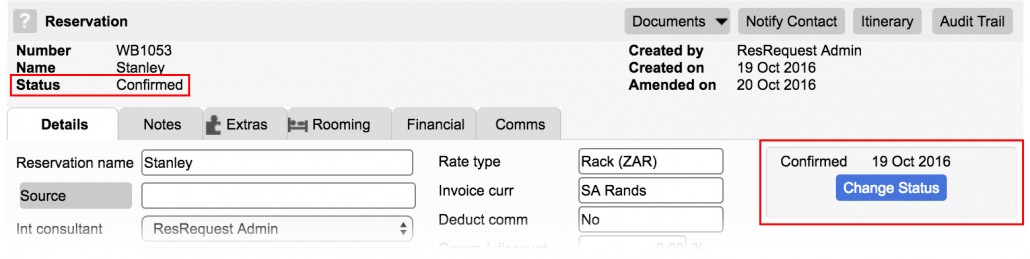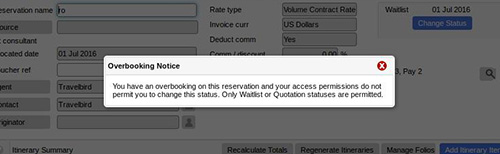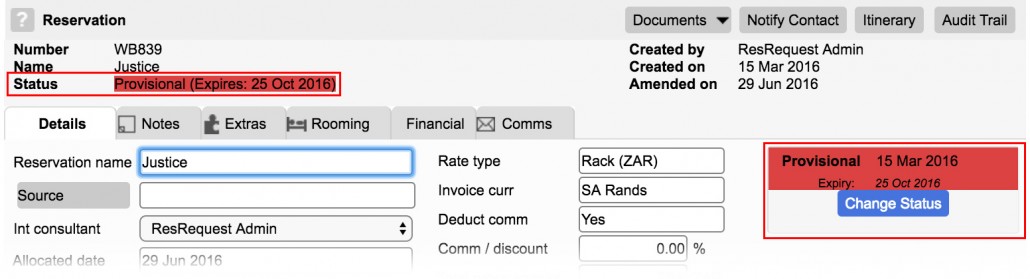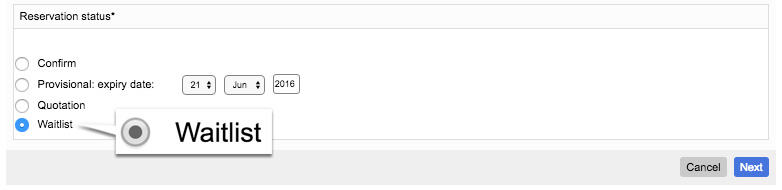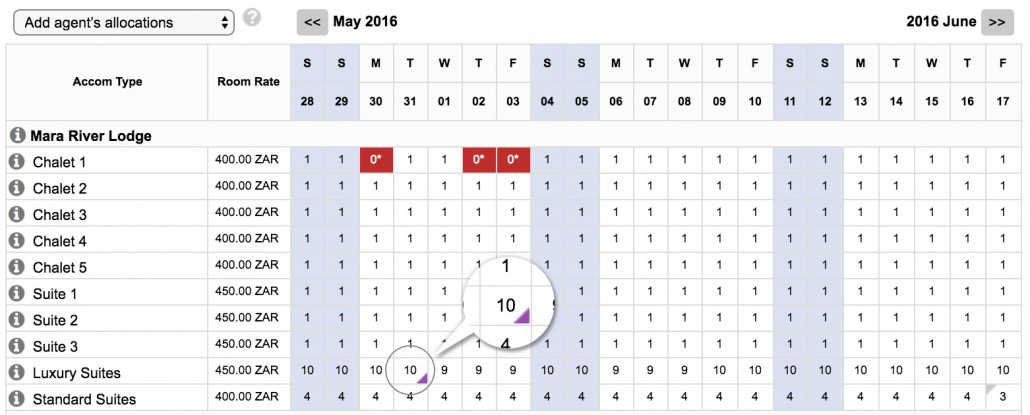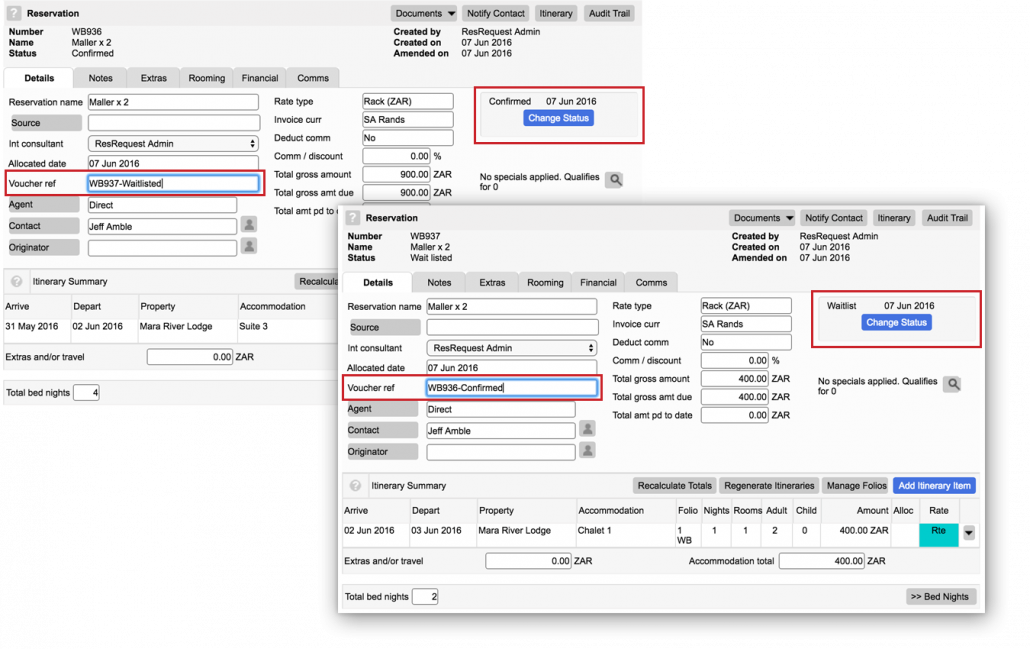Changing booking status
Change the status of a booking by selecting the ‘Change Status’ button. Be aware that you must be in edit mode and the ability to change status is also dependant on user access.
ResRequest has 5 statuses available: Confirmed, Provisional, Waitlist, Cancelled and Quotation.
Best practices
It’s recommended that you use Quotation to release Provisional Bookings, and Cancelled to cancel Confirmed Bookings. It is important that all your users apply the same rules for cancelling/releasing bookings otherwise your reporting will not be accurate.
Accounts can include Cancelled and Confirmed bookings in revenue and payments due reports because all cancelled bookings where fees don’t apply will have a 0 balance and only those where fees are due will show as values on the reports. If Provisional Bookings are cancelled instead of changed to Quotation – these too will show up on revenue reports which is why it’s important to follow these rules.
Simultaneous status change
Since ResRequest enables you to have multiple users, there may be a situation where two users logged into the system at the same time change the status of two different bookings for the same accommodation type at the same time. If the bookings are both changed from non-stock holding to stock holding statuses – but there is only one available room – there would be a conflict. The person that selected the status change first will be successful and the other will be notified via a popup that the booking may not be changed to a stock holding status.