
Note
Active allocations are identified on the availability calendar by a grey corner on each day where an allocation is present.

An ‘Allocation’ is the reservation of space for an agent before any booking has been made. Normally allocations are made for relatively long periods of time, e.g. an agent may be allocated 2 rooms for the duration of a season. An allocation assures an agent of availability so that they can safely conduct sales campaigns. The intention is that as bookings are secured they draw down from the allocated availability, thus reducing the allocated (or reserved) balance.
To gain a thorough understanding of Allocations, see the Understanding Allocations tutorial. This provides an explanation of Allocation dates, expiry dates and expiry lead time and how they work in ResRequest. See the Allocations setup tutorial to learn how to set them up – this would generally be done by your System Administrator. Now take a look at how to use allocations by applying them to bookings, known as an allocation draw down.
The availability calculation is affected by allocations because active allocations hold accommodation space even if no draw downs have been made against them. The result of the availability figures shown is dependent on which agent is selected in step 2 of the calendar screen.
Active allocations are identified on the availability calendar by a grey corner on each day where an allocation is present.
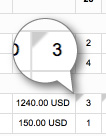
A drop down box provides the following options of viewing the allocations impact on availability for the selected agent.
Let’s take a look at some examples for our Agent, Boutique Travellers, which has active allocations in March.
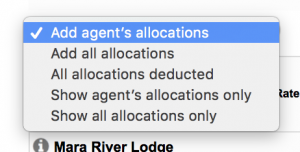
Number of rooms displayed per day = (total number of rooms) – (blocked rooms / out of service) – (reservations) – (all active allocations) + active allocations applicable to the selected agent.
Example 1: 4 March 2018
Number of rooms displayed per day is calculated as: 2 – 0 – 0 – 2 + 2 = 2. In this case, there are 2 rooms, none of which is out of service and neither is booked for this day. Both rooms have been allocated and thus deducted from availability. However, since this allocation has been made to Boutique Travellers, they are added back to the availability display when Boutique Travellers is the selected agent.
Example 2: 5 March 2018
Number of rooms displayed per day is calculated as: 2 – 0 – 1 – 2 + 2 = 1. This differs from the previous example in that there is a reservation for 1 room from the 5 – 6th of March.
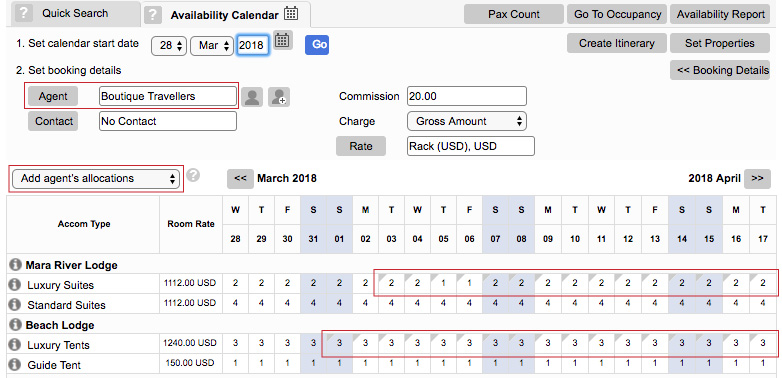
If a different agent is selected in step 2, the allocations for the Boutique Travellers will be deducted from from the availability:
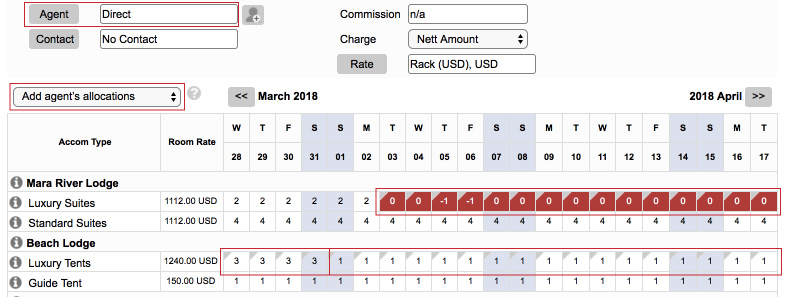
Number of rooms displayed per day = (total number of rooms) – (blocked / out of service rooms) – (reservations) + (all active allocations)
This option, similarly to ‘Add agent’s allocations’, shows the selected agent’s allocations as well as any other active allocations. Compared to option 1, the example below now shows 4 available rooms for the Beach Lodge Luxury Tents instead of 3, meaning that an additional allocation is active throughout this time period (28 March – 17 April).
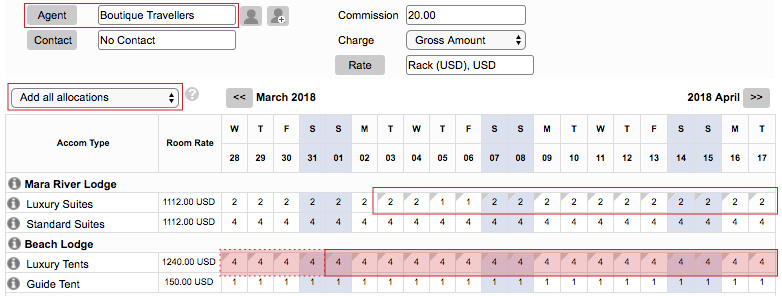
Number of rooms displayed per day = (total number of rooms) – (blocked / out of service rooms) – (reservations) – (all active allocations).
All active allocations, irrespective of the agent selected, will be deducted from the availability display.
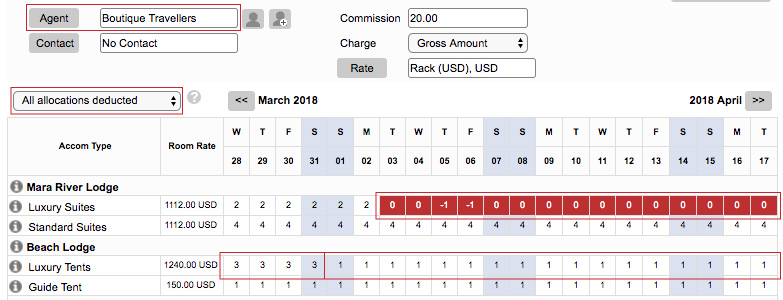
Only allocations relevant to the agent selected in step 2 of the booking details will display in the calendar.
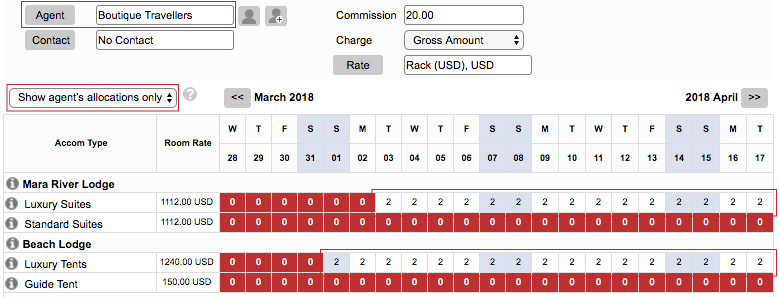
Number of rooms displayed per day = all active allocations applicable to all agents.
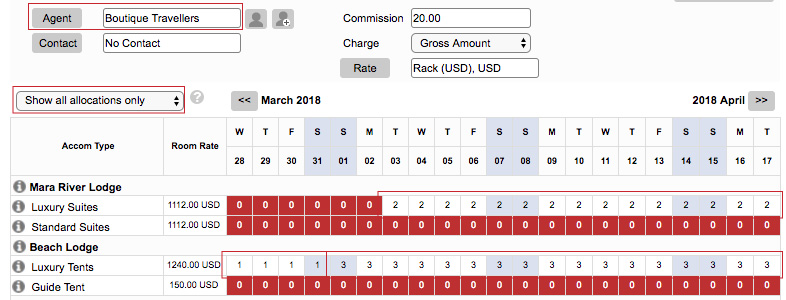
An allocation draw down refers to an allocation being applied to a reservation itinerary item and thus reducing the balance of the allocation. Drawdowns are applied and removed on the ‘Itinerary Information’ pop-up screen which appears when creating a reservation or by clicking on an itinerary item in the Reservation Details screen.
Allocations are listed in the Itinerary Information pop-up if there are active allocations for the relevant combination of
When you select an allocation from which to draw down – all active, available rooms on the allocation are released to the reservation up to a maximum number of rooms booked on the itinerary item, e.g. if you have an allocation of 2 rooms from 3 April - 3 May and you draw down from a reservation for 1 room from 10 - 13 April, then the active allocation will be reduced by 1 room for the 3 days of the reservation.
A single itinerary item can draw down from multiple allocations. The allocations grid lists a row for each allocation that may be used by the reservation. Each row shows a cell per day of the reservation showing the number of rooms available in the allocation. To use an allocation, click on the row. This will cause the cells in the row to be shaded and the number will now show the number of allocated rooms used by the reservation. A horizontal scroll bar enables you to scroll through an extended date range and a vertical scroll bar enables you to view an extended list of allocations.
An ‘Unallocated’ row at the bottom of the grid shows the number of rooms per day that have not drawn from an allocation.
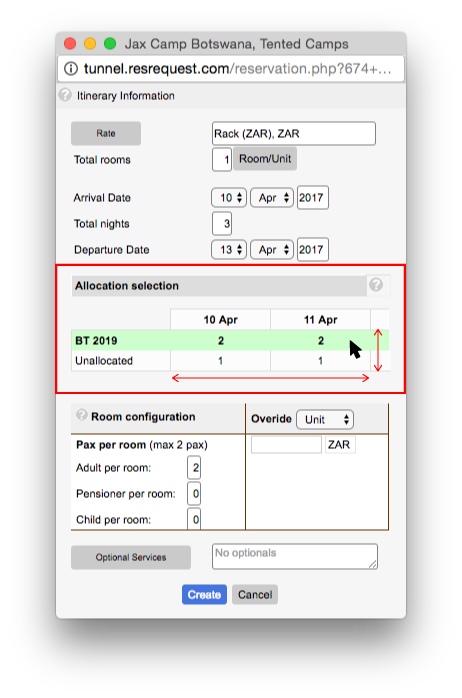
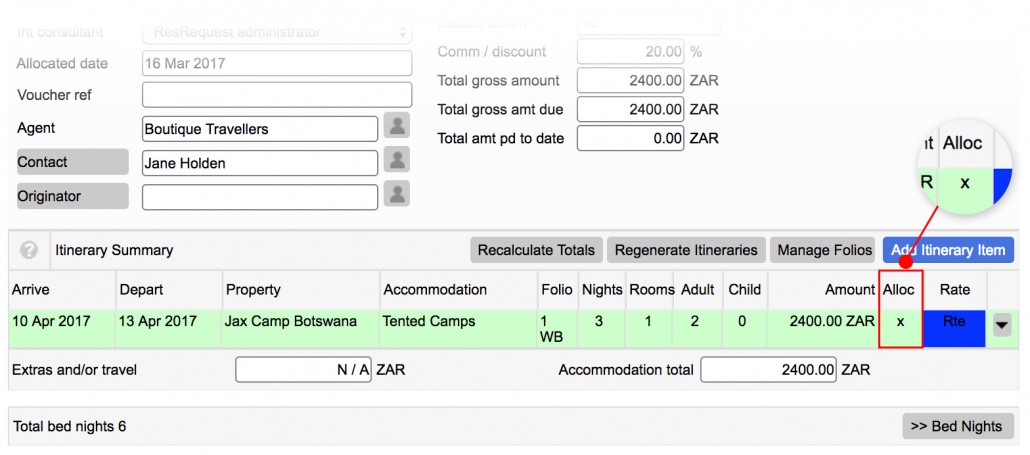
It’s often useful to see whether bookings vary from the norm in any way i.e. whether they are Block bookings, Allocations or have Specials applied. To quickly determine whether a booking is an Allocation draw down, take a look at the Alloc column in the Itinerary line which will be marked with an X if it is an Allocation.
It is possible for expired provisional reservations to hold Allocation draw downs. In this event, although the reservation remains linked to the allocation, it is ignored for the purpose of calculating the allocation balance. Thus, the allocated rooms can be used by other reservations. In the further event of the expired provisional being subsequently reinstated, the system checks to see if the allocation is still available. If it is, the reservation is reinstated together with the Allocation draw down. If the Allocation is partly or wholly unavailable, the drawdown is reduced to match the available balance. However, if there is not enough free space outside of the allocation to accommodate the reservation, the reinstatement is disallowed.
The occupancy calendar is a good place to track your Allocations. The default display of the occupancy calendar shows the number of reservations (confirmed and provisional) in the calendar cells. If you set the ‘Include allocations’ check box the numbers of rooms held by active allocations will be added to the reservations.
When you click on a cell in the calendar, allocations that are active for that day are displayed in the Allocations & Block Bookings tab of the pop-up screen that appears. If you click and drag over a range of days, any allocations active for any of the selected days will be included in the list.
If draw downs have been made on these Allocations and there is no longer allocated space, Allocations will no longer appear under the Allocations & Block Bookings tab but the draw downs will appear under the Reservations tab as reservations.
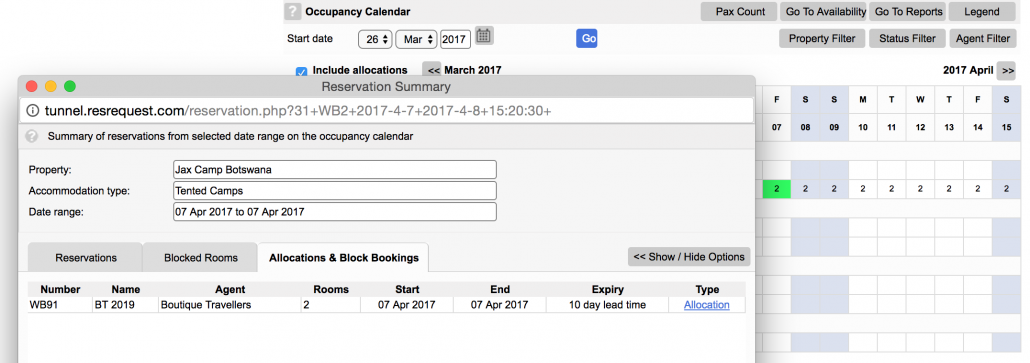
Note the following:
For more on how to maintain your allocations see the Allocation maintenance tutorial.
This site uses cookies. By continuing to browse the site, you are agreeing to our use of cookies.
Accept settingsView SettingsIgnoreWe may request cookies to be set on your device. We use cookies to let us know when you visit our websites, how you interact with us, to enrich your user experience, and to customize your relationship with our website.
Click on the different category headings to find out more. You can also change some of your preferences. Note that blocking some types of cookies may impact your experience on our websites and the services we are able to offer.
These cookies are strictly necessary to provide you with services available through our website and to use some of its features.
Because these cookies are strictly necessary to deliver the website, refusing them will have impact how our site functions. You always can block or delete cookies by changing your browser settings and force blocking all cookies on this website. But this will always prompt you to accept/refuse cookies when revisiting our site.
We fully respect if you want to refuse cookies but to avoid asking you again and again kindly allow us to store a cookie for that. You are free to opt out any time or opt in for other cookies to get a better experience. If you refuse cookies we will remove all set cookies in our domain.
We provide you with a list of stored cookies on your computer in our domain so you can check what we stored. Due to security reasons we are not able to show or modify cookies from other domains. You can check these in your browser security settings.
We also use different external services like Google Webfonts, Google Maps, and external Video providers. Since these providers may collect personal data like your IP address we allow you to block them here. Please be aware that this might heavily reduce the functionality and appearance of our site. Changes will take effect once you reload the page.
Google Webfont Settings:
Google Map Settings:
Google reCaptcha Settings:
Vimeo and Youtube video embeds:
