
Adding Extras
An extra is an extra service or product that can be added to a reservation. At this stage all your Extras should already be set up and categorised by the system administrator. How to create Extras and Extra categories is covered in the Code Tables section; Extras and Extra Category. As the reservationist, adding Extras to reservations and editing Extras on reservations will be your primary task.
Adding Extras from the Reservation
There are a number of ways to add an extra on a reservation. As the reservationist, you will normally be working at reservation level so it is convenient to add extras from the Extras tab. Select the ‘Add Extra’ button to open the ‘Add/Edit Extra’ pop-up and set the following details for your extra.
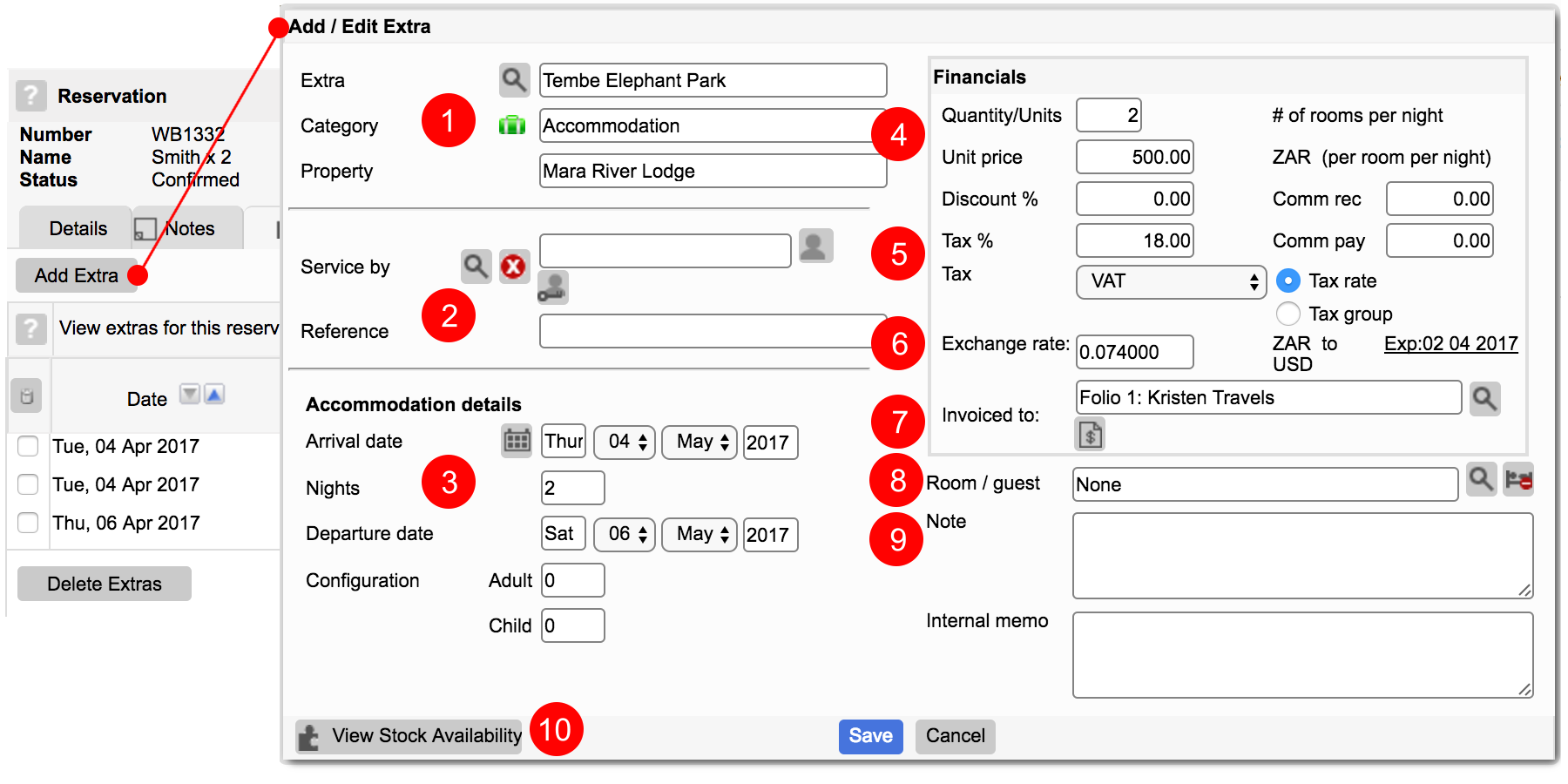
- Click on the magnifying glass icon to search for and select the Extra you want. The corresponding Category and Property (property or non-property specific) will apply to the Extra.
- Add a ‘Service by’ and Reference if applicable. Select the Magnifying glass icon to find a ‘Service by’ option from system contacts or add a new contact.
Select the key icon to hide the Service provider on documentation. When applied, the icon will indent. - Set the booking dates (which default to todays date) and configuration depending on Adult and Child numbers.
- Set the quantity and the price will change accordingly.
- If the Extra is taxable set the tax. Set a Tax rate or group.
- If the extra price is saved in a different currency (e.g. ZAR) to the currency of the folio the Extra is being added to (e.g. USD), an exchange rate must be applied to convert the amount because a single folio does not support more than one currency. See the Multi-folio/multi-currency/exchange rates tutorial for more on different currencies on bookings.
- Either select an existing folio or create a new folio on which to add the Extra charge. If the Extra is in a different currency to all the existing folios and you want to invoice the guest in the Extra currency, create a new folio.
- Allocate the charge to a specific room or guest. This is useful for big group bookings where guests would like to be charged for lodge costs separately.
- Add Notes that will appear on the booking documentation or internal memos to serve as reminders for yourself or your team.
- Select the ‘View Stock Availability’ button to see if this extra has already been booked over the same dates and ensure you don’t overbook it, e.g. don’t book a private vehicle Extra when one has already been booked on another reservation and you only have one on offer.
Extras FAQ’s
- Why are my Extras red?
This means they are no longer editable. Extras will reflect in red once the folio they are on is invoiced and no further changes can be made to them.
Extra quick entry option
Use the Extras Quick Entry option to add an extra on the fly, watch the video tutorial to see how easily this can be done.
Navigate to Property > Extras Quick Entry.
Adding Extras on the Rooming Calendar
Lodge staff predominantly work from the Rooming Calendar for front-of-house operations and may easily add extras from there. Watch the video tutorial to learn how to add Extras from the Rooming Calendar.
Adding Extras while booking
Extras may be added during Step 2 of the booking process.
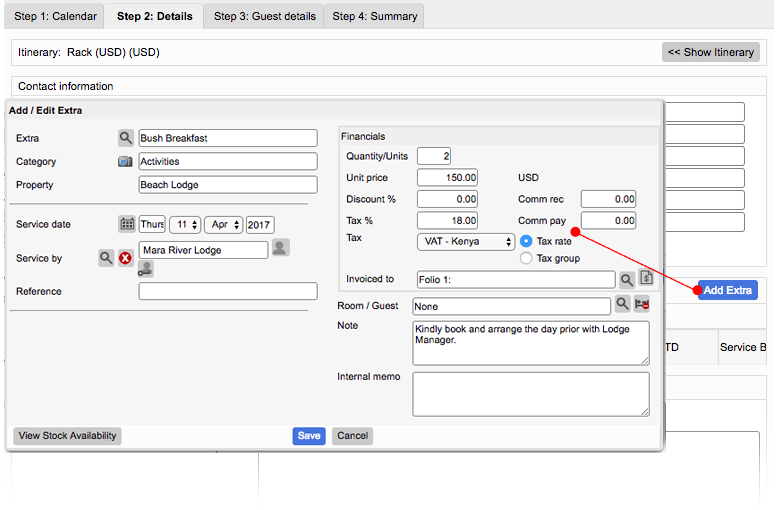
Editing extras
Easily edit extras from the Extras tab. To edit, hover over the relevant Extra in the Extras table until it is highlighted in green. Click the Extra to open the Add/Edit Extras pop-up. You have the ability to edit all areas except the actual Extra, it’s Category or the Property at which is it applied (unless the Extra it ‘Not property specific’).
For more details on editing extras, see the Editing bookings tutorial.
Extras on a document
Your Extras automatically reflect on all reservation and financial documents. For a better understanding about the different documents in ResRequest, refer to the Reservation documents tutorial.
All four documents have a ‘show/hide’ option where you can select or deselect the setting to display the extra’s notes at the bottom of the document.
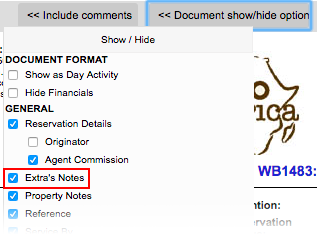
The Reservation Summary, which is preloaded with information from the reservation, simply combines all the reservation details onto one document. The Reservation Summary is sorted into 4 separate tables, one of them contains Extras and gives a breakdown of the Extras that have been booked. Bare in mind that the Travel and Accommodation Extras will display in separate tables from other Extras. The total cost of Extras will then display on a separate line in the Totals table. Travel Extras will display on their own line here, separate from the Extras total.
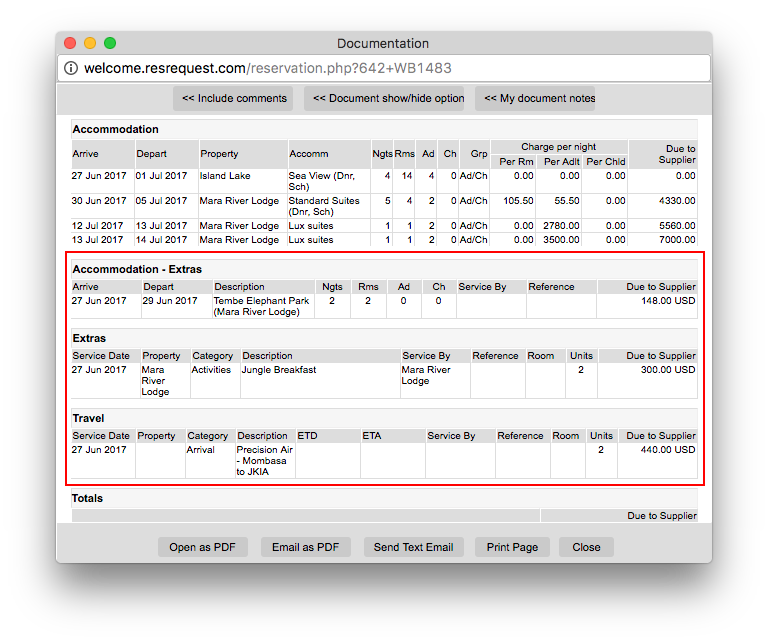
The Itinerary Document displays the reservation details in a day-to-day itinerary format which is useful if guests are staying at multiple properties. The Itinerary Document displays Extras in the itinerary table on the date the Extra was booked. The total cost of Extras will then display on a separate line in the Totals table. Similarly to the Reservation Document, the Travel Extras will display on a separate line here, distinguished from the Extras total.
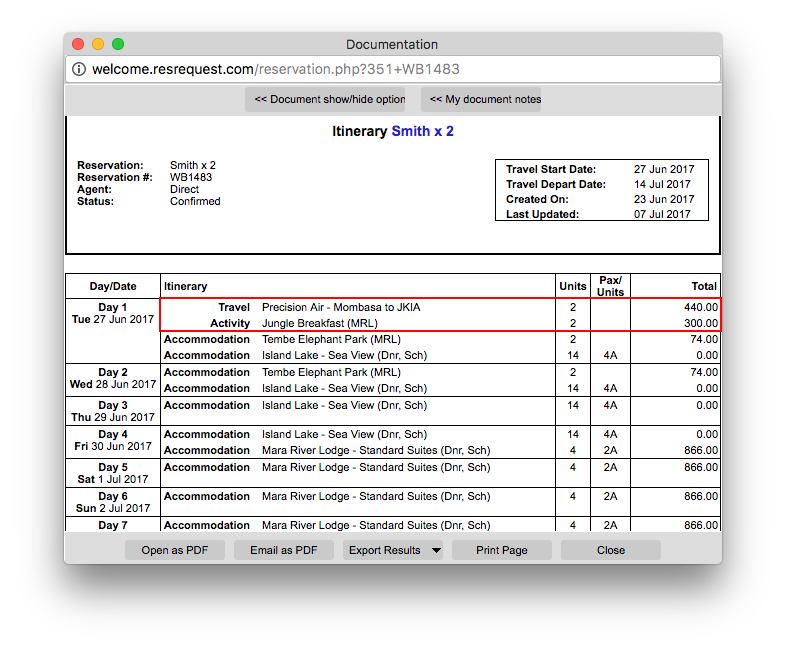
Extras are also shown on the two financial documents; the Proforma / Folio and the Invoice, which consolidate the reservation financials. On both the Proforma / Folio and Invoice, each Extra is displayed on separate lines so the tax details and cost for each one is visible.
For Extras in a different currency (e.g. ZAR) to the currency of the Folio (e.g. USD) to which they are added, an exchange rate must be applied and the Extra will convert to and display in the folio currency. During the Extra creation process you can choose to add an Extra on a new folio and this will display in the currency of the Extra. See the Multi-folio/multi-currency/exchange rates tutorial for more on different currencies.
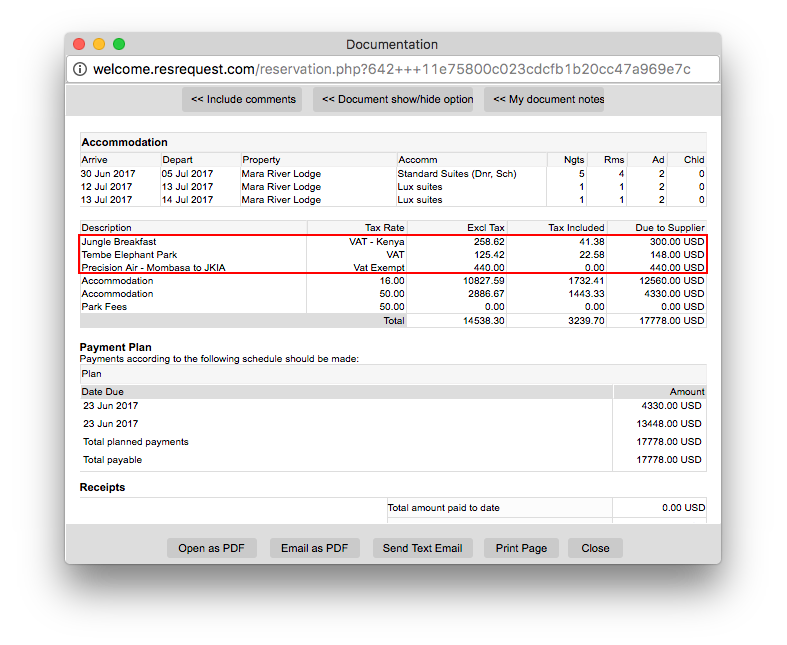
Keep up to date with us
Menu
Visit our website
ResRequest Modules
- Business Intelligence
- Central Reservations
- Channel Management
- Customer Relationship Management
- Developer
- Email Series 2022
- Email Series 2023
- Financial Management
- Marketing tools
- Payment Gateways
- Point of sale
- Product
- Professional Services
- Property Management
- ResConnect
- ResInsite
- ResNova
- System Setup
- Technical Alerts
- Technical Tips
- Telephone Management
- Webinars Index


