Making a booking
Making a booking is one of the first things you will learn when working with ResRequest. Although it’s a simple step to learn, it’s important to do it properly and fill out all the fields during the booking process so that you have rich data to report on later. This is the time you should be linking agents, rates and specials to your booking. Choose the Availability calendar or the Quick search screen to make a booking.
Watch this video tutorial to learn how to make a booking in a 4 simple steps.
Things to remember when making a booking
- Always set your date on the availability calendar to ensure that you are selecting the correct period.
- Set your booking details such as your agent, rate type, and agent commission before you create your booking.
- Set the originating agent (if there is one), during the booking process. This will help you to build and maintain important relationships to ensure future bookings from these agents.
Add a source code to each booking to know where your business is really coming from by reporting on source trends. This enables targeted marketing efforts.
- Remember that Specials may be automatically applied to the booking and will change the rate.
- If you need to make a Allocations or Block Booking drawdown see the Allocations and Block booking sections.
- Add the nationality of your guests on step 3 of the booking creation to ensure that you can report on your reservation demographics.
Bear in mind that when creating a reservation, the timeout is determined by your default settings as shown below. This is set up by your system administrator. For more about system defaults see the Defaults section.
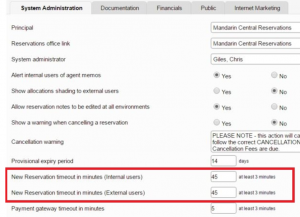
Reservation Naming Convention
It is imperative that you have a rule for naming your Reservations that all Users follow. This reduces the risk of multiple bookings and confusion over similar bookings, and makes it easier to find reservations. It doesn’t matter what the rule is – as long as you have one.
Examples of possible naming conventions:
- Surname x Pax = Smith x 3
- (DATES) SURNAME X PAX = (16-23/06/12) SMITH X 3
- Surname (Agent) Month of Travel = Smith (AWS) May
Different bed configurations
If you are able to change your bed configurations and want to offer this to guests to cater for more requests, e.g. double, single, you may add these as optional services. Optional services are available on the itinerary popup during the booking process. Simply click on ‘Optional Services’ and select the bed configuration.
Optional services are set up as Rate components and are then displayed on the Itinerary line, Rooming Calendar and on most Property reports so the camp can adjust the rooms accordingly before the guests arrive.
Keep up to date with us
Menu
Visit our website
ResRequest Modules
- Business Intelligence
- Central Reservations
- Channel Management
- Customer Relationship Management
- Developer
- Email Series 2022
- Email Series 2023
- Financial Management
- Marketing tools
- Payment Gateways
- Point of sale
- Product
- Professional Services
- Property Management
- ResConnect
- ResInsite
- ResNova
- System Setup
- Technical Alerts
- Technical Tips
- Telephone Management
- Webinars Index



