
Rate component
Rate Components are the building blocks of your rates. Either a rate must comprise of at least one component e.g. Accommodation, worth 100% of the rate or the rate may comprise of multiple components, each carrying different percentages or amounts of the rate but all making up 100% of the rate in total.
The purpose of using multiple Components is to divide your rate into its component parts for accounting purposes and to identify what portion of the rate goes to what service.
Multiple rate components can be used to:
- Specify fixed charge amounts, e.g. $50 for Park Fees.
- Specify a percentage of the rate that is to be distributed to the component, e.g. 60% goes to Accommodation and 40% to Activities. Note that the percentage split is calculated from the rate amount AFTER any fixed amounts (Park Fees in the above example) have been deducted.
- Report on rate splits so e.g. the Accounts department can identify how much is for accommodation and how much for park fee; or the cost of a bednight could be built into the components so you can report on profit margins.
- Apply tax to different components e.g. accommodation component is subject to VAT but the catering portion is not.
- Apply differing commission e.g. accommodation is subject to Commission, but a supplement charged over Christmas is not.
(Note: this commission settings also applies to Specials – Components which are not commissionable will also not have Specials applied to them) - Use Components for additional charges on top of the published rate – either when a user selects them, or by default e.g. Bed Levy. These fees are added on top of your published rate i.e. add $5 for Bed Levy over and above the published rate. If you choose to apply the component by default it will be automatically added when a reservation is created but you can choose to exclude it. Alternatively, if it is not set as a default, you will have the option to add it on any reservation.
Optional components can also be used for the following purposes that do not affect pricing.
- Add room configuration components to reservations so that the lodge is aware on how these guests will be occupying the room i.e. triple, double, or single.
- Create components that state if the guest has paid a full board rate or game drive rate, so you know how to accommodate this guest.
Create a Rate Component
In order to add, edit or delete rate components, navigate through Admin > Setup > Code tables > Financials > Rate Component. The multiple fields at the top of the page is where you can add a new component. Follow the descriptions below to understand what each field means.
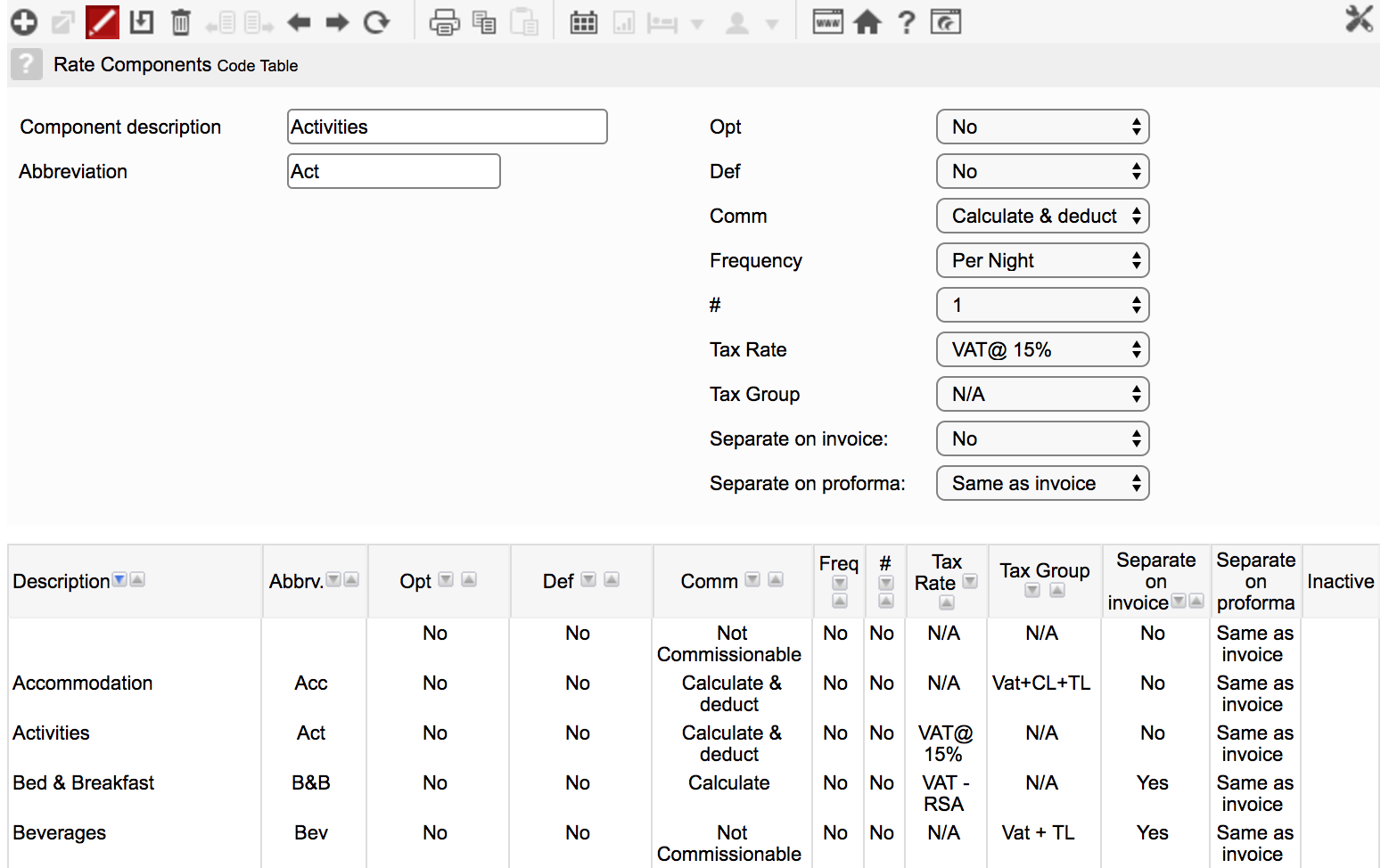
| Field | Description | Notes |
|---|---|---|
| Component description | Decide on the naming convention you will be using e.g. Activities. | |
| Abbreviation | Add an abbreviation of your component e.g. ACT. | |
| Opt (Optional) | No: The component is always applied when the rate is calculated. Yes: The component is only applied on an | If optional = No, the component value is included in the standard rate. If optional = Yes, the component value will be added to the standard rate amount. |
| Def (Default) | This is only applicable to an optional component. No: The component is excluded when you create a reservation item, unless you specifically select it. Yes: The component is automatically applied when you create an itinerary item. | In either case you have the ability to change the selection, i.e. remove an automatically selected component, or add one that is not automatically selected. |
| Comm (Commission) | Not commissionable: ignore component for all commission calculations. Calculate: include this component when calculating commission (but do not deduct the commission amount from this component). Calculate & deduct: calculate commission on this component and deduct just that calculated amount from the component. Calculate & deduct all: Calculate commission on this component, as well as commission on any ‘Calculate only’ components and deduct the combined commission amount from the ‘Calculate & deduct all’ component. | If any component is flagged as ‘Calculate’ only, then another component must be flagged as ‘Calculate and Deduct all’ or as ‘Calculate and deduct’. Not more than 1 component may be flagged as ‘Calculate and Deduct all’. If one or more component is flagged as ‘Calculate’, there are 2 options of where the calculated amount will be deducted from: i. If there is a component flagged as ‘Calculate and deduct all’, the full amount will be deducted from that component. ii. If there is just 1 component flagged as ‘Calculate and deduct’, the full amount will be deducted from that component. iii. If there are multiple components flagged as ‘Calculate and deduct’, the amount will be deducted pro rata from those components. The proportions are established by summing the values of the ‘Calculate and deduct’ components and establishing what proportion of the total each component represents. Even if the rate is set as not commissionable, if commission is set on the component, a Special on a booking will still deduct from the commissionable component |
| Frequency | How often the fee is charged. Night – The specified rate is charged per |
Once you have populated all the fields, select ‘Save’ on the toolbar and this component will be added to the list below.
Optional Components
Components which are not set as ‘Optional’ are automatically included in the rate breakdown. You can not easily exclude them. Also – the amount allocated to this Component comes out of the rate. If Components are ‘Optional’, the amount allocated to this Component is added to the rate.
Optional Components are a good way to handle charges that are added to every bednight e.g conservation levy or park feeds. It may also be used to apply a specific room configuration e.g. double, single.
Default Optional Components
You can choose to have an Optional Component set as Default, which means it is automatically added to every bednight. If you amend a booking – extend the dates, or change the number of people – the Optional Component is automatically updated e.g. if you add park fees to every bednight booked, but do not include them in your published rates – it is better to add them to your rates as Default Optional Components, rather than as Extras which may be easy to forget. You can opt not to add them to a specific booking, by de-selecting the Component on the itinerary pop-up (You can do this at the time of making a booking – or any time thereafter).
Edit a rate component
If you update the name of a rate component this change will automatically be applied to every rate in the system which uses this rate component. If you update any of the other fields, the change will not affect any rates using this component. These rates will still use the old component settings when applied to existing or new bookings. However, the new component settings will be used on any new rates that are created which use this component.
Delete a rate component
Rate components that have no data attached or that have not been used in rate setups will delete permanently. Rate components that are already used in rates that are applied to reservations cannot be deleted and will be made inactive. This ensures that the rate component can not be used again for any future rates setups but any existing rates using this component will still function correctly.
Keep up to date with us
Menu
Visit our website
ResRequest Modules
- Business Intelligence
- Central Reservations
- Channel Management
- Customer Relationship Management
- Developer
- Email Series 2022
- Email Series 2023
- Financial Management
- Marketing tools
- Payment Gateways
- Point of sale
- Product
- Professional Services
- Property Management
- ResConnect
- ResInsite
- ResNova
- System Setup
- Technical Alerts
- Technical Tips
- Telephone Management
- Webinars Index


