
Payment Gateway
ResRequest has an interface to Payment Gateways enabling you to facilitate secure online transactions. If you chose to sign up with and use a Payment Gateway service, you can activate the interface on the Payment Gateway Code Table screen.
Firstly, you will need to sign up with a Payment Gateway – go through the Payment Gateway module to see what options are available. After signing up, you will be issued Gateway details which you will need to set up the interface in ResRequest.
Creating a Payment Gateway account
To setup a Payment Gateway interface, navigate to Admin > Setup > Code Tables > Integration > Payment Gateway.
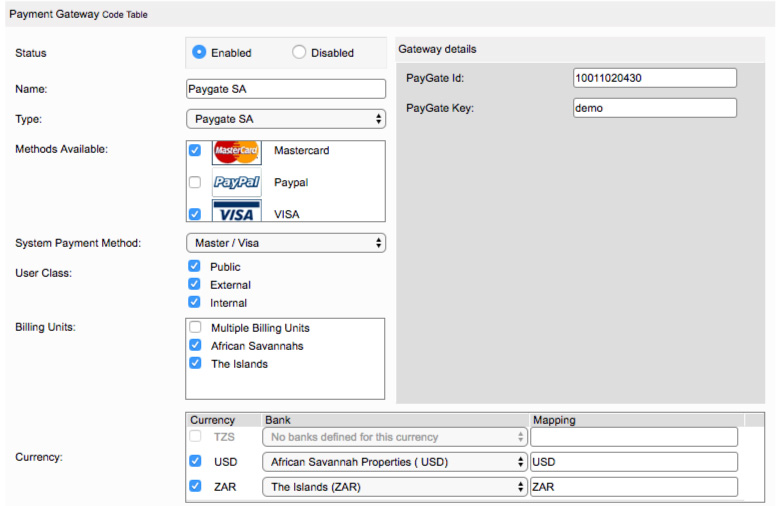
| Field | Description |
|---|---|
| Gateway details | These details are provided by the Payment Gateway after signing up with them. These will differ depending on what gateway you choose. |
| Status | Enabled: Payment gateway is enabled for payments. Disabled: Payment gateway is disabled for payments but the details will be saved. |
| Name | Enter the name under which the gateway will be saved (preferably the gateway service to avoid confusion). |
| Type | Type, e.g. Paygate, Direct Pay Online, depending on what gateway you choose. |
| Methods available | Select methods of payment. |
| System payment method | Payment methods (all Payment Method Code Tables will appear here for selection). The method selected here is recorded on any payment made through the public credit card payment screens. |
| User class | Select a user class which determines which users have access to use the payment gateway. Public: Users which are not set up as ResRequest users but can access ResRequest public web pages, e.g. the public payment deposit page. External: Users which are set up as users but do not have an ‘Internal relationship’. They usually link to an agent. Internal: Users which are set up as users and have an ‘Internal relationship’. |
| Billing units | Select the billing units. All units defined as invoicing units in the Business structure will appear here for selection. |
| Currency | Select a bank (set up already as a Bank Cash Point Code Table) and map the bank currency to a different currency if you require this. |
- Select ‘Save’ in the toolbar and the gateway will appear in the table below.

Editing the account
Editing the account is possible and the new settings will apply.
Disabling the account
Instead of deleting the account you can disable it so it can’t be used for payments.
- Select the gateway from the table so it populates the entry fields above.
- Under ‘Status’, select the ‘Disabled’ option.
- Select ‘Save’ in the toolbar and the gateway will appear in the table below with an ‘x’ marked in the ‘Inactive’ column.
Using Pesapal
You can also use Pesapal to process your credit card payments, Pesapal is available in Kenya, Malawi, Rwanda, Tanzania, Uganda, Zambia and Zimbabwe. Pesapal accepts mobile money (M-Pesa, Tigo Pesa, Airtel Money) and Visa and MasterCard, American Express debit and credit cards, one can also use varying currencies with Pesapal.
The image below shows an example of how to access Pesapal from your Gateway setup.
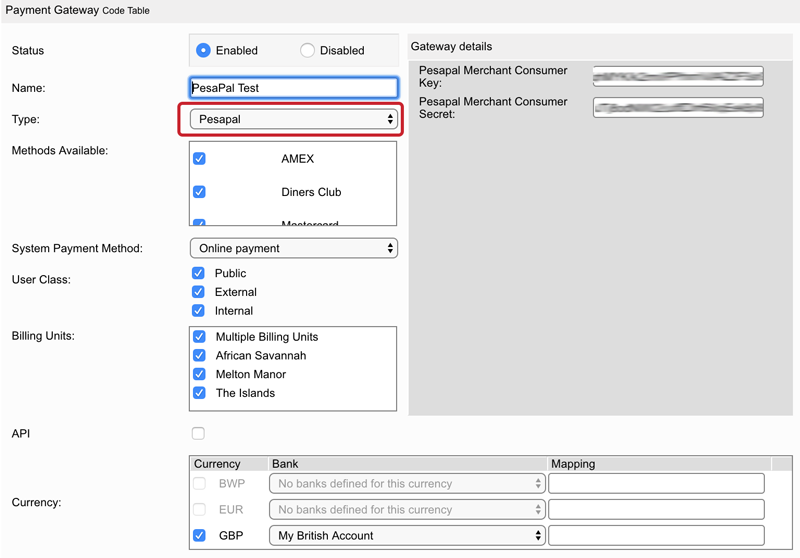
Keep up to date with us
Menu
Visit our website
ResRequest Modules
- Business Intelligence
- Central Reservations
- Channel Management
- Customer Relationship Management
- Developer
- Email Series 2022
- Email Series 2023
- Financial Management
- Marketing tools
- Payment Gateways
- Point of sale
- Product
- Professional Services
- Property Management
- ResConnect
- ResInsite
- ResNova
- System Setup
- Technical Alerts
- Technical Tips
- Telephone Management
- Webinars Index


