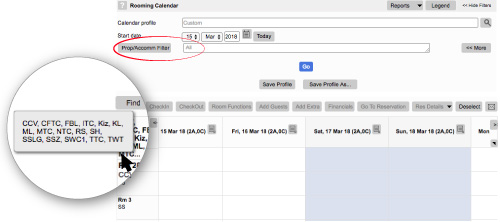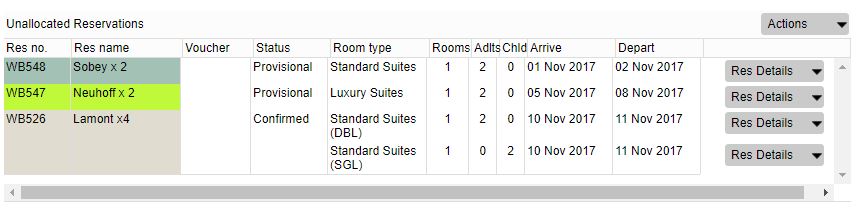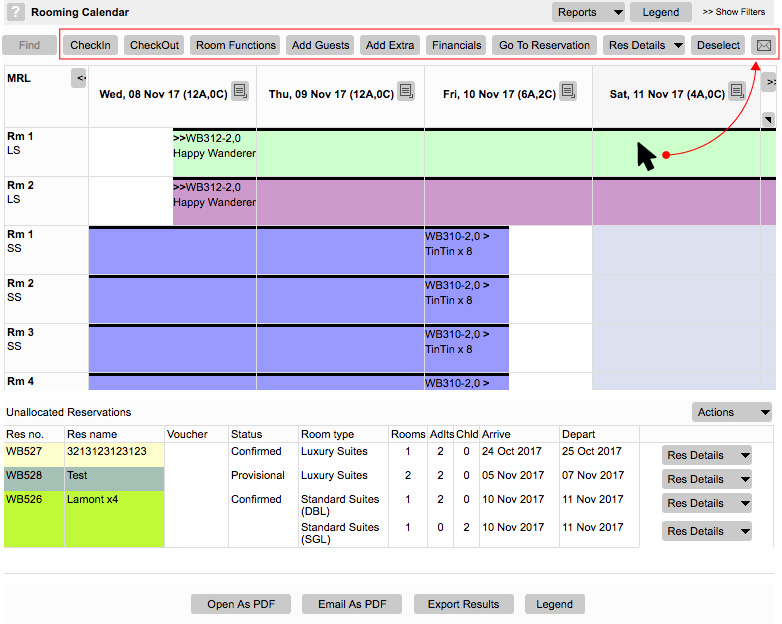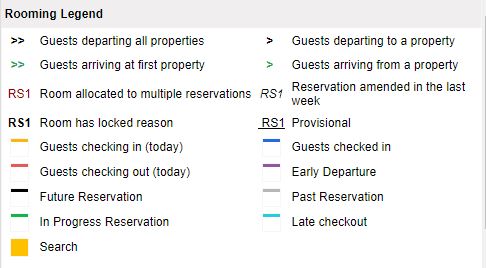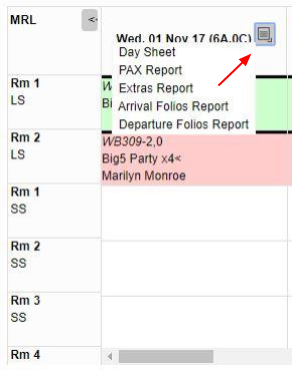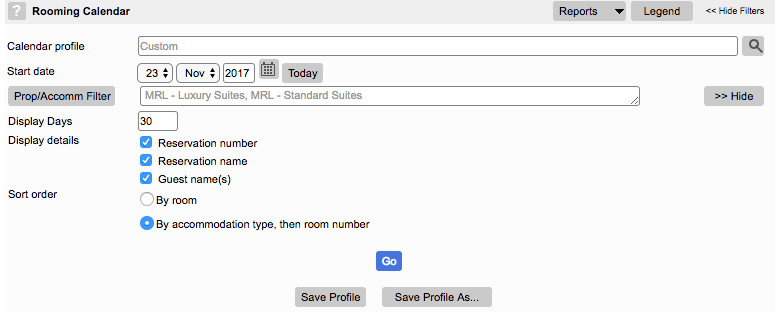Our Modern Rooming Calendar is here!
Hooray! Our new responsive calendar is here!
The Classic Rooming Calendar is being phased out soon. Tutorials will be replaced with our new, responsive Modern Rooming Calendar, already available in ver 7.30. For more information on the Modern Calendar visit our web page or contact our support team and we will give you a grand tour!
N.B The Classic Rooming calendar will be deprecated by August 2021.