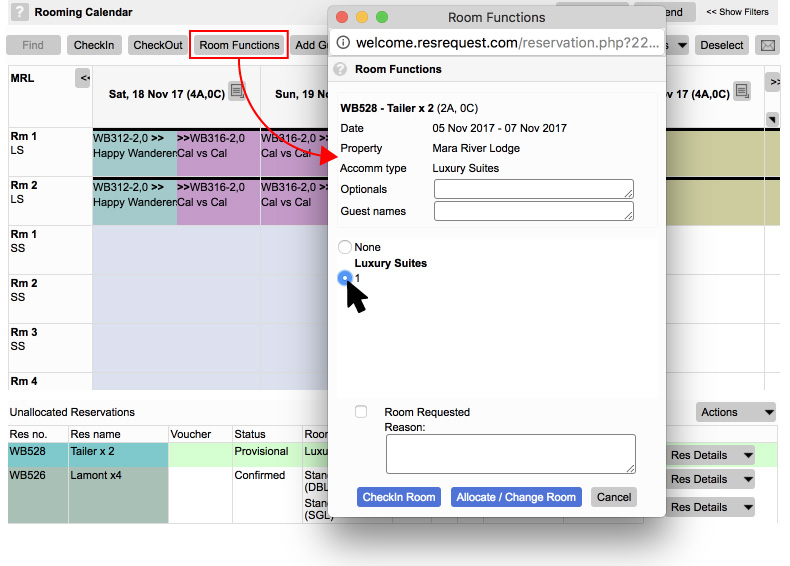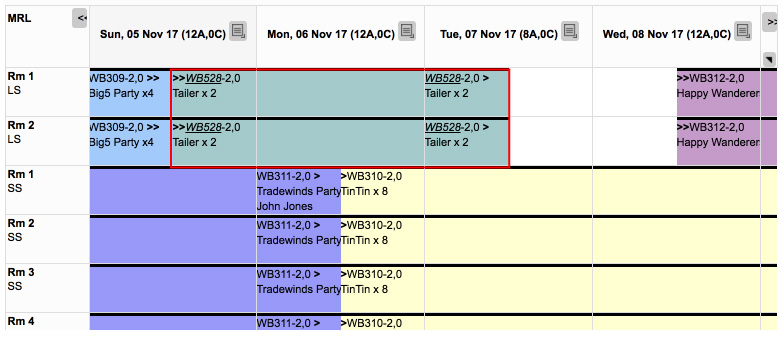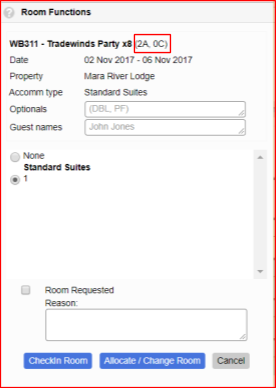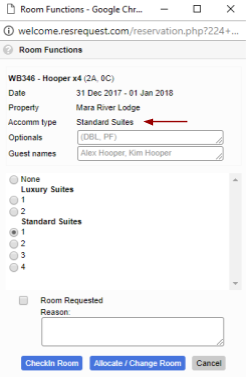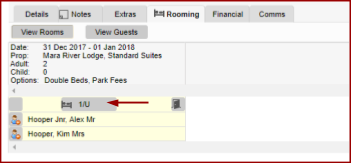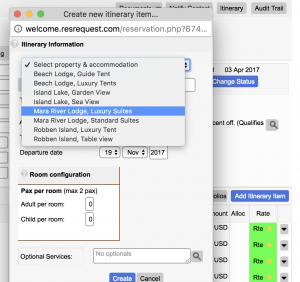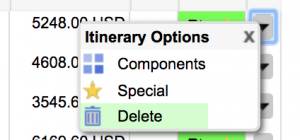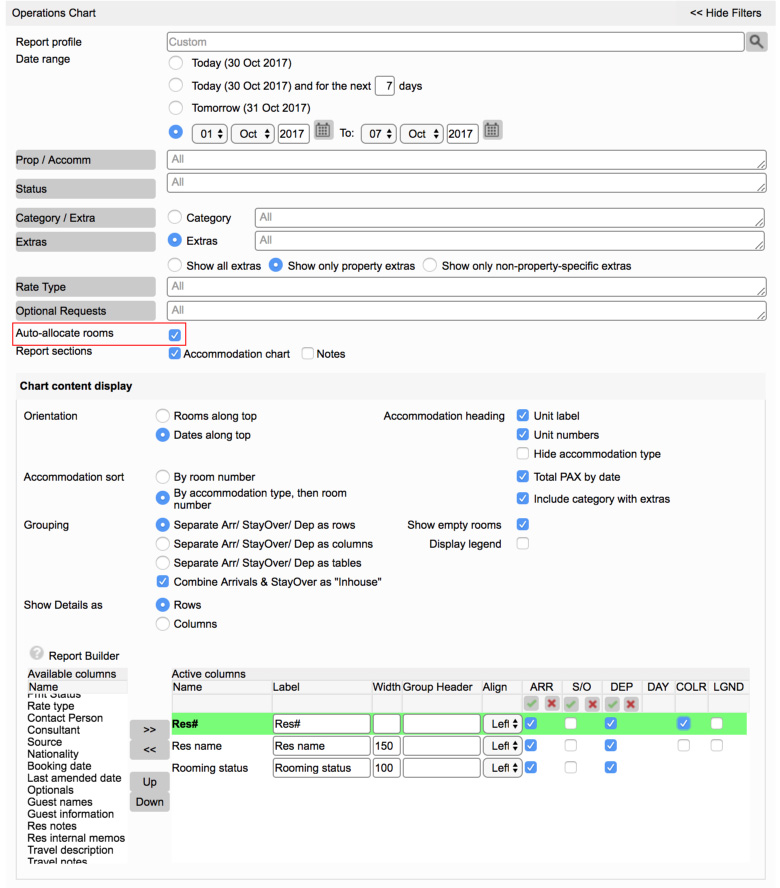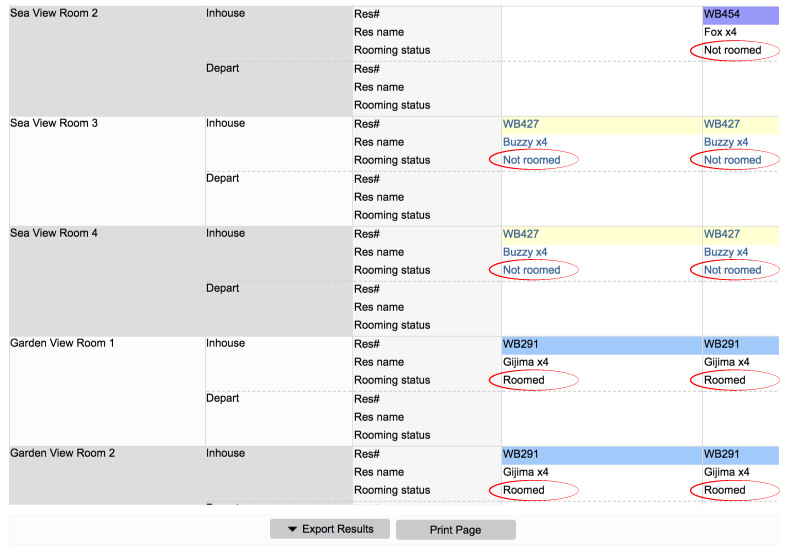Changing rooms
Guests may request a different room after already being roomed or perhaps you have to shuffle your guests around to accommodate new bookings. Changing rooms is very simple.
- Select the reservation from the calendar portion and click on ‘Room functions’
- Choose the room more suitable to the guest. (Also see our guide on upgrading rooms)
- Select a new room and select the ‘Allocate/Change room’ button.
Upgrading rooms
Guests may request a room upgrade after making their booking or it may be something you choose to offer a guest. There are various ways to do room upgrades in ResRequest including upgrades at no charge and for an extra charge. You will need to decide on a upgrade policy that works best for your team and must always ensure that your room type revenue reflects correctly for reporting purposes.
- Upgrade at no extra charge
When allocating a room to a booking using the ‘Room Functions’ pop up, it will reflect the itinerary line details including the room type, e.g. Standard suites. Other vacant room types will also be reflected here giving you the option to select a room type that is not in line with the reservation.