
Backend setup
1. Sign up with a Payment gateway
You will need to sign up with a Payment gateway that ResRequest has an interface to.
2. Link your gateway to ResRequest
Once you have signed up with a Payment gateway and received your account credentials you will need to set up the gateway in ResRequest. See the Payment Gateway Code Table tutorial for setup instructions.
3. User access
All users with user access, ‘Payments: Deposits’, can make credit card payments within ResRequest.
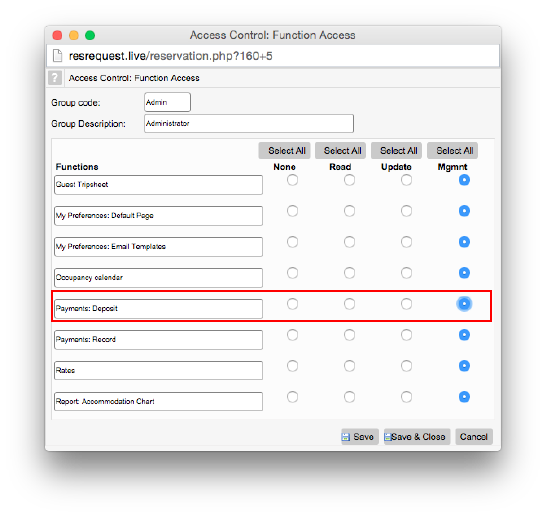
4. Currencies
It’s important to note that a payment made from ResRequest through a payment gateway will be processed in the currency of the gateway. Most payment gateways only offer certain currencies – you will need to consult with your chosen platform to see what suits you best.
From your ResRequest system, the bank / cash point you use to make payments must be set to the currency of the payment gateway, e.g. the currency of the final amount on your Record payment screen must be the same as the payment gateway currency, e.g. KES. If your payment gateway uses a different currency to the standard currency of your system, e.g. your system is set to use USD but the gateway uses KES, then you must create a new Bank code table for selection during gateway payments. Selecting this Bank code table during payments sets the ‘Currency paid’ to the currency of the payment gateway currency, simply add the current conversion rate so the payment record is still saved in the system currency, USD.
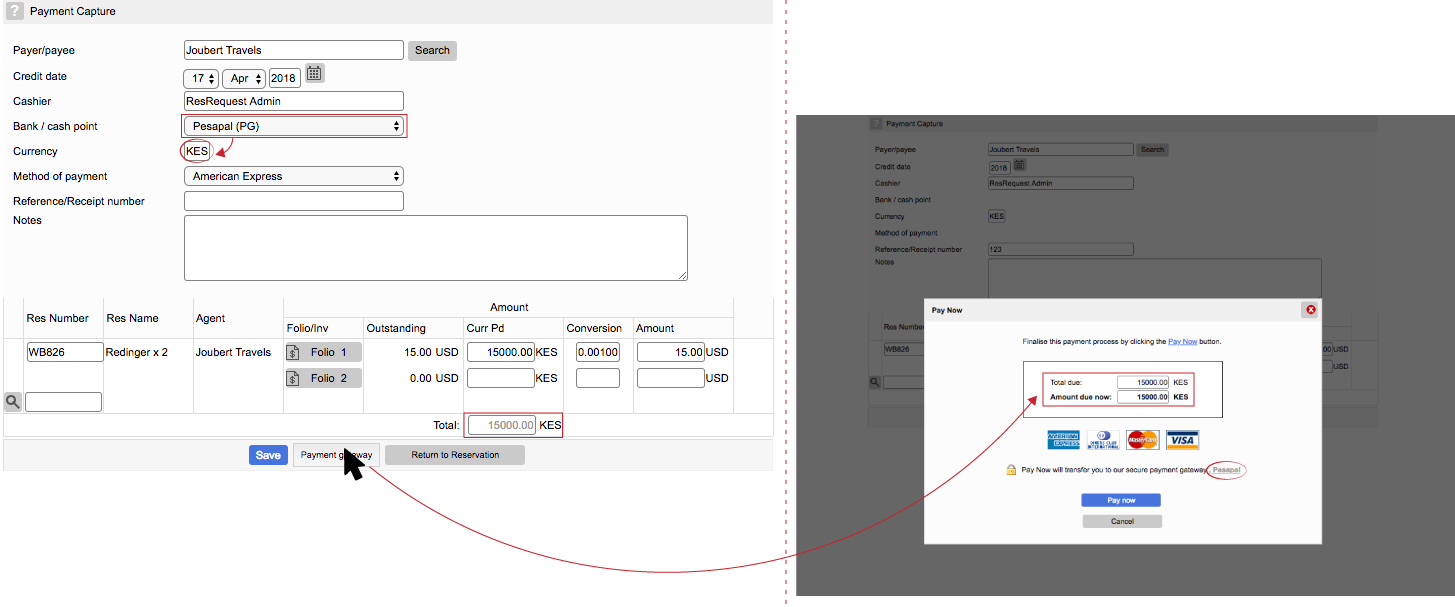
When reviewing these payment records, the payment will be displayed in the system / booking currency, e.g. USD, and a record of the actual currency paid is also recorded.
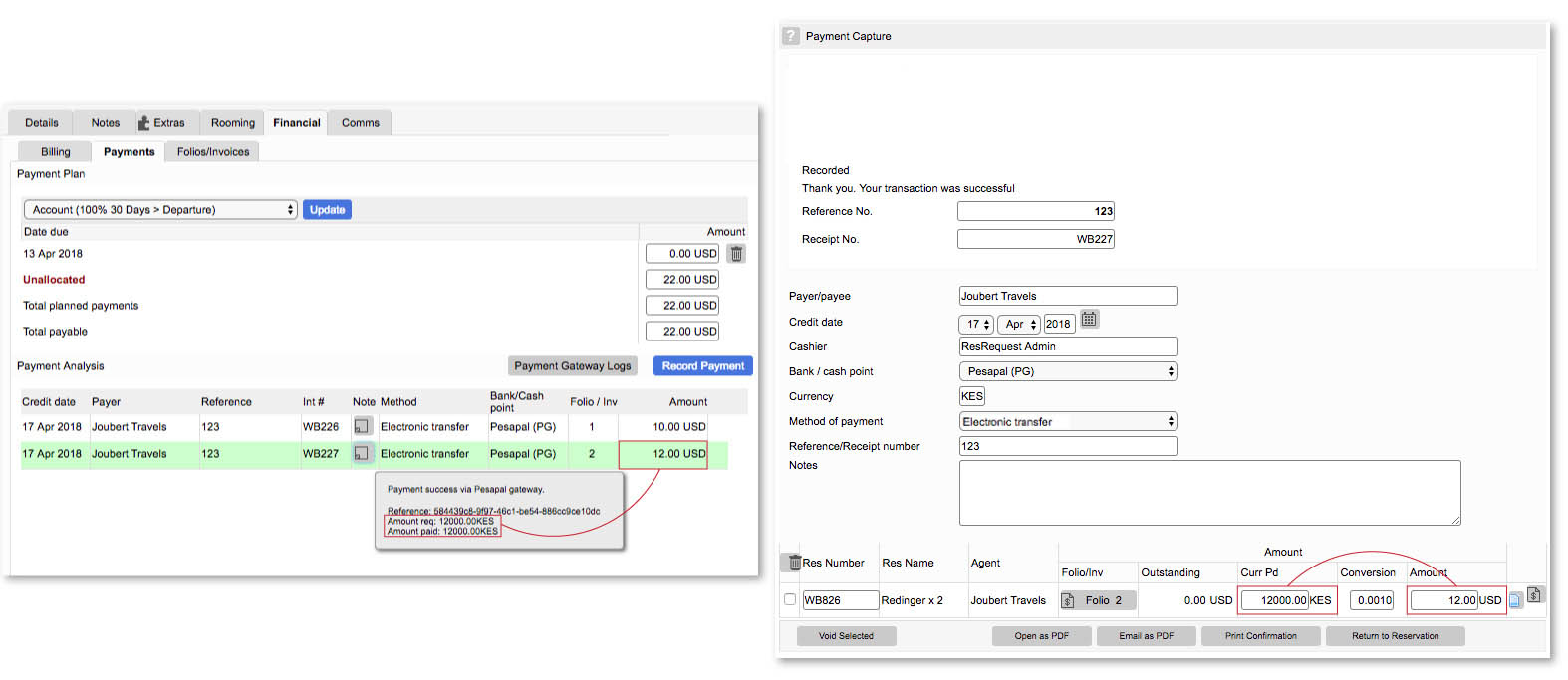
Once your setup is complete you’re ready to start taking payments! See our guides Internal credit card payments and Public credit card deposits for the different payment options in ResRequest.
Keep up to date with us
Menu
Visit our website
ResRequest Modules
- Business Intelligence
- Central Reservations
- Channel Management
- Customer Relationship Management
- Developer
- Email Series 2022
- Email Series 2023
- Financial Management
- Marketing tools
- Payment Gateways
- Point of sale
- Product
- Professional Services
- Property Management
- ResConnect
- ResInsite
- ResNova
- System Setup
- Technical Alerts
- Technical Tips
- Telephone Management
- Webinars Index


