Guest survey
ResRequest has an interface to Guest survey systems enabling you to easily use guest contact details for surveys. If you choose to sign up with and use a Guest survey system, you can activate the interface on the Guest survey Code Table screen.
Firstly, you will need to sign up with a Guest survey system – see the Marketing Tools module to see what options are available. After signing up, you will be issued a username, account number, and password. You will need this information to activate the interface.
Creating a Guest survey account
Navigate to Admin > Setup > Code Tables > Integration > Guest Survey.
- Use the Guest survey account username, number and password to fill out details for the Guest survey Account.
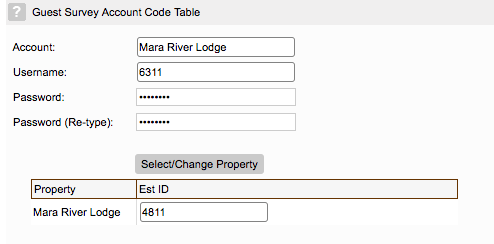
| Field | Description |
|---|---|
| Account | Account name of your choosing. |
| Username | Username sent from the Guest survey system. |
| Password | Password sent from the Guest survey system. |
| Select/Change Property | Select the property for which you would like to apply the interface. |
| Establishment ID | Account number or ID sent from the Guest survey system. |
- Select ‘Save’ in the toolbar and the account will appear in the table below.

Editing the account
Editing the account is possible. New settings will apply.
Deleting the account
If the account has already been used, deleting the account will result in it being marked as inactive (‘x’ in the ‘Inactive’ column). It will not be available for use while marked as inactive.
Keep up to date with us
Menu
Visit our website
ResRequest Modules
- Business Intelligence
- Central Reservations
- Channel Management
- Customer Relationship Management
- Developer
- Email Series 2022
- Email Series 2023
- Financial Management
- Marketing tools
- Payment Gateways
- Point of sale
- Product
- Professional Services
- Property Management
- ResConnect
- ResInsite
- ResNova
- System Setup
- Technical Alerts
- Technical Tips
- Telephone Management
- Webinars Index



