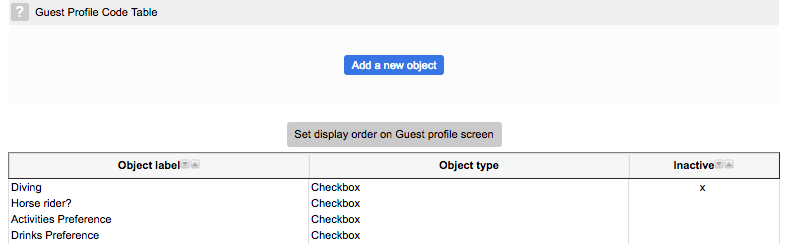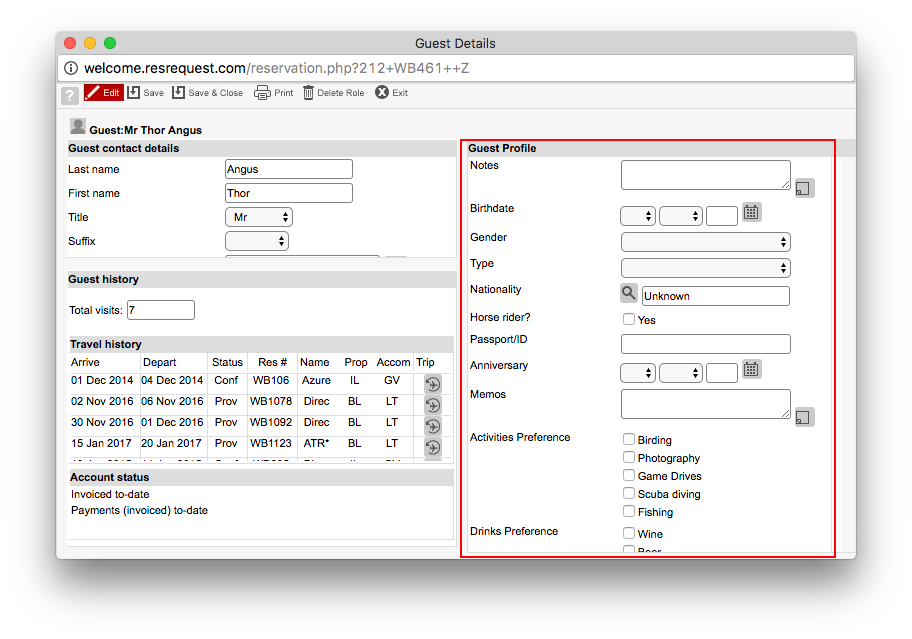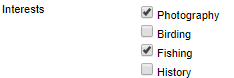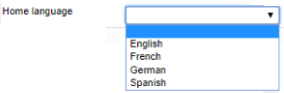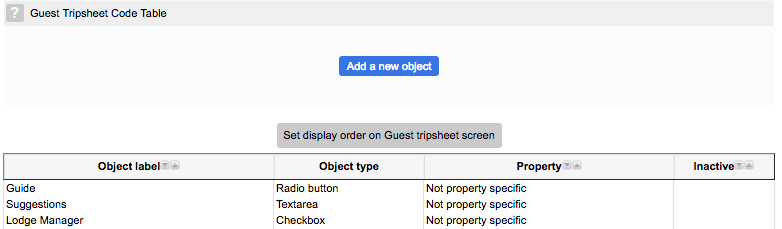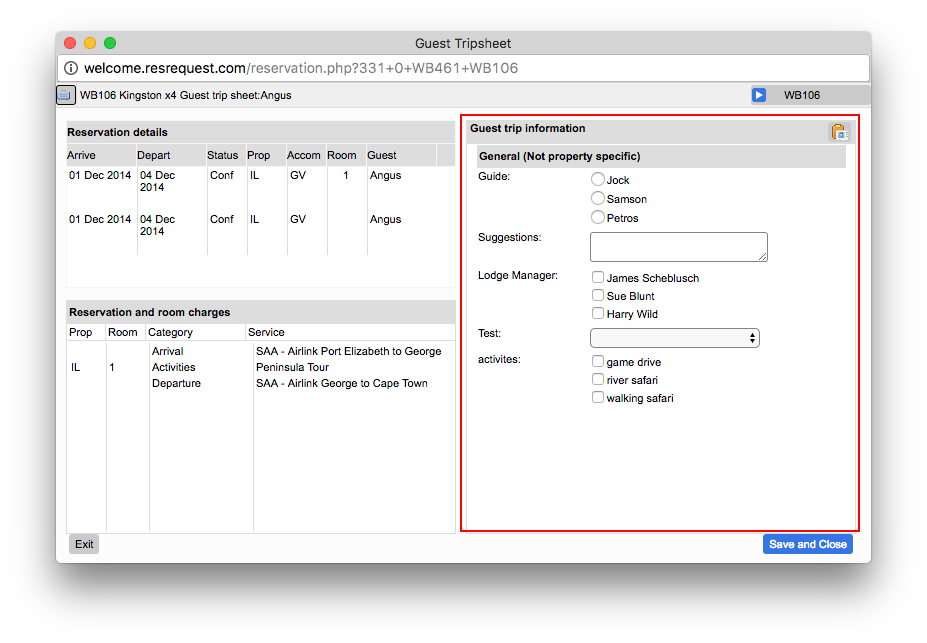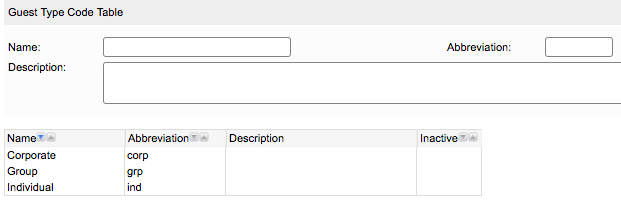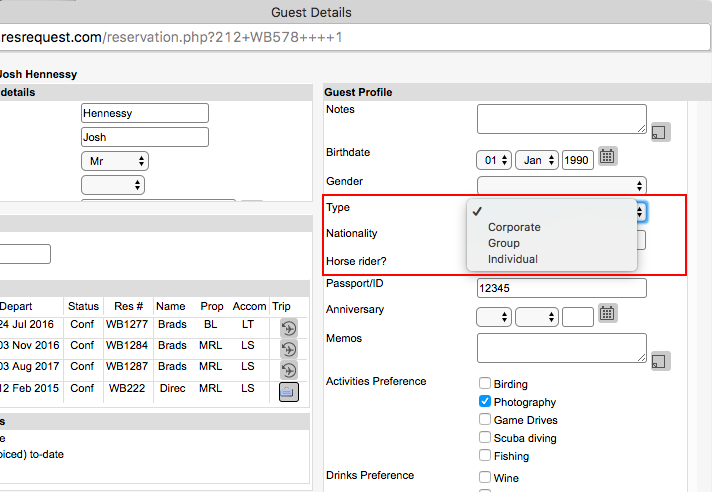Drop downs, text fields and Numeric fields can be marked as compulsory, in which case the system compels the user to populate the field.
Set display order on Guest Profile screen
If you click on this button the active objects are displayed in the sequence that they will appear when you are recording profile data against a guest. To alter the sequence, select an object that you want to move and then click on the Up or Down button. Click Save to complete the update.
Deleting a record
If you delete an object that has data recorded against it for one or more guests, the object will be deactivated. This means that it will be retained for reporting purposes but will no longer be available for data entry on the Guest data entry screens. However, the object will remain visible on this code table screen with an ‘x’ in the Inactive column.
The value options for Radio buttons, Drop down lists and Checkbox lists can similarly be deactivated. This can be achieved by changing the list item status to Inactive.
Reactivating a record
You can reactivate an object by selecting it then changing the Record Status in the top right of the screen from Inactive to Active.