Radio button
Use this object if you want to present a small number of options from which the user can select only one. Enter a label, followed by a list of options.
![]()

While ResRequest’s financial reports keep track of the financial performance of your customers, the CRM functionality offers a useful way of profiling your customers and other contacts and keeping track of your interactions with them.
ResRequest makes a distinction between Agent Relationship Management (ARM) and Guest Relationship Management (GRM). Events and Sales Profile relate to ARM, which focuses on supporting the sales process. Guest Profile and Tripsheet relate to GRM, which focuses on the guest experience.
Interactions with your contacts are recorded on the Contacts screens as CRM Events. When recording an event, the first thing you have to do is identify what kind of action the event represents. For example, you may want to distinguish between what has happened and the next action you are going to take in the relationship, in which case you could create event actions of ‘Contact’ and ‘Next step’.
Having selected the type of action, you then select the event from a predefined list, which may include items such as ‘Indaba’ or ‘Site inspection’.
You define both the Event Actions and the Events in the CRM code tables. The events can be tagged to help you analyse your data. For example ‘Indaba’ and ‘WTM’ may both be tagged as ‘Trade show’. You would then be able to report either on all events that have the ‘Trade show’ tag, or just on events called ‘Indaba’.
You can analyse your Agent CRM data with the CRM (Custom) report.
The CRM code tables include:
On this screen you can enter any event actions that you may require. You will see that there is one system-protected action that displays in red. It has a default description of ‘Event’, which you can change. However, you cannot delete this record. If you have no need to distinguish events by their kind of action you do not have to add any records here and the default action will be applied whenever you add an event.
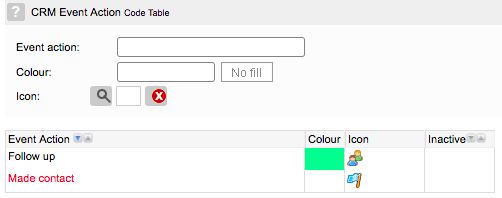
Colour and icon
You have the option of selecting a colour, by using the colour picker, and an icon. If you do select these, they will show on the screens where you record events against contacts.
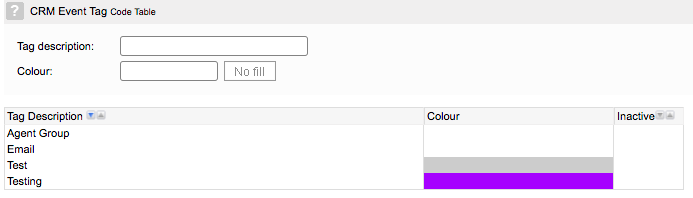
This screen contains a tag description and a colour. The tags that you create can be linked to Events on the Event screen. You can use the CRM (Custom) report to analyse events according to their tags, e.g. to produce a list of all contacts against whom you have recorded an event tagged as ‘Trade show’.
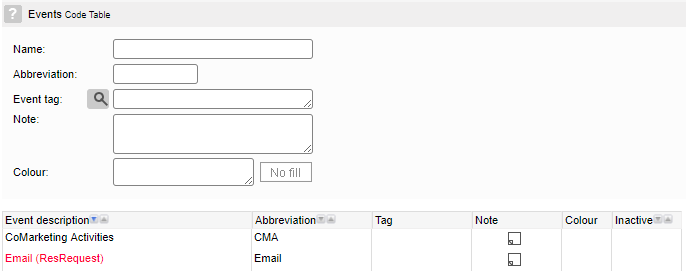
| Field | Description |
|---|---|
| Name | Mandatory fields and must be unique. |
| Abbreviation | Mandatory fields and must be unique. |
| Events tag | By clicking on the ‘Event tag’ icon, you can link the event to multiple tags defined in the Tag code table. |
| Note | The Note contents only appear here and do not display on any other screens or reports. |
| Colour | If you select a ‘Colour’ it will show on the screens where you record events against contacts. |
The red event ‘Email (ResRequest)’ is system protected and cannot be deleted. It is required by the system on occasions when emails are generated by the system.
The events that you create are available for selection on the ‘Add CRM Events’ popup on the Contacts ‘CRM Events’ screen.
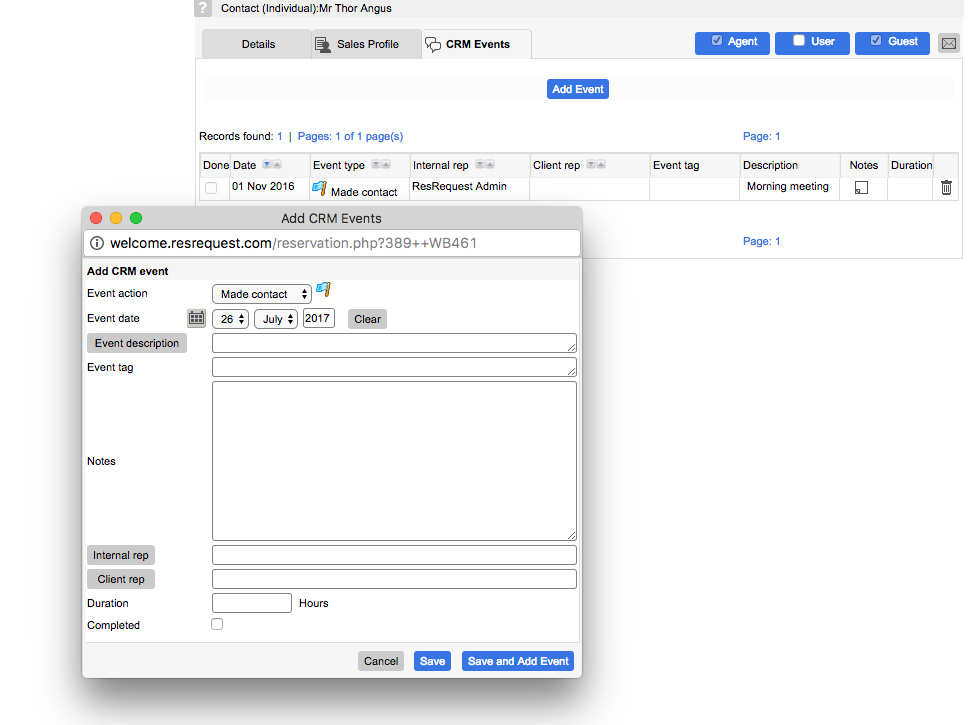
The purpose of the Sales Profile is to characterise and segment your customers and prospects for reporting and analysis purposes. In the Sales Profile code table you define the characteristics that you want to use. When you add new fields here they are automatically added to the Contacts Sales Profile screen, where you record details against contacts.
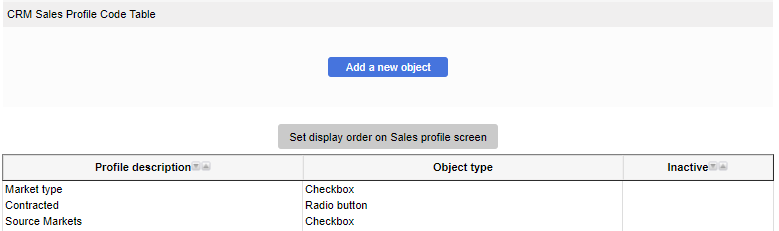
You have a great deal of flexibility in defining profile fields in that you can specify the types of fields and control the order in which they display on the data entry screen.
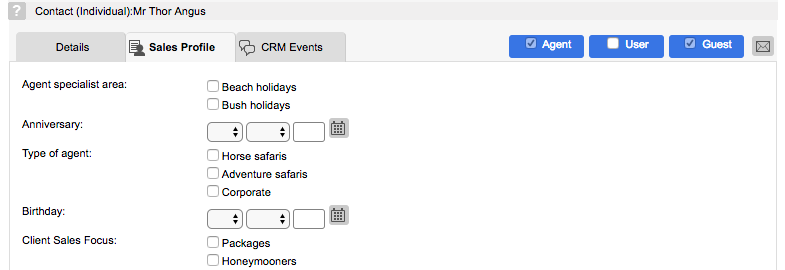
When you click on ‘Add a new object’, you will be prompted to select one of the following object types. For the first three types you have to also enter a set of valid values. To save these values, click on the Save button on the system Toolbar. You have the following options:
Use this object if you want to present a small number of options from which the user can select only one. Enter a label, followed by a list of options.
![]()
Enter a label, followed by a list of options from which the user is allowed to make multiple selections.
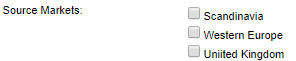
Enter a label, followed by a list of options from which the user is allowed to select only one. This serves the same purpose as a Radio Button but is more suitable if you have a larger number of options because the options are only displayed when the user clicks on the object, so they do not take up screen space.
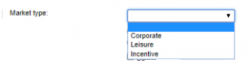
A text field where data up to 255 characters in length can be entered.
A text field of unlimited length.
A field that can only accept numbers.
Drop down and text fields and Numeric fields can be marked as compulsory, in which case the system compels the user to populate the field.
Set display order on Sales Profile screen
If you click on this button the active objects are displayed in the sequence that they will appear when you are recording profile data against a contact. To alter the sequence, select an object that you want to move and then click on the Up or Down button. Click Save to complete the update.
Delete a record
If you delete a record that has data recorded against it for any contact, the object will be deactivated. This means that it will be retained for reporting purposes but will no longer be available for data entry on the Contacts Sales Profile data entry screen. However, the object will remain visible in this code table with an ‘x’ in the Inactive column.
The value options for Radio buttons, Drop down lists and Checkbox lists can similarly be deactivated. Simply change the list item status to Inactive to deactivate it.
Reactivate a record
You can reactivate an object by selecting it and then changing the ‘Record Status’ in the top right of the screen from Inactive to Active.
This site uses cookies. By continuing to browse the site, you are agreeing to our use of cookies.
Accept settingsView SettingsIgnoreWe may request cookies to be set on your device. We use cookies to let us know when you visit our websites, how you interact with us, to enrich your user experience, and to customize your relationship with our website.
Click on the different category headings to find out more. You can also change some of your preferences. Note that blocking some types of cookies may impact your experience on our websites and the services we are able to offer.
These cookies are strictly necessary to provide you with services available through our website and to use some of its features.
Because these cookies are strictly necessary to deliver the website, refuseing them will have impact how our site functions. You always can block or delete cookies by changing your browser settings and force blocking all cookies on this website. But this will always prompt you to accept/refuse cookies when revisiting our site.
We fully respect if you want to refuse cookies but to avoid asking you again and again kindly allow us to store a cookie for that. You are free to opt out any time or opt in for other cookies to get a better experience. If you refuse cookies we will remove all set cookies in our domain.
We provide you with a list of stored cookies on your computer in our domain so you can check what we stored. Due to security reasons we are not able to show or modify cookies from other domains. You can check these in your browser security settings.
We also use different external services like Google Webfonts, Google Maps, and external Video providers. Since these providers may collect personal data like your IP address we allow you to block them here. Please be aware that this might heavily reduce the functionality and appearance of our site. Changes will take effect once you reload the page.
Google Webfont Settings:
Google Map Settings:
Google reCaptcha Settings:
Vimeo and Youtube video embeds:
