Custom notes
Setting up Custom Note Code Tables is useful as they can be added to documentation, e.g. the Reservation summary, and enables you to send important information to clients. Custom notes would include general information that you always need to send your customers, such as, visa information or your booking terms and conditions. Having them set up as Custom notes saves you the trouble of typing up this information for every booking.
There is no limit to the number of Custom notes you can create. Some or all of them can be set to show on documentation by default and some or all of them can be added optionally when you need them.
Custom notes may be added in plain text, i.e. no fancy formatting, or as an image attachment, which is an option if you’d like to have a branded document.
In order to set up, edit or delete Custom Note Code Tables, navigate to Admin > Setup > Code tables > Other > Custom Notes
Creating a Custom Note
- Enter the Custom note information in the fields as the top of the screen.
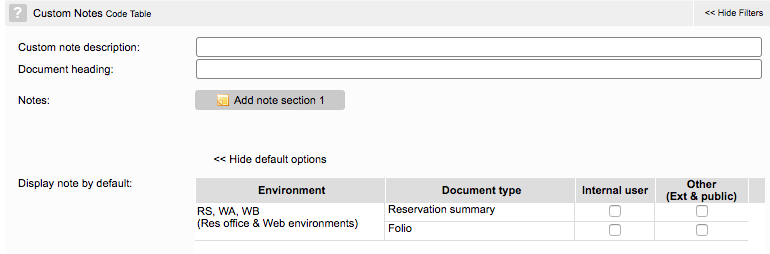
| Field | Description | Notes |
| Custom note description | Add the custom note a description. | This will not appear when the note is added to a document. |
| Document heading | Add a heading. | This appears on the published note. |
| Notes | Click on the button: Add note section 1.
A popup will appear giving you the option to add text or an image. If you choose ‘Text’, a text box will open in which you can enter your note as text. If you choose ‘Image’, a popup will appear where you can browse for the image you want. The images displayed on this Code Table screen will be the thumbnail version. When the note is added to documentation, it will display as normal size. | Your note can be comprised of multiple sections as some information will stay the same every year while other information needs to be changed.
You have to option of adding multiple sections to a single custom note. After adding one, the ‘Add note section 1’ button will change to ‘Add note section 2’ allowing you to go through the process again. When this custom note is added on documentation, all sections will display. When browsing your image library, only images added to your system database by the ResRequest technical team will display, you can’t upload these images yourself. Contact our technical team to add images to your library. |
| Display this section on a new PDF page | Once you have added a note, this option will appear.
Selecting this option sets the note to display on a new page, e.g. if your Reservation Summary is 2 pages, the Custom note will begin on page 3. | If you don’t select this option then the note appears at the end of the document. |
| Display note by default | 1.You can set the note to be added to documentation by default.
2. Apply the default setting at several levels, i.e. Document type and user level. 3.Choose not to set defaults and manually apply the custom notes using the Show/Hide option on individual documents. | 2a. Document type: meaning you can set which Documents will display the note by default, i.e. Reservation Summary, Proforma Invoice.
2b. Internal/External users: meaning you can set if the note is added to documents created by internal users, or whether they are also added to documents created by external users, e.g. someone making a booking via the web, or an Agent working through an API. |
Adding notes to documents
- Click on the ‘My document notes’ option to add Custom notes.
- Select the correct note from the Show/Hide option and it will appear at the bottom of the document.
- The selected Custom note options will only apply to the document while it is open / opened as a PDF / emailed to customer. When the document is closed, the information applied to the document will reset back to default settings.
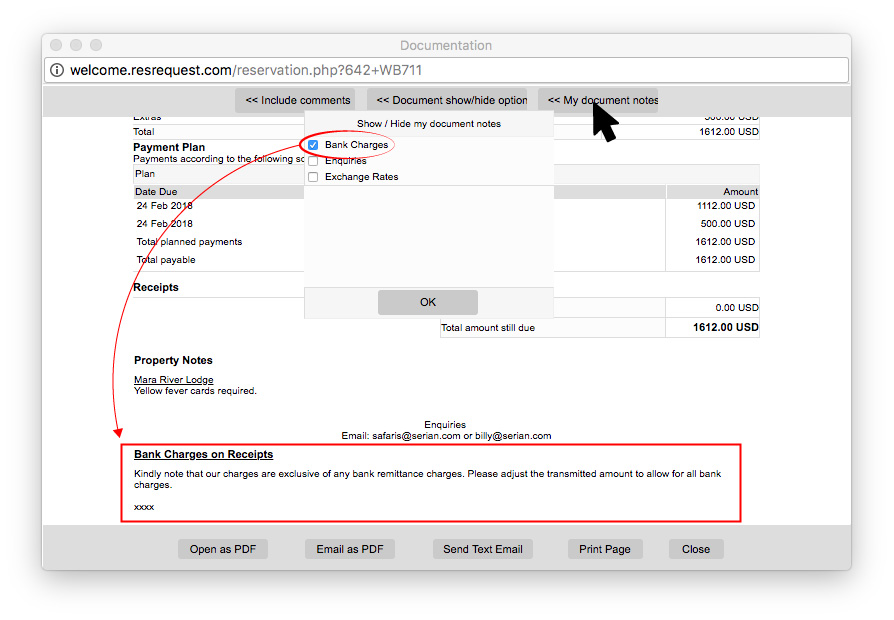
Editing a Custom notes
To edit a Custom note you will need to delete the note/section you want to update and re-add the note as a new Custom note
Deleting a Custom note
Deleting a custom note will not affect reservation summary/ folio as the notes are not recorded on the folio.
Keep up to date with us
Menu
Visit our website
ResRequest Modules
- Business Intelligence
- Central Reservations
- Channel Management
- Customer Relationship Management
- Developer
- Email Series 2022
- Email Series 2023
- Financial Management
- Marketing tools
- Payment Gateways
- Point of sale
- Product
- Professional Services
- Property Management
- ResConnect
- ResInsite
- ResNova
- System Setup
- Technical Alerts
- Technical Tips
- Telephone Management
- Webinars Index



