
What is a CSV delimiter?
A delimiter is a sequence of one or more characters used to specify the boundary between separate regions. The comma character is a field delimiter in a comma-separated values (CSV) file.

If you’re a MacBook user and you’ve updated your operating system to the latest release, you may be having trouble opening CSV files in programs like Excel. Is all the content appearing in the first column instead of displaying across multiple columns? A change in the latest IOS release has impacted the way CSV delimiters are recognised. As a ResRequest user, this could affect your work process. Why? Most of the ResRequest reports that you export from the system export in a CSV file format and this information will no longer display correctly when imported into Excel. You can easily resolve this issue by changing the ‘Language and Region’ settings of your Mac.
A delimiter is a sequence of one or more characters used to specify the boundary between separate regions. The comma character is a field delimiter in a comma-separated values (CSV) file.
Follow these simple steps to change your ‘Language and Region’ settings. Be aware that the settings vary depending on what version you are using of either Mac OS or Excel (Office).
Select the Apple icon in the top left hand side of your menu bar. Click on ‘System Preferences’ and open the ‘Language & Region’ option.
Set the ‘Region’ to South Africa.
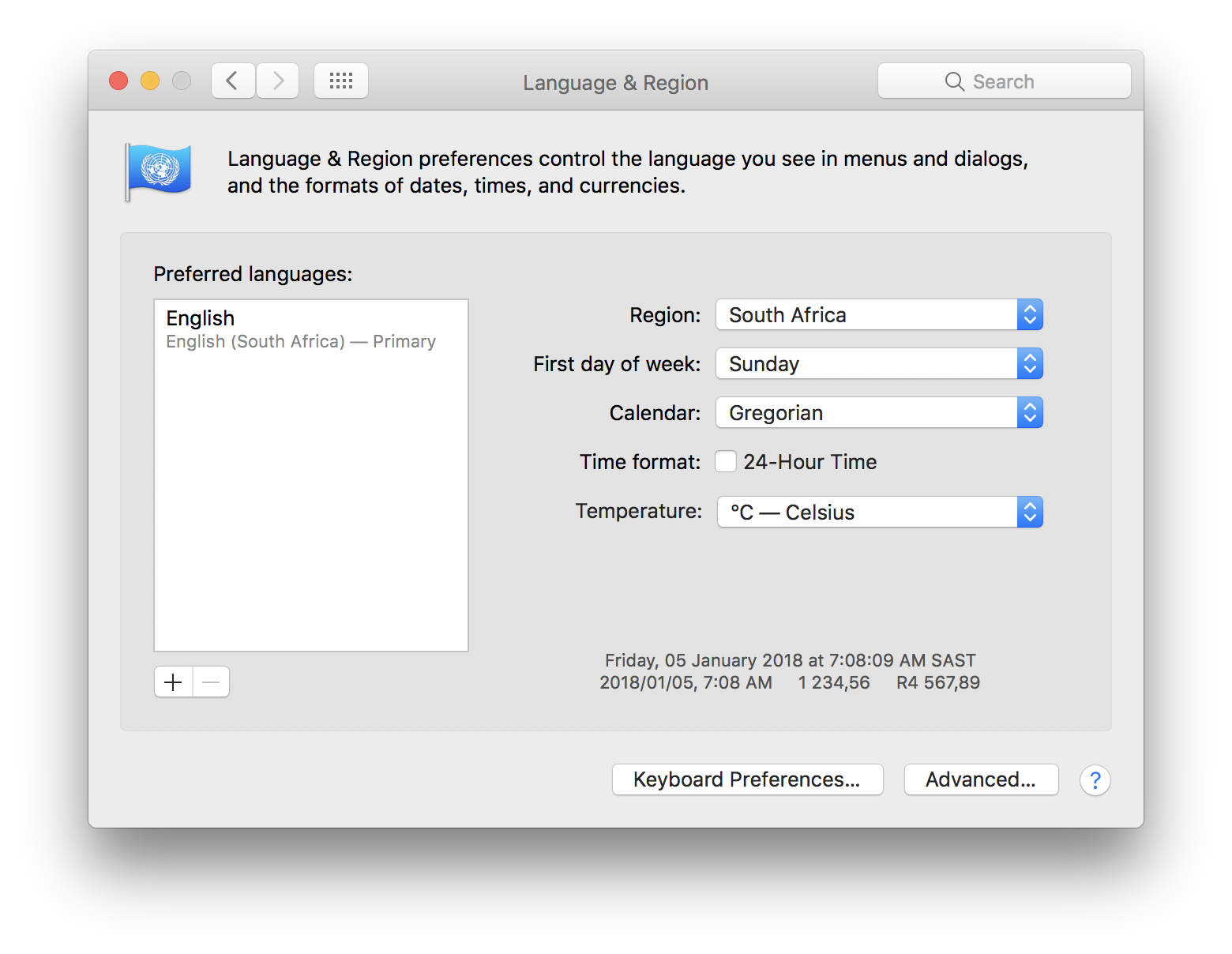
Select the ‘Advanced’ button.
Do not change the Grouping or Decimal fields. The defaults should read:
Currency = South African
Grouping = None
Decimal = ‘.’
Measurement = Metric
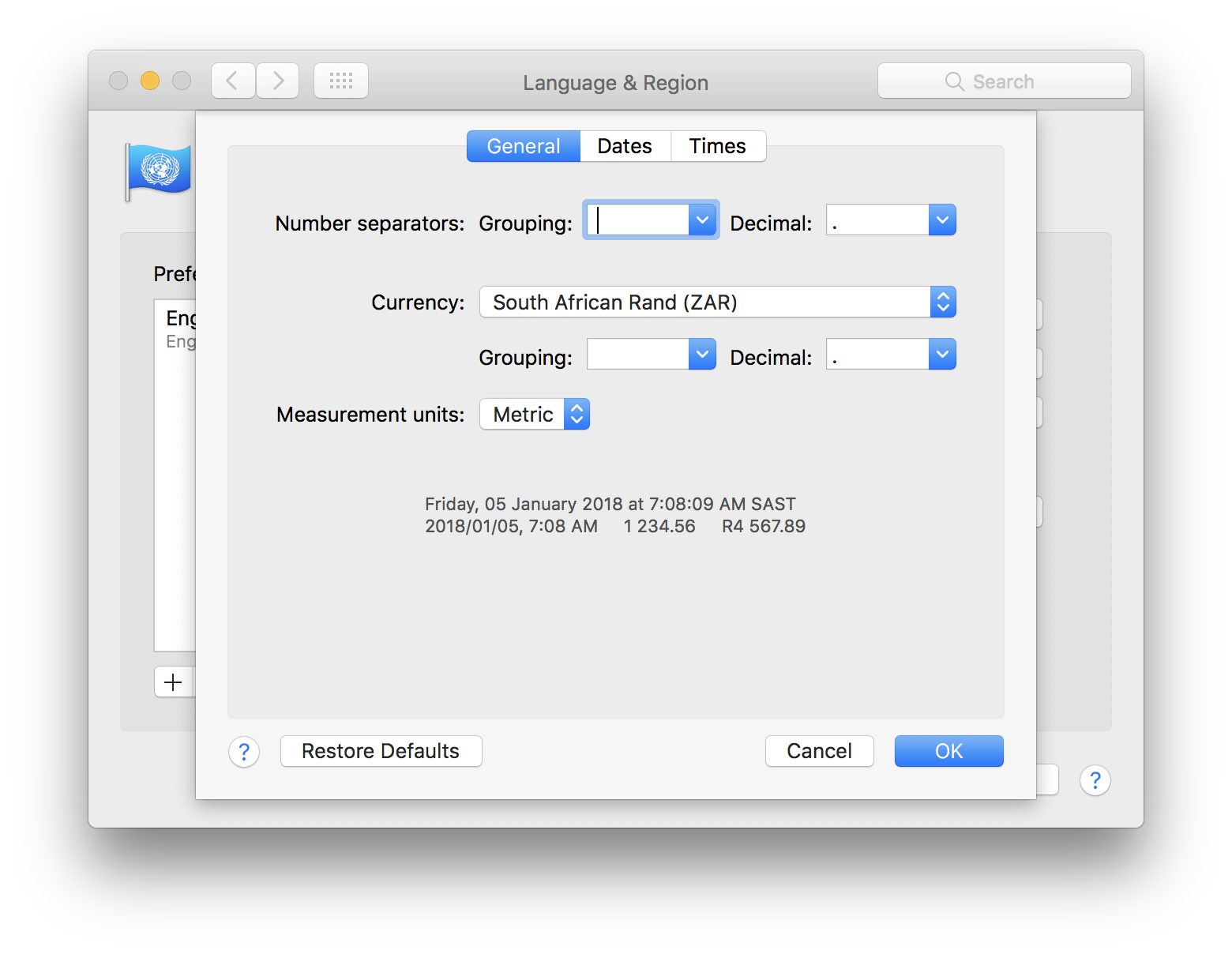
Click on ‘Ok’ to save the changes.
Restart your computer.
Now that you have edited these settings you should be able to import CSV files seamlessly into Excel.
Be aware that settings will change depending on what version you’re running (both for Mac OS and Excel). For the latest software updates please follow these instructions.
Close the Excel application
Select the Apple icon in the top left hand side of your menu bar. Click on ‘System Preferences’ and open the ‘Language & Region’ option.
Set the ‘Region’ to ‘United States’.
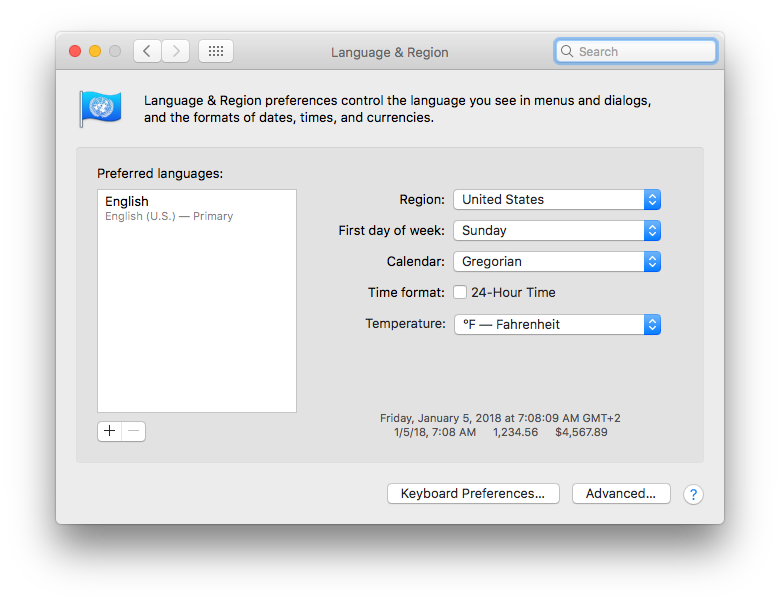
Select the ‘Advanced’ button.
DO NOT CHANGE the Grouping or Decimal settings.
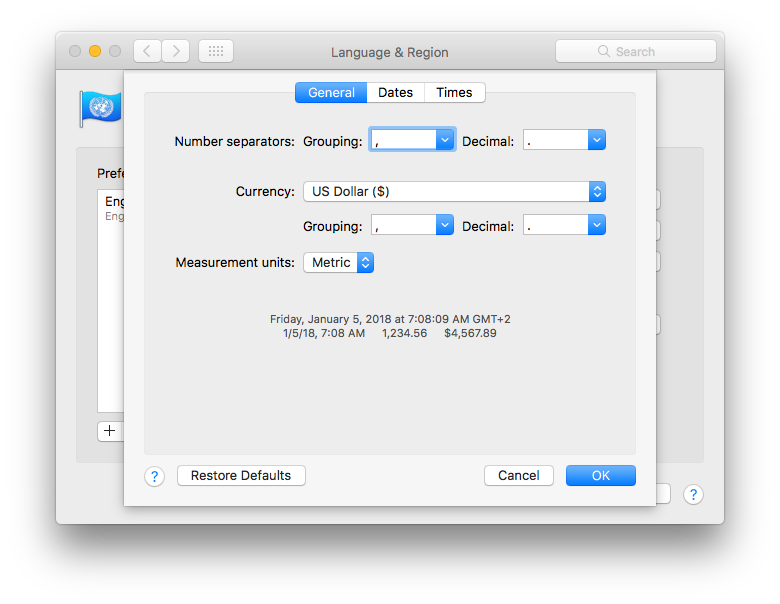
You can change the Measurement Unit, Date Format and Times fields if required. This should not affect your import to Excel.
Click on ‘Ok’ to save the changes.
Restart your computer and import CSV files into Excel.
Open Terminal as an admin
This command updates the system preferences to change the comma into a dot in Ventura.
After running the command, it’s recommended to restart your Mac for the changes to take effect. You can do this by clicking on the Apple menu in the top-left corner of the screen and selecting “Restart.”
Note: It’s important to mention that modifying system preferences using Terminal requires administrative privileges, and any incorrect command or modification can potentially cause issues. Users should proceed with caution and double-check the command before executing it.
Additionally, it’s always a good idea to keep backups of important data and settings before making system modifications.
This site uses cookies. By continuing to browse the site, you are agreeing to our use of cookies.
Accept settingsView SettingsIgnoreWe may request cookies to be set on your device. We use cookies to let us know when you visit our websites, how you interact with us, to enrich your user experience, and to customize your relationship with our website.
Click on the different category headings to find out more. You can also change some of your preferences. Note that blocking some types of cookies may impact your experience on our websites and the services we are able to offer.
These cookies are strictly necessary to provide you with services available through our website and to use some of its features.
Because these cookies are strictly necessary to deliver the website, refusing them will have impact how our site functions. You always can block or delete cookies by changing your browser settings and force blocking all cookies on this website. But this will always prompt you to accept/refuse cookies when revisiting our site.
We fully respect if you want to refuse cookies but to avoid asking you again and again kindly allow us to store a cookie for that. You are free to opt out any time or opt in for other cookies to get a better experience. If you refuse cookies we will remove all set cookies in our domain.
We provide you with a list of stored cookies on your computer in our domain so you can check what we stored. Due to security reasons we are not able to show or modify cookies from other domains. You can check these in your browser security settings.
We also use different external services like Google Webfonts, Google Maps, and external Video providers. Since these providers may collect personal data like your IP address we allow you to block them here. Please be aware that this might heavily reduce the functionality and appearance of our site. Changes will take effect once you reload the page.
Google Webfont Settings:
Google Map Settings:
Google reCaptcha Settings:
Vimeo and Youtube video embeds:
