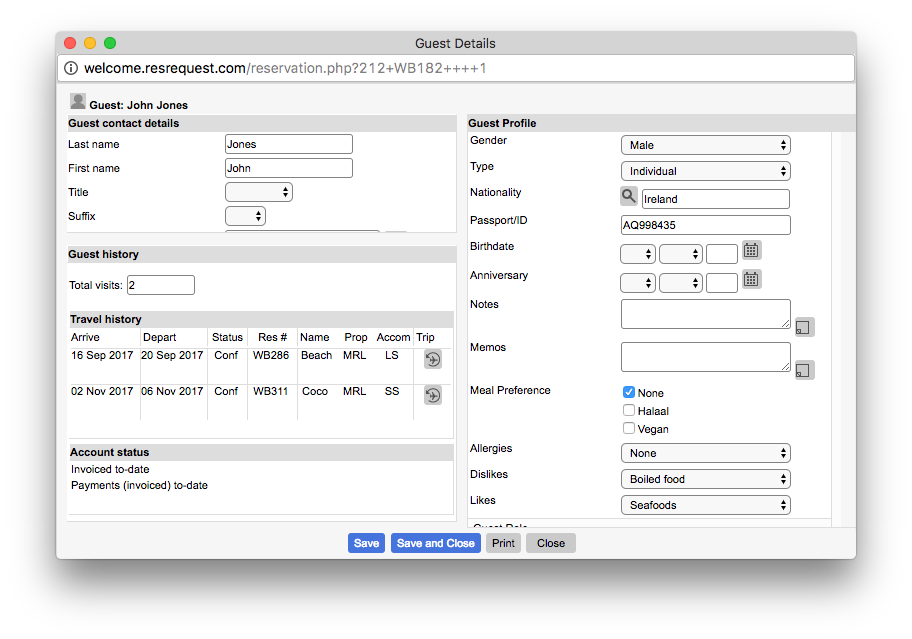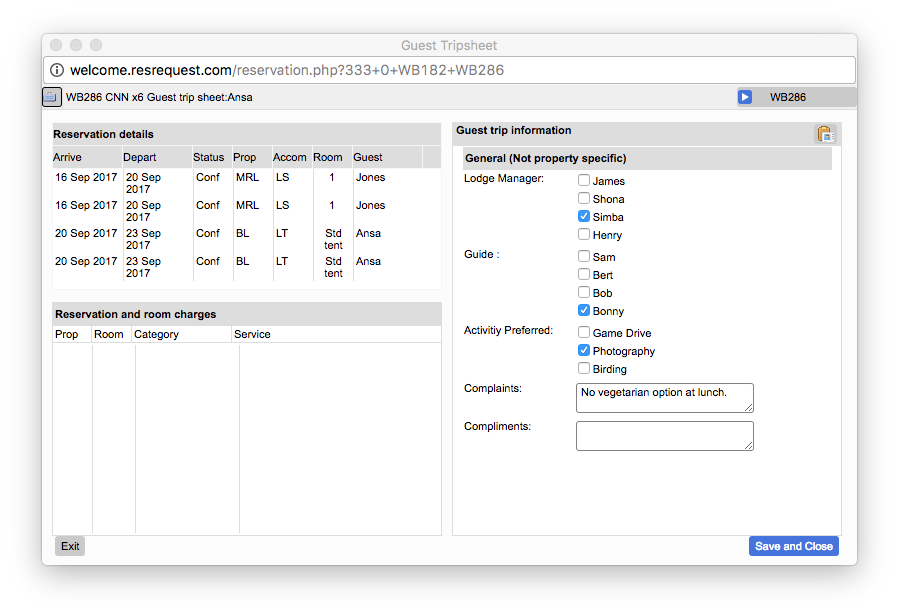Adding guest details, such as their names and contact information, is the first step in building a guest profile and consequently – an entire guest database. Knowing more personal information like your guest’s birthday, their hobbies, food preferences or what they did the last time they visited can be the difference between giving them a good experience and a great experience! All of this information can be stored in their Guest Profile and Guest Tripsheet which is accessible to the lodge user from the Rooming calendar.
Creating the Guest Profile
Guest Profile information includes things such as: name, contact details, address, birthday, meal preferences and allergies. They may even be linked to Agents here. This information is always linked to the guest contact and may be used for marketing efforts such as mailers, birthday wishes and statistics. You may add customised fields to the Guest Profile section to record details specific to your business. You would normally add this information once the guest has been checked in and is staying with you at the lodge.
Creating and linking the guest profile can be done through the Rooming Calendar.
- Click on the room to which you want to add guest names (it will highlight in green).
- Click on the ‘Add guests’ button to open the ‘Guest Names’ pop-up.
- Enter the guests names.
Note: You can Import guest names and details if it’s a repeat guest, just select the ‘Import Guests’ button. If it’s a repeat guest, it’s very important to use the same guest contact that was used before so you can build on their trip history. - The ‘P’ in the entry table refers to the Primary guest, this is regarded as the guest paying the bill. A report can be pulled to identify all the Primary guests which may be used by the marketing team for sales mailers. Remember to add additional guests as Secondary guests and link them to the Primary guest by clicking on the link icon in the ‘Guest Names’ pop up.
- Be aware that a telephone and email address can auto populate and may need to be changed as required.
- Once guest names are added in the pop-up an Info column will appear in the table with an icon button which links through to the Guest Profile sheet. Click on this icon: