
Payments
Most payments for a reservation, e.g. accommodation cost, will be recorded by the Accountant (Recording payments in the Financial module) or by the reservations manager (Making Payment in the Central Reservations module), but onsite payments will need to be recorded at the lodge. Easily record onsite payments on the Rooming Calendar.
Payments on a Property environment
Payments recorded on any environment (Property or Reservations) may not be deleted, only voided and they are visible on all environments.
Payments made on different environments may be distinguished by the prefix on the payment number. All payments recorded from the Property environment will be prefixed with a property-specific reference number, e.g. PA123.
Record payments from the Rooming Calendar
For front of house staff, it is advised to record payments from the Rooming Calendar instead of recording payments at reservation level. To record payments on the Rooming Calendar:
- Select the booking in the calendar against which you want to record a payment and select the ‘Financials’ button.
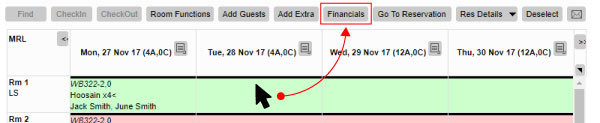
- Click on the credit card icon on the right of the folio against which you want to record the payment (to receive credit card payments in ResRequest you will need to sign up with a Payment Gateway and enable credit card payments in your system).
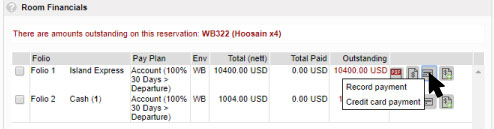
- To record standard payments select the ‘Record payment’ option (to record Credit card payments see the Internal credit card payments tutorial.
- Select the Bank / Cash Point.
- Identify who is making the payment (Cash is an option as the Payer) and the Payment method.
The blue contact icon opens a popup with contacts already linked to the booking, i.e. if the guest names are already saved they will appear here.
The grey contact icon enables you to select any contact saved in the system. - Enter the amount being tendered by the payer, the conversion rate if applicable, and the amount being receipted.
Note: The system will notify you of any change due.
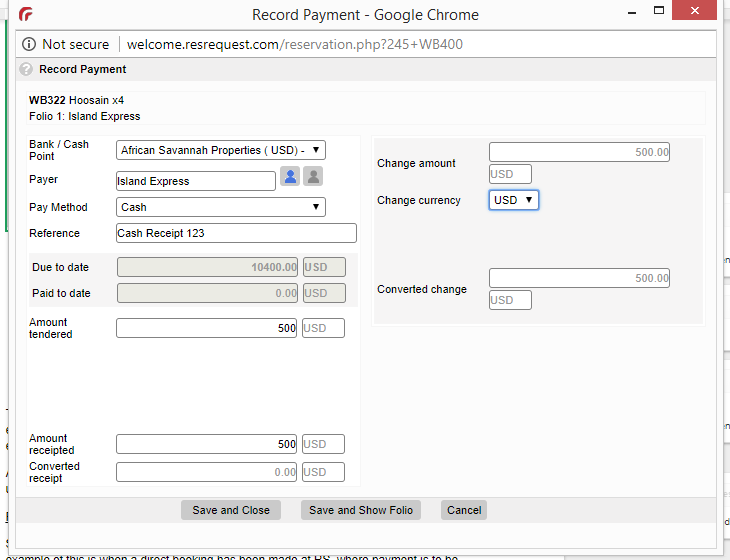
- Receipts may be printed or emailed as required.
Exchange rates
Create a Cash point to accommodate the various currencies you deal with at the lodge. The exchange rates used can be centrally managed or, alternatively, users can add the exchange rate at the time of payment.
Certain reports may be used as an end of day reconciliation to reflect all the currencies, users and Cash points for a day’s sales (Payments by Group or Payment Item are commonly used).
Payment against multiple folios
Sometimes a single payment needs to be allocated against multiple folios, e.g. when a direct booking has been made on a Reservations offline server (prefix of RS) but the payment is to be made at the property and onsite extra charges have been incurred at the property already.
Under these circumstances there will be a Reservations office server folio and a Property server folio which cannot be merged. To split the payment across the two folios, go to the relevant Reservation > Financial tab > Payments screen.
- Select ‘Record Payment’.
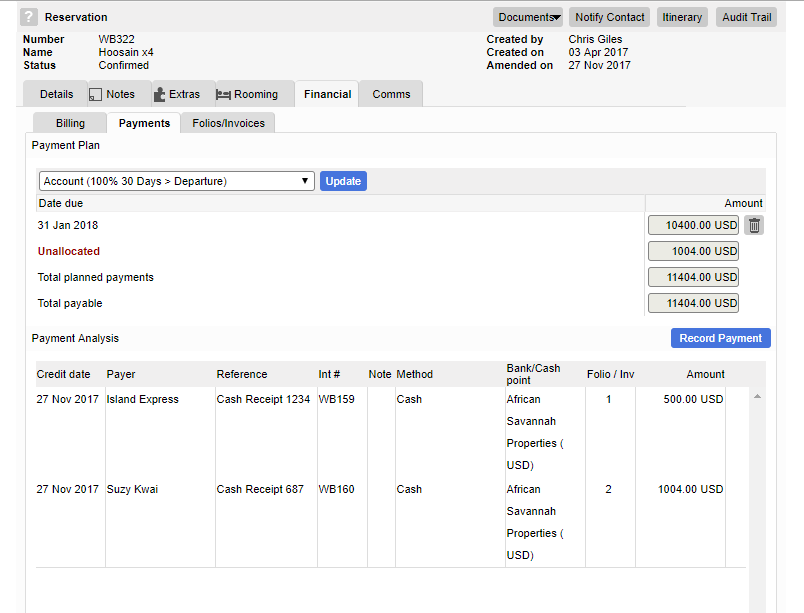
- Clicking on ‘Record Payment’ will open the Payment Capture screen. All the folios for the reservations will be listed, where you can insert the amount that is applicable for each folio.
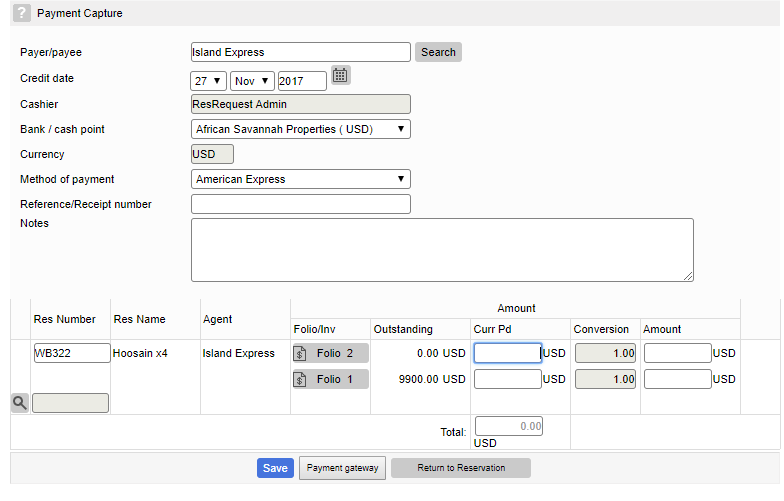
- A single payment will be captured against multiple folios and a single payment reference number will be recorded.
Keep up to date with us
Menu
Visit our website
ResRequest Modules
- Business Intelligence
- Central Reservations
- Channel Management
- Customer Relationship Management
- Developer
- Email Series 2022
- Email Series 2023
- Financial Management
- Marketing tools
- Payment Gateways
- Point of sale
- Product
- Professional Services
- Property Management
- ResConnect
- ResInsite
- ResNova
- System Setup
- Technical Alerts
- Technical Tips
- Telephone Management
- Webinars Index


