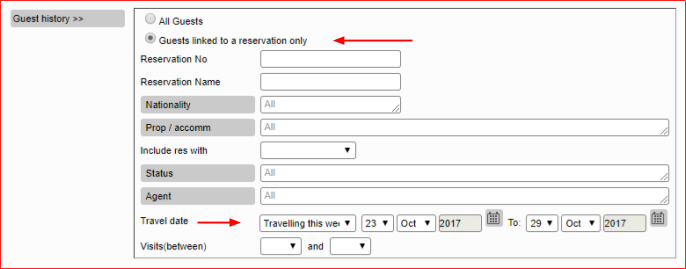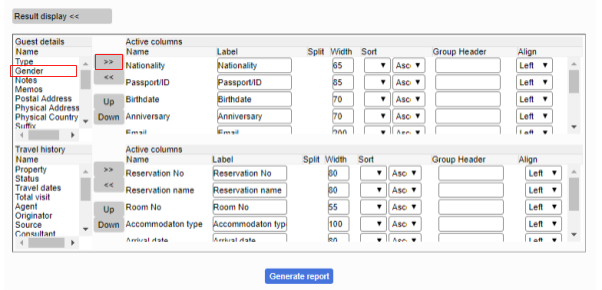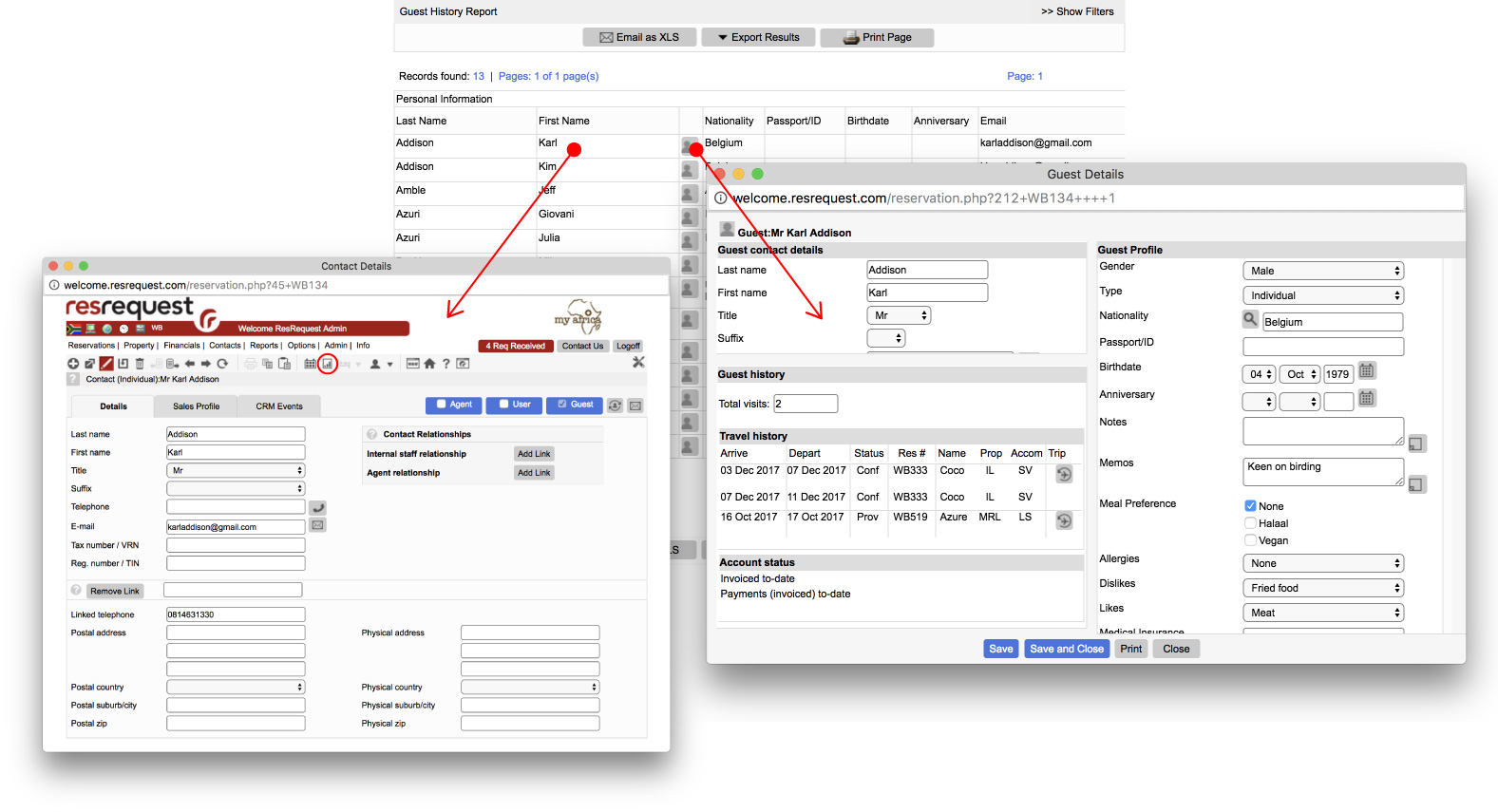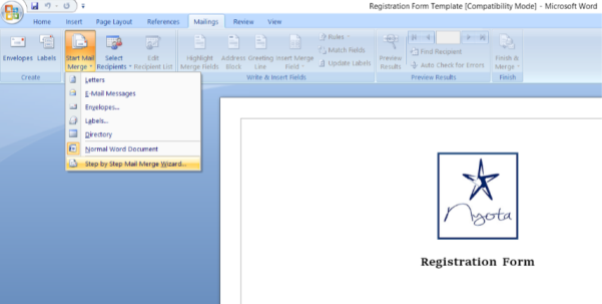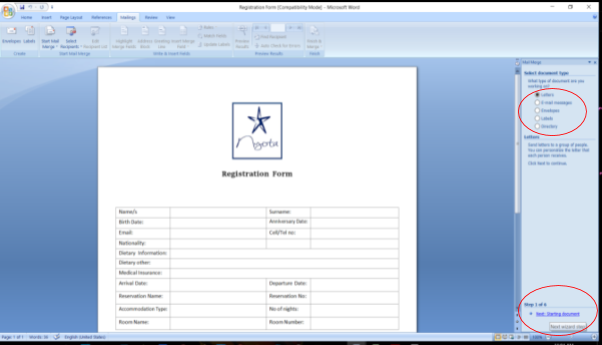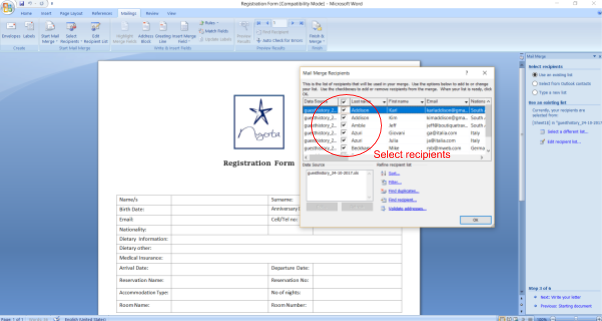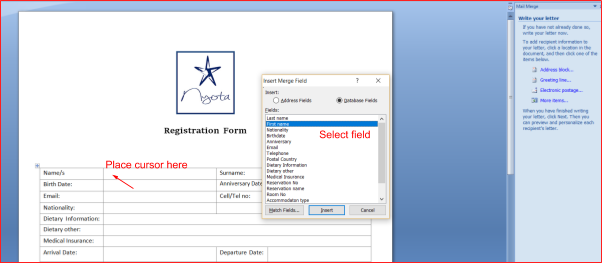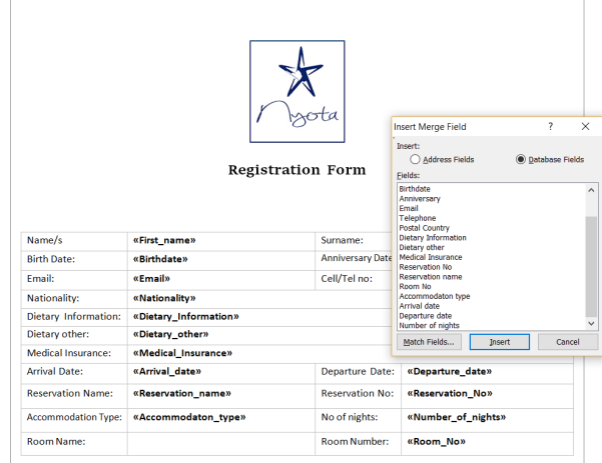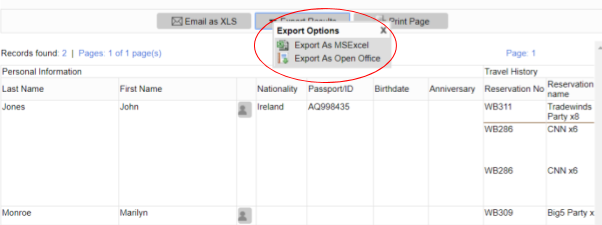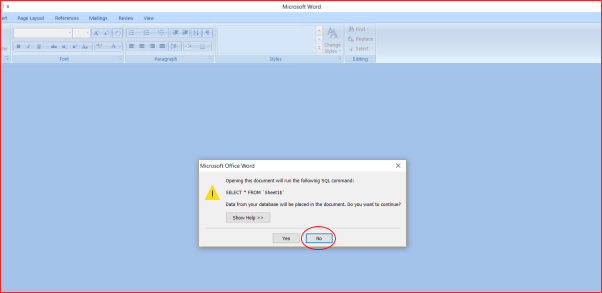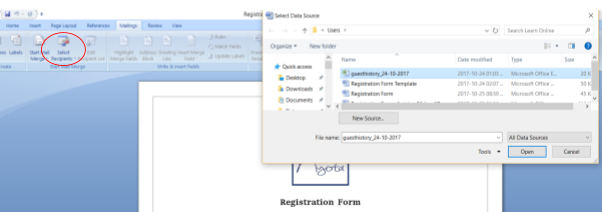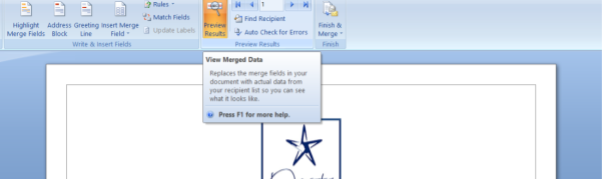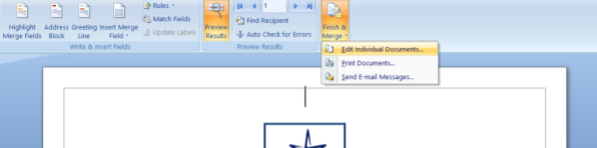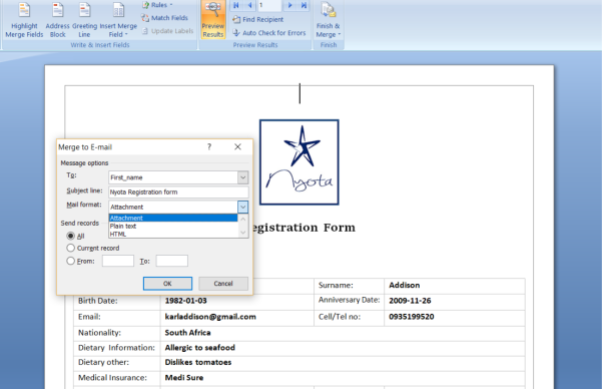Guest registration forms have become the norm in the tourism industry and makes gathering guest information that much easier. With the mail merge process, you can use ResRequest to create a batch of personalized guest registration or indemnity forms to have ready for your guest when they walk in the door. Each form can include both standard and custom content. You can choose, for example, to greet each recipient by their first name, use their formal name, or add unique information like a membership number. All the information you use to customize the form is taken from entries in your data source, which will be drawn simply by running a quick report profile.
After deciding what guest information is important to your business and what relevant questions you need to ask your guest, e.g. food allergies, customise your Guest Profile using the GRM code tables so that you can record this information in ResRequest.