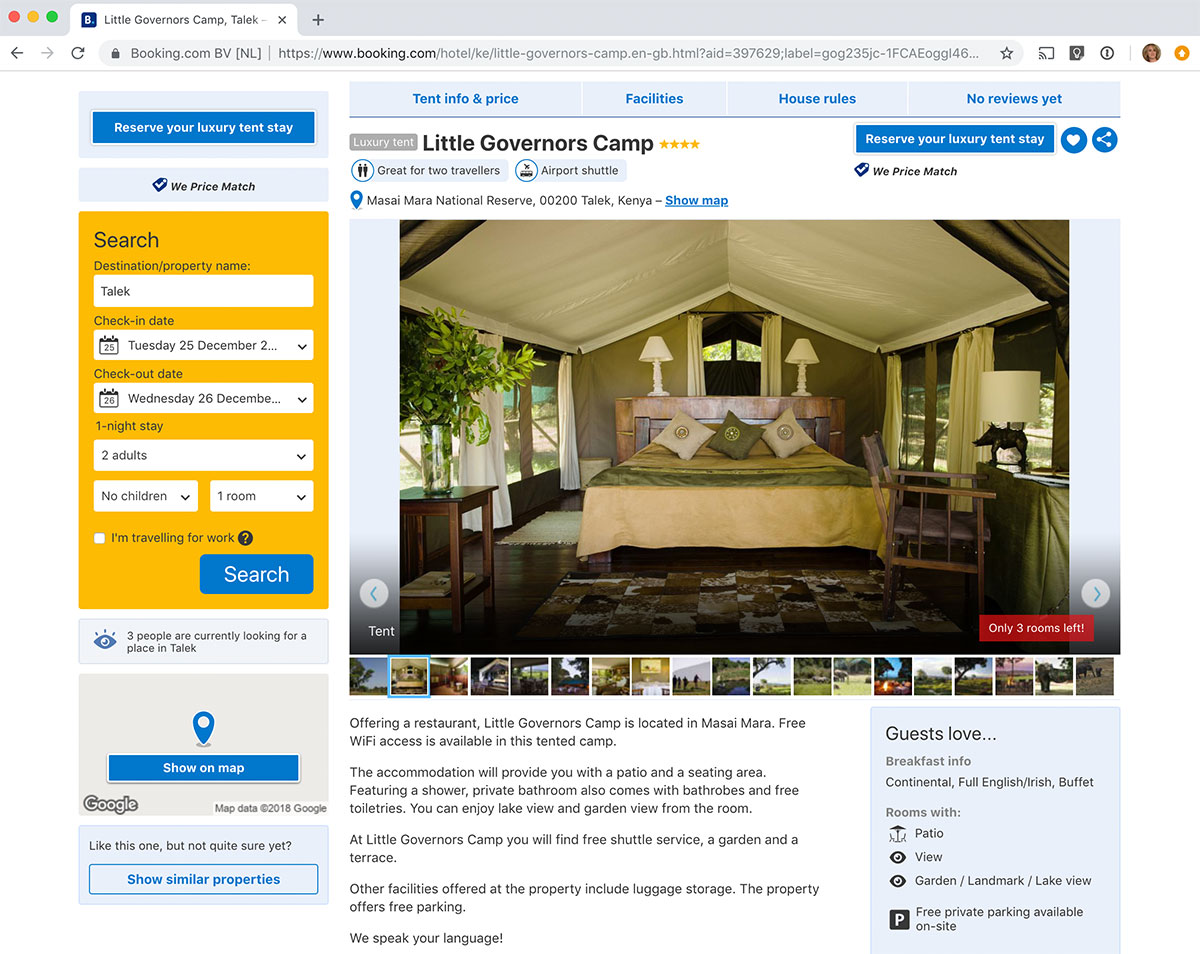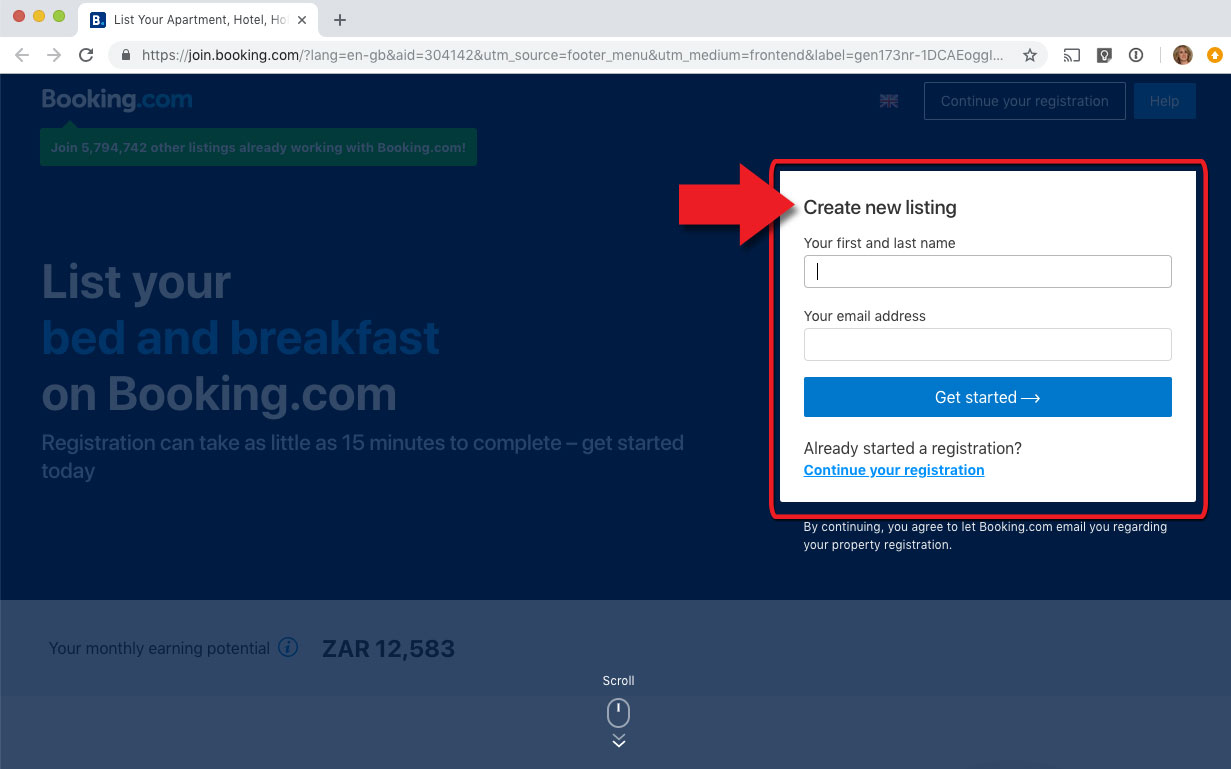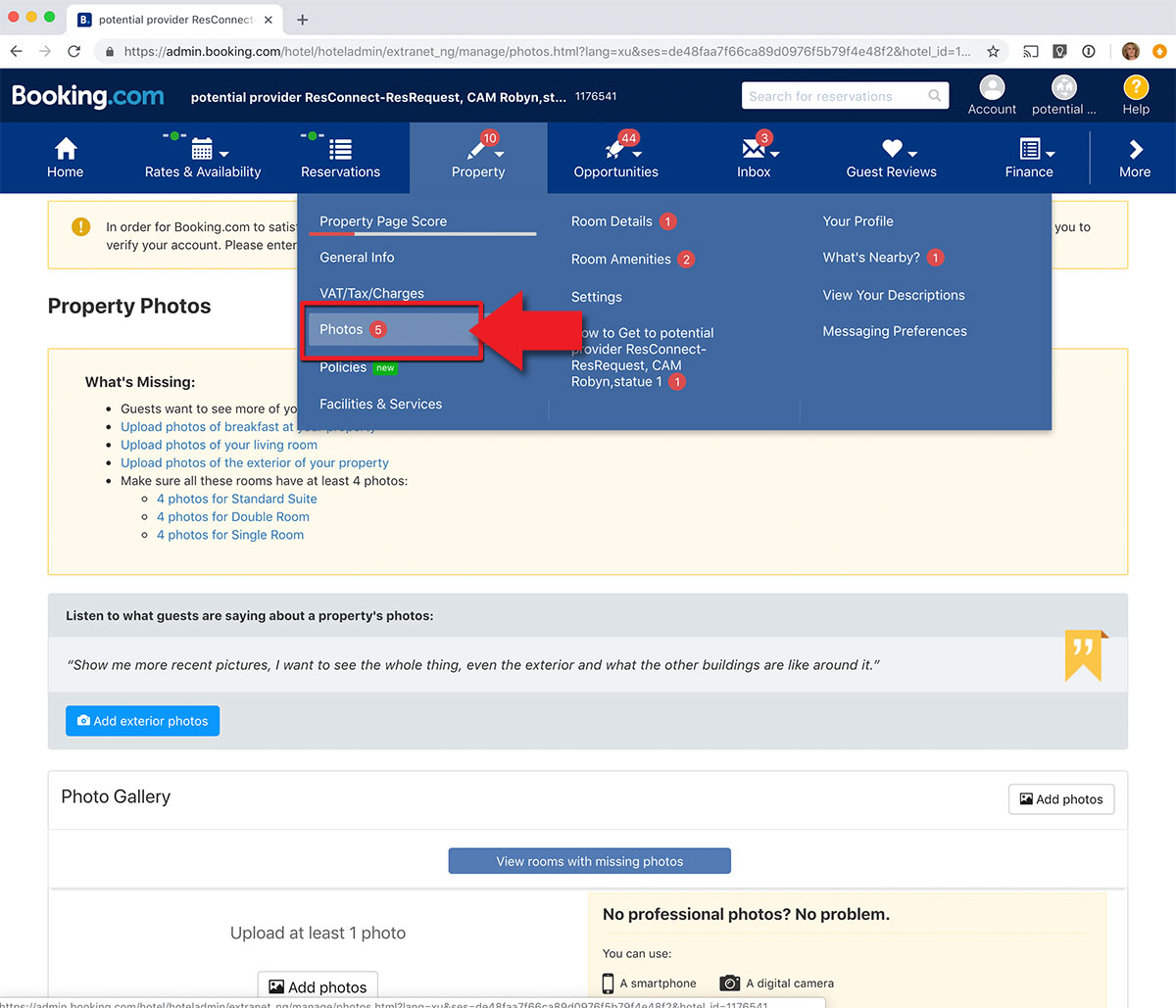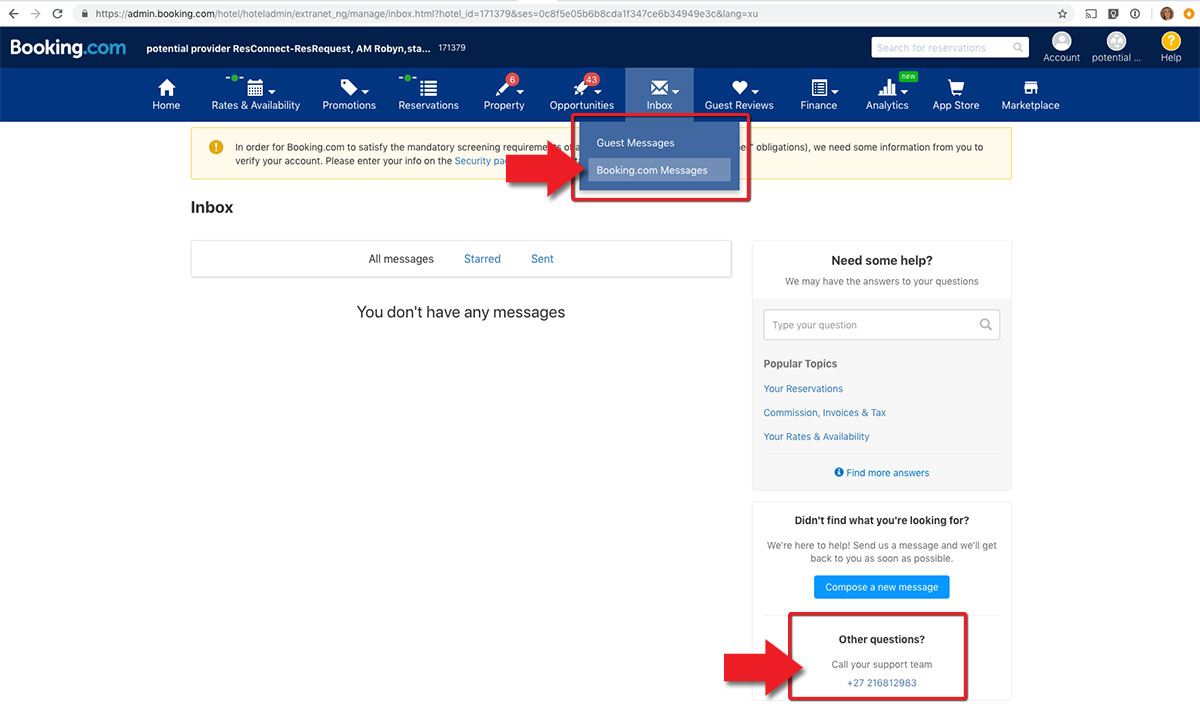Step 3: Connect ResRequest to Booking.com
Here’s when we kick into action. As soon as your profile is up and running, send our support team an email requesting we connect your ResRequest system to your Booking.com profile.
We need a few details from you for us to setup the connection. To make it easy, it would be great if you could send us these details with your first email:
- Tell us what Agent to link to in ResRequest
Confirm if you already have an agent for Booking.com. If you do not have an agent, we will setup a new agent when we prepare the connection. - Advise us what Commission should be setup for Booking.com
The rates sent from ResRequest are setup as Rack / commissionable rates. To apply the commission relevant to the agent, please advise us what commission to apply to your Booking.com agent. - Advise what Payment Plan should be linked to Booking.com
Let us know what Payment Plan bookings should be created with when booked via Booking.com - Advise what Property and Room Types you will be connecting
Send us confirmation of the hotel and rooms you will setup on your Booking.com connection. - Advise what Rates in ResRequest should be mapped to your Rates in Booking.com
When you setup your hotel on Booking.com’s extranet (back office) you would have setup rate types. We need to know which rate types you will map to your ResRequest rate, for example:
| Map this rate in Booking.com… | … To this rate in ResRequest |
| Public rate | Rack rate |
As soon as we have these details we will setup the user account for Booking.com. The user will be setup to have the ability to ‘Make a Booking’ and ‘Override a Rate Amount’.
Our team will notify you when the tests are completed.