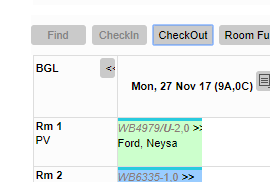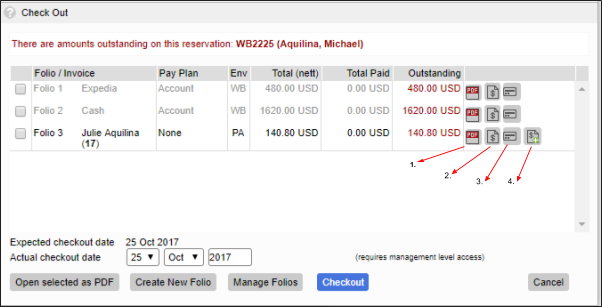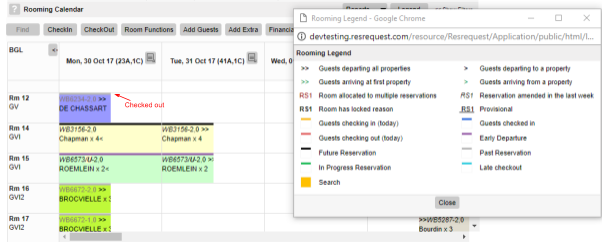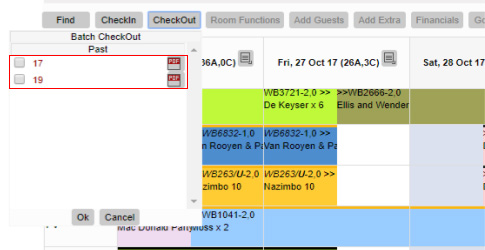Other options on the Check out screen include:
- Expected checkout
Departure date of the reservation.
- Actual checkout date
The check-out date may be changed (Management access only. See the Access groups tutorial for more about user access)
- Open selected as pdf
Allows the user to open all the folios as subsequent pdfs which can be saved as one document.
- Checkout
You may check the reservation out with outstanding payments.
- Create new folio
If there are additional charges, e.g. charges on Extras, you may create a new folio and these charges may be moved to this new folio.
- Manage folios
Multiple folios may be changed if certain charges are for specific guests, e.g. Folio 1 for the accommodation and folio 2 for for the Extras or separate Extras such as curio charges or bar charges may be moved to separate folios and paid separately.
To continue with check out, select the Checkout option. A pop-up will notify you that the booking is checked out.
Bulk check out
You can perform check out for multiple rooms simultaneously. Ensure that no room is selected and click on the ‘Checkout’ button. The system will display a list of bookings that are eligible for check out. You may click on any of the pdfs reflected to view or print the guest’s account. Check out the required bookings by clicking on the checkboxes, then click on ‘Ok’.
NOTE: For bulk check-outs, room numbers for which there are outstanding payments are displayed in red. If you click on the pdf icon to the right of the room number you can view the proformas relevant to the room.