Restarting the ResRequest PowerPos service from Command Prompts
Sometimes we need to restart our ResRequest PowerPos, so we have created a few examples that will guide you through the process of restarting your ResRequest PowerPos.
Method one
Step 1: Open Command prompt as administrator, you can do this by searching for command prompt on your windows machine, right clicking on it and then selecting the run as administrator.
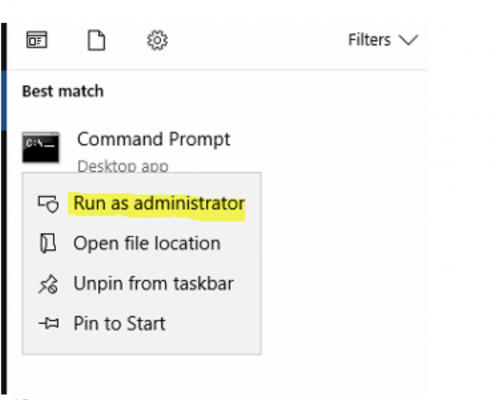
Step 2: You then want to tell the service to stop, you can do this by typing in the command prompt the following command – rrq stop powerpos
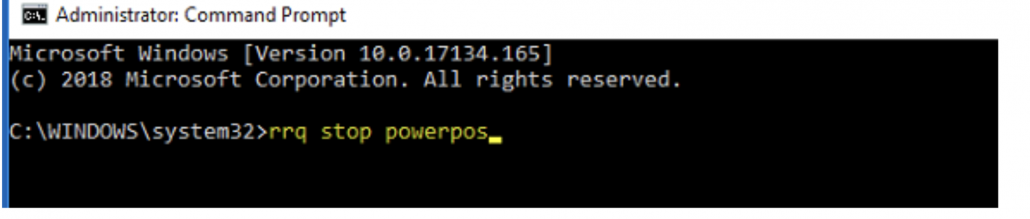
Step 3: Now that you have stopped the Pos Service you will need to start it back up again using the following command – rrq start powerpos
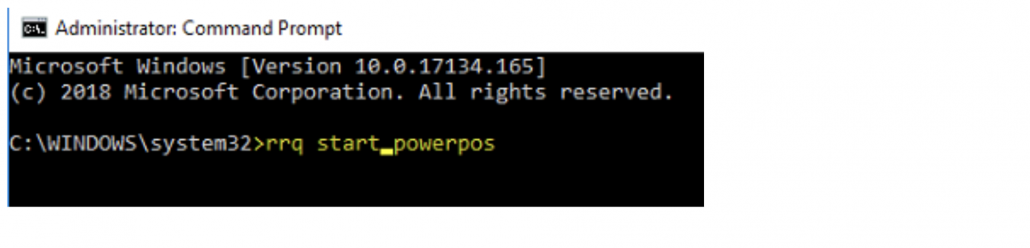
Method two
Step 1: Open Task Manager by pressing the following key’s together: Alt + Ctrl + Delete.
Step 2: Once in task manager you can navigate to the services tab located at the top of the task manager window.
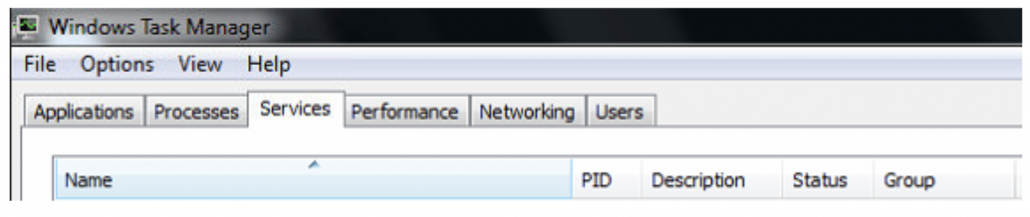
Step 3: You will now be able to see a list of services installed on your computer, you will need to navigate down to ResRequest PowerPos.
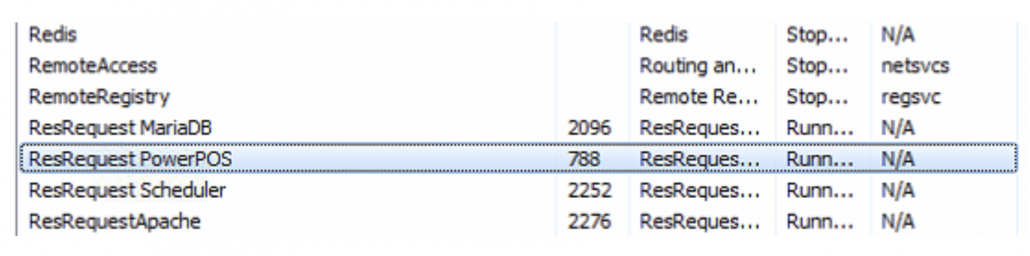
Step 4: Select the service and right click on it, this will bring up a list, you will need to select Stop Service.

Step 5: Once you have stopped the service you can right click on the service again and click Start Service.
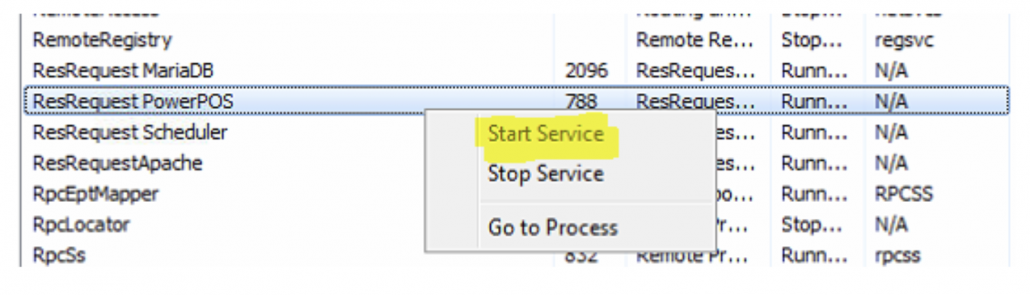
Step 6: You can now close the Task Manager and test PowerPos.
Keep up to date with us
Menu
Visit our website
ResRequest Modules
- Business Intelligence
- Central Reservations
- Channel Management
- Customer Relationship Management
- Developer
- Email Series 2022
- Email Series 2023
- Financial Management
- Marketing tools
- Payment Gateways
- Point of sale
- Product
- Professional Services
- Property Management
- ResConnect
- ResInsite
- ResNova
- System Setup
- Technical Alerts
- Technical Tips
- Telephone Management
- Webinars Index



