

Tips and Tricks
Go back!
We spend a lot of our day moving from a contact record, to availability, to rooming then back to the contact record. It didn’t take long before we realised, we wanted to do it much, much faster, so our team magic’ed up a quick way to go back to the last contact, reservation or report we’d been working on. To avoid confusing this with the browser ‘Back’ button, we called them the “Last” buttons. In fact we created 3 “Last” buttons: go back to your last calendar, contact or reservation. If the button’s bold, it means that you’ve been there since you logged in and, if the button has a drop down arrow, you can look up the last few records you visited. We use them so often that they won a permanent spot on our toolbar.
Need more real estate? Just add another screen!
Are you a multi-tasker? If you are, you can work even faster by adding one, two or three monitors (assuming you’ve got ceiling room!). Once you’ve added the hardware, just open multiple ResRequest windows and drag your favourite screens onto each monitor. Oh and if you don’t want to add more hardware, remember you can open as many ResRequest windows as you want, and just toggle between them!
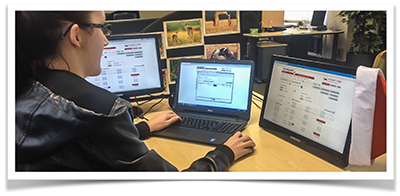
Look out for the “open new window” icons on your toolbar..
Is your page too small? Just zoom in!
If it’s a Monday and you need a little extra help to focus your eyes on your data, just zoom in, or out for easy viewing of your ResRequest pages… If you’re a Window’s fan, use Ctrl and + or – to zoom in or out. While Mac users can do the same using the Cmd and + or – keys.
Short cut keys
If you love short cut keys, these tricks are just for you..
From any ResRequest page..
- F5 will refresh your screen
- F9 opens the reservation Quick Search (use the * before and/or after search words to substitute for any unknowns)
- F12 opens the Quick Date Search, add your date and *boom* your availability calendar loads, pronto!
From the Rooming Calendar, select a reservation and..
- F4 adds room numbers
- F5 load guest details
- F6 opens extras for the booking
- F7 opens the reservation’s financial details
- F8 finds a reservation on the calendar
For Mac users, remember to add Function (fn) or Command (cmd) key before pressing the F# key.
Add your own attachments to your reservation docs
If you work with attachments often, we can add them to ResRequest, so you can attach them to your emails as fast as Santa’s sleigh. Our tutorials show you how.
Create your own signature, for a personal touch!
Setup your own signatures and email messages (yes, that’s plural!) so that you can add a customised reply to your messages (yes, you can cheat and make your template, personal!). Take a look at our wiki for help on setting up email templates, and checkout our online tutorial to find out how to work with them.

Keep up to date with us
Menu
Visit our website
ResRequest Modules
- Business Intelligence
- Central Reservations
- Channel Management
- Customer Relationship Management
- Developer
- Email Series 2022
- Email Series 2023
- Financial Management
- Marketing tools
- Payment Gateways
- Point of sale
- Product
- Professional Services
- Property Management
- ResConnect
- ResInsite
- ResNova
- System Setup
- Technical Alerts
- Technical Tips
- Telephone Management
- Webinars Index


