
Blocked pop-ups
Have you ever landed on a web page and a pop-up immediately blocks the web page content? Pop-ups are usually blocked on web browsers because they’re generally advertisements but in ResRequest, pop-ups are menus and entry screens because ResRequest works off a pop-up based web interface. If pop-ups are blocked on your browser, you might have been experiencing problems accessing some content or even the entire ResRequest system.
Luckily you can enable pop-ups just for ResRequest and this tutorial will guide you through how to do this depending on your chosen browser. Below are the steps for the two browsers that we recommend you use when working in ResRequest: Chrome, Mozilla FireFox, and Safari.
Chrome
- Open Chrome and your homepage will load. Navigate to the top right hand menu icon, as shown below. Select the ‘Settings’ option.
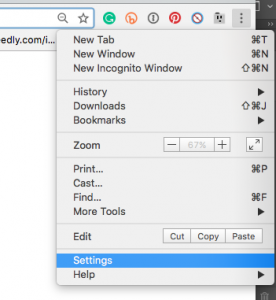
2. Scroll down to the bottom of the Settings page, and click on the ‘Advanced’ arrow.
3. Navigate through Advanced Settings and select the ‘Privacy’ section. Under Privacy click on the ‘Content settings’ button.
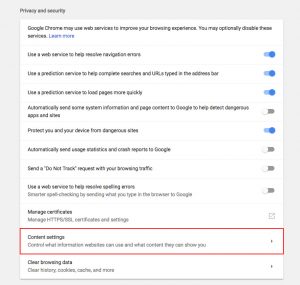
4. Within Content settings, open the ‘Popups’ section.
In the ‘Allow’ section, select ‘Add’ to add ResRequest to the allowed sites in your browser.
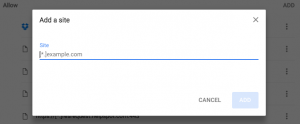
Add ‘live.resrequest’ if you are working on an offline environment and ‘yourcompany.resrequest.com’ to add your web version of ResRequest (replace “yourcompany” with your web hosted URL prefix, i.g. nyatilodge.resrequest.com).
Mozilla FireFox
If you are using Mozilla FireFox, follow these steps to allow pop-ups from ResRequest.
- Open Mozilla FireFox and click the menu button in the top left corner of your homepage and choose Preferences
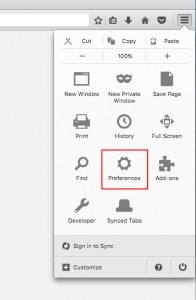
2. Select the Content panel and choose ‘Pop-ups’.
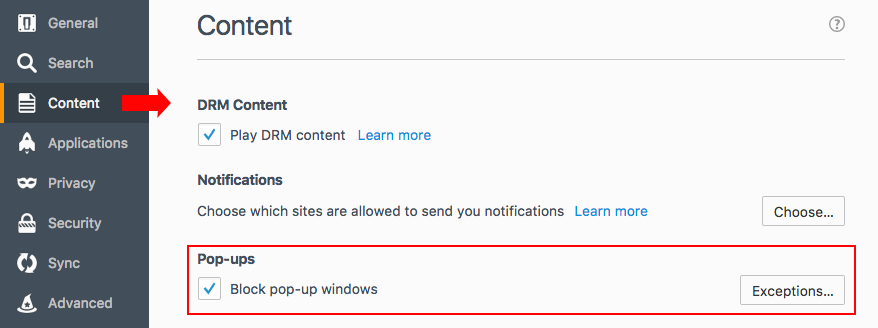
3. Click on ‘Exceptions’ and you can add your ResRequest site to the list of ‘allowed’ websites.
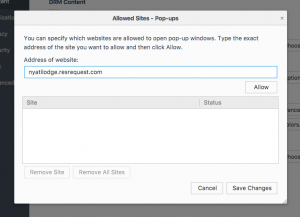
Add ‘live.resrequest’ if you are working on an offline environment and ‘yourcompany.resrequest.com’ (replace “yourcompany” with your web hosted URL prefix i.e. nyatilodge.resrequest.com). Enter the URL in the field provided, and select Allow. Allowed sites will be listed in the box below.
Safari (Desktop)
Safari browsers may block pop-ups on this website, which could prevent you from logging in to your ResRequest system.
Guidelines to disable pop-up blocking:
- Open a Safari browser window and select the ‘Safari’ menu, and then select ‘Preferences’ from the drop down menu.
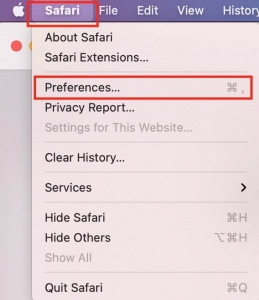
2. The ‘Preferences’ window will open. Select ‘Websites’ from the top navigation pane.
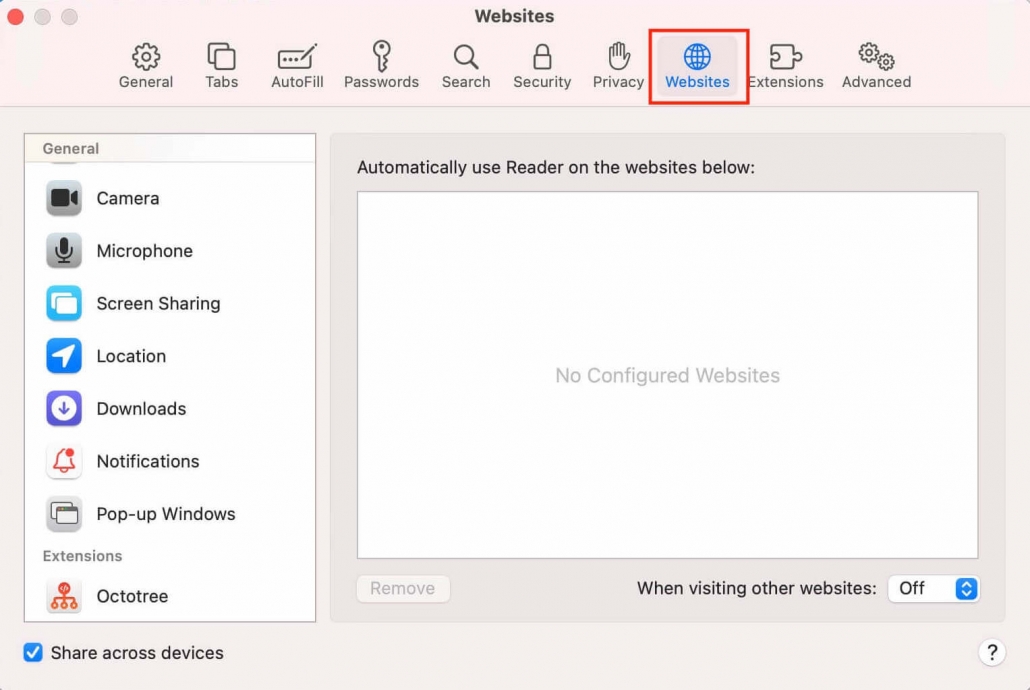
3. On the left navigation pane select ‘Pop-up Windows’. Select ‘Allow’ for ResRequest.
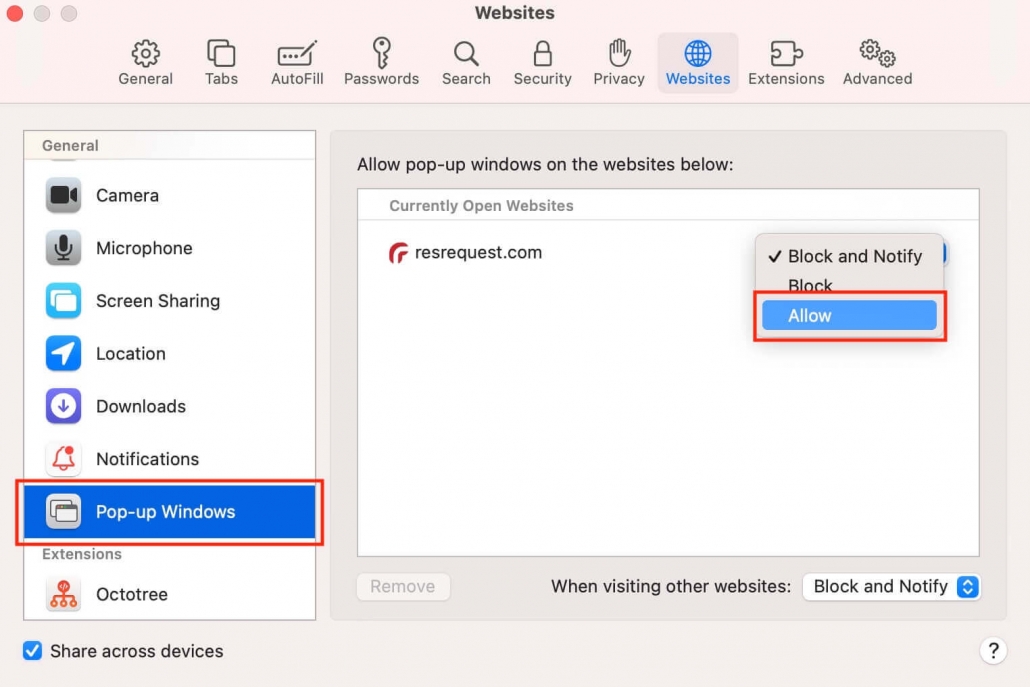
Add ‘live.resrequest’ if you are working on an offline environment and ‘yourcompany.resrequest.com’ (replace “yourcompany” with your web hosted URL prefix i.e. nyatilodge.resrequest.com). Enter the URL in the field provided, and select Allow. Allowed sites will be listed in the box below.
Safari (Mobile)
1. Open the Settings app on your device.
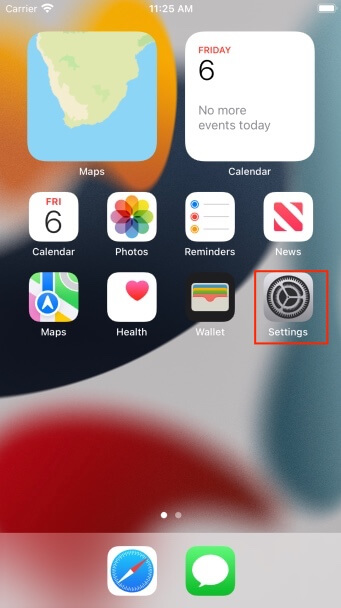
2. Select ‘Safari’.
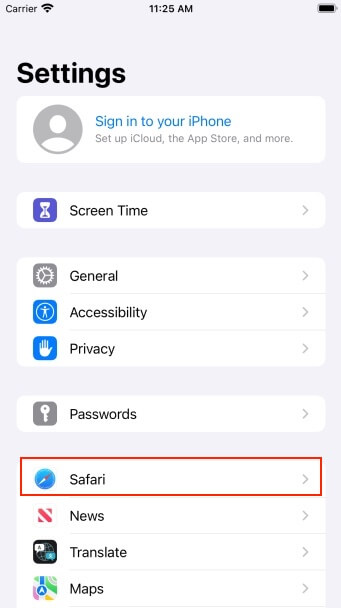
3. Under ‘General’, locate ‘Block Pop-ups’ and slide the button to the disabled position in order to allow pop-ups.
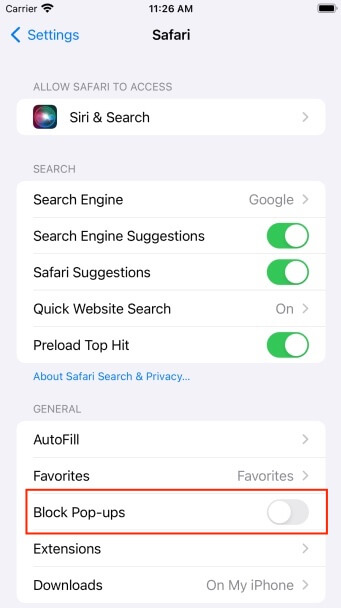
Following these simple steps will allow you to work on your ResRequest system and keep those annoying pop-up adverts away. The best of both worlds! If you have any further technical questions, please email [email protected].
Keep up to date with us
Menu
Visit our website
ResRequest Modules
- Business Intelligence
- Central Reservations
- Channel Management
- Customer Relationship Management
- Developer
- Email Series 2022
- Email Series 2023
- Financial Management
- Marketing tools
- Payment Gateways
- Point of sale
- Product
- Professional Services
- Property Management
- ResConnect
- ResInsite
- ResNova
- System Setup
- Technical Alerts
- Technical Tips
- Telephone Management
- Webinars Index


