
Public user access
ResRequest has a Public user group by default which applies access rights to the ResRequest booking page. A Public user does not have to log in to the system. If you choose to make the ResRequest booking page accessible, then you will need to set up access rights for this Public group in order to determine what functions are available from the customer’s side.
Read the Access groups tutorial to understand all the access restrictions that may be applied. We have made a few recommendations for the Public group access.
General settings
- We suggest that you do now show overbookings,
- You may decide to show a specific reservation count or show allocations on the Availability Calendar.
- To enable customers to pay while booking, you will need to sign up with a Payment Gateway. You can force customers to pay while booking by selecting this option:
- Payment gateway > Payments forced.
Function access
- Allow your customers to make bookings by setting the ‘Availability Calendar’ function to ‘Update’.
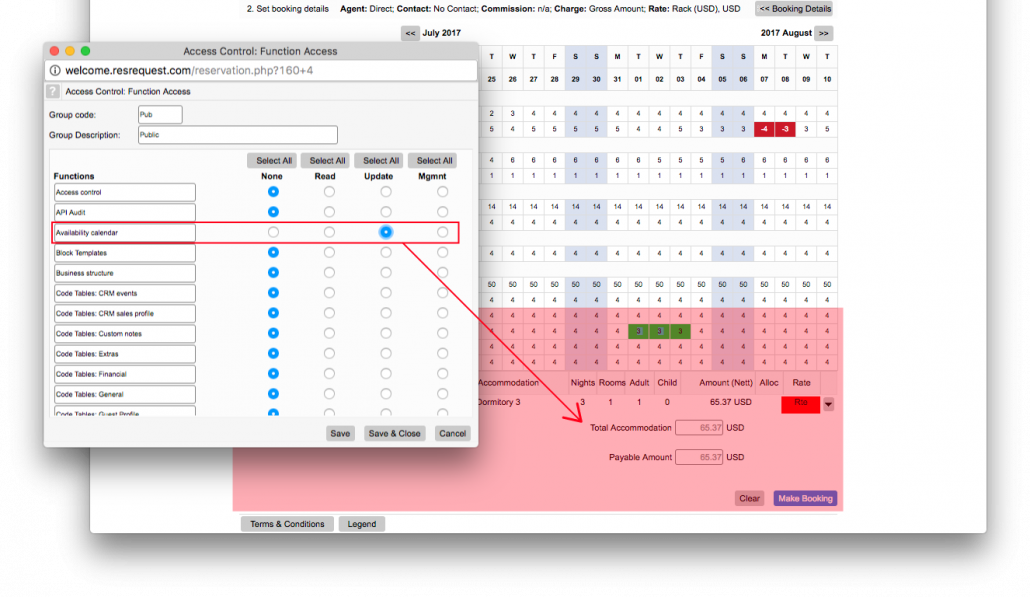
- To enable customers to pay while booking, you will need to sign up with a Payment Gateway and set the following in your function access:
- ‘Payments: Record’ to ‘Update’.
- ‘Payments: Deposit’ to ‘Update’.
3. Properties and accommodation types
Select the properties and room types that you would like displayed on the calendar
NOTE: We suggest that you remove any 3rd party, extra activities that you may have set up as accommodation types.
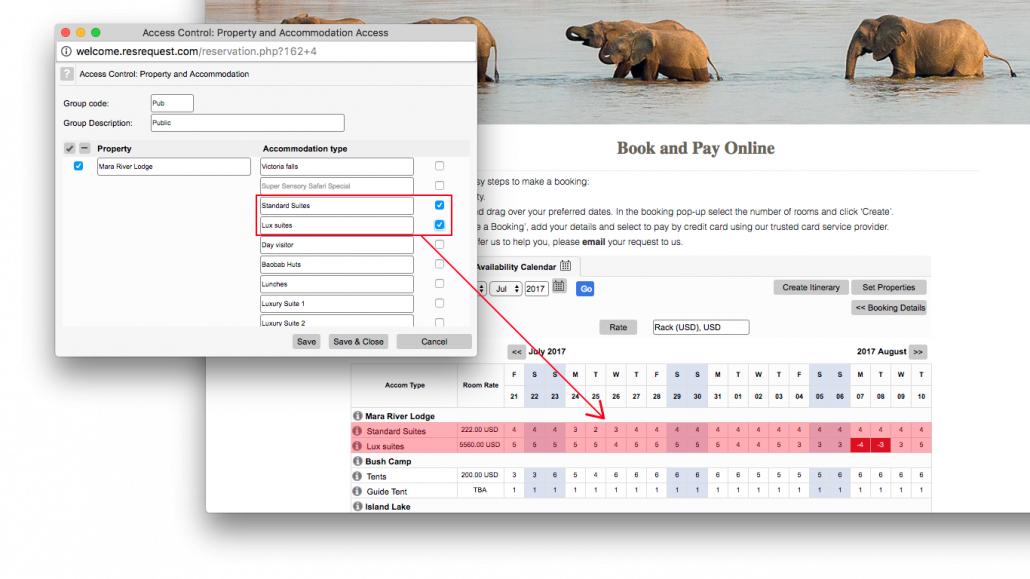
Keep up to date with us
Menu
Visit our website
ResRequest Modules
- Business Intelligence
- Central Reservations
- Channel Management
- Customer Relationship Management
- Developer
- Email Series 2022
- Email Series 2023
- Financial Management
- Marketing tools
- Payment Gateways
- Point of sale
- Product
- Professional Services
- Property Management
- ResConnect
- ResInsite
- ResNova
- System Setup
- Technical Alerts
- Technical Tips
- Telephone Management
- Webinars Index


