
System administration
On the System Administration tab there are a variety of settings which take effect in various parts of the system.
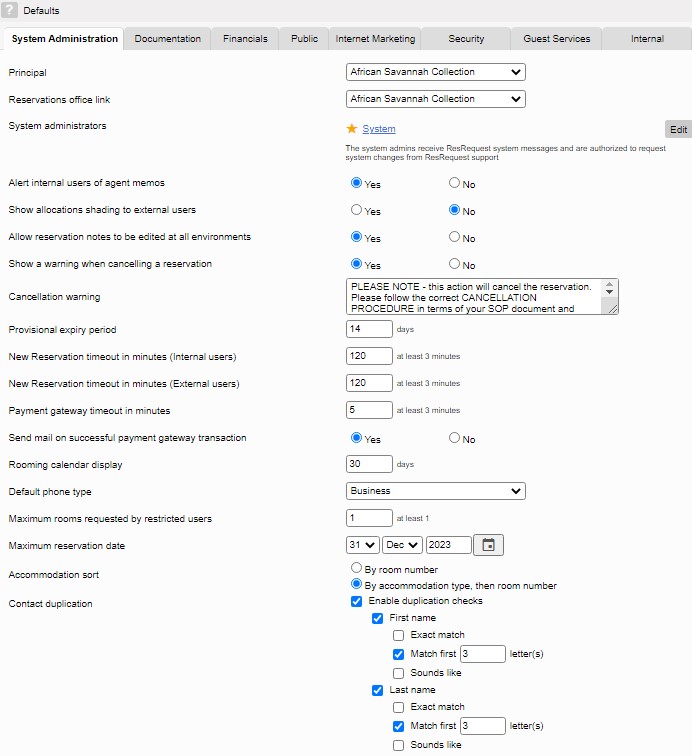
| Field | Description |
|---|---|
| Principal Reservations Office link | The selection options for these fields are made from the list of entries in the Business Structure. The contact details associated with those entries are used where required, such as on reservation documents. |
| System Administrator(s) | The System Administrator(s) is selected from a list of users. From version 7.33 and upwards, you are able to select multiple system administrators. |
| Alert internal users of agent memos | On the Agent screen, you have the ability to enter a note about the agent and selecting ‘Yes’ here activates this note. For example, it could be a warning that the agent has a poor payment history. If you select ‘Yes’, then when a consultant selects the agent to create a booking, the memo will automatically appear in a pop-up window. |
| Show allocations shading to external users | Cells on the Availability Calendar show grey shading in the top left corner of days where rooms are being held by active allocations. This is useful for internal consultants, but you may wish to suppress the notification for system users who do not work within your organisation. You can do this by selecting ‘No’ here. |
| Allow reservation notes to be edited at all environments | Information is gathered throughout the lifecycle of a reservation, both prior to travel and while the guests are at your properties. You are likely to record some of this information on the Reservation Notes screen. This poses a conflict of data ownership because the general system rule is that Reservations Office data cannot be changed by users on a Property server and vice versa. However, selecting ‘Yes’ here will override the normal data ownership rule for these notes so edits can be made in all environments. |
| Show a warning when cancelling a reservation | You most likely have a set procedure for handling booking cancellations. A useful way to bring this procedure to mind at the appropriate time is to select ‘Yes’ here. This causes the ‘Cancellation warning’ note to be displayed whenever you change the status of a reservation to ‘Cancelled’. |
| Cancellation warning | Enter the cancellation warning note in the text field. |
| Provisional expiry period | When you create a provisional reservation, the system will set the default provisional expiry date to be the reservation creation date plus the number of days specified here. |
| New Reservation timeout in minutes (Internal users) New Reservation timeout in minutes (External users) | When you are creating a new booking and add an itinerary line the accommodation space is immediately held – even though you still have a few steps to go through before finalising the booking. If you get distracted, or lose your connection to the system, you could be holding that space indefinitely while there could be other demand for it. To guard against such an eventuality, after the number of minutes specified in ‘New reservation timeout in minutes (Internal users)’ field, the system automatically gets rid of your incomplete reservation and returns the held stock back into the inventory pool. The same concept applies to people outside of your organisation to whom you may have given the right to create bookings. You would normally provide them with less leeway, so you can specify a different timeout in the field for ‘External users’. |
| Payment gateway timeout in minutes | If you have an active Payment Gateway interface setup and a user becomes inactive on the payment screens while making a payment, the user will be logged out of the screens after the timeout time set here. |
| Send mail on successful payment gateway transaction | If you have an active Payment Gateway interface setup and a successful payment is made through the gateway, a notification email is sent out. |
| Rooming calendar display | The number of days entered in this field governs how many days data are loaded into the calendar by default when you open it. Once you are on the calendar, you can adjust that number for your current session. |
| Default phone type | You can add any number of phone numbers for a Contact and you can classify each number, e.g. Business or Mobile. Your selection of Default phone type determines the default classification. |
| Maximum rooms requested by restricted users | One of the rights of a User Access Group is having a restriction on the number of rooms that the users are permitted to see and / or book. A group can be allowed to see whether or not there is space available – with no number of rooms. If you want people in such a group to be able to book rooms, you can use this field to set the number of rooms they may book. |
| Maximum reservation date | This field sets the limit on how far into the future the calendars will display. |
| Accommodation sort | This option applies to the Rooming calendar. You may prefer to see all rooms of a particular type, e.g. ‘Luxury suite’, grouped together. Alternatively, you may want the rooms listed in their number or name sequence, irrespective of whether they are Luxury suites or Standard suites. |
| Contact duplication | If you ‘Enable duplication checks’, the system will warn you when you are adding a new contact that could be a duplicate of one that is already recorded. You have a number of subsidiary choices that set the range of what the system will classify as a possible duplicate. You can apply the check to First name and / or Last name. For each of these you can specify whether the name has to be an exact match of the new one you are entering, the first x number of characters have to be the same, or the names just sound similar, e.g. ‘Smith’ and ‘Smit’. |
Keep up to date with us
Menu
Visit our website
ResRequest Modules
- Business Intelligence
- Central Reservations
- Channel Management
- Customer Relationship Management
- Developer
- Email Series 2022
- Email Series 2023
- Financial Management
- Marketing tools
- Payment Gateways
- Point of sale
- Product
- Professional Services
- Property Management
- ResConnect
- ResInsite
- ResNova
- System Setup
- Technical Alerts
- Technical Tips
- Telephone Management
- Webinars Index


