How to set up Specials
A special is generally a discounted price for a set itinerary with the intention of encouraging more business. It could be the difference between a flood of bookings and a mediocre season. Offering that special could sway numerous clients to choose you, and that’s great, but before you offer specials – you should learn how to set them up in ResRequest. The Specials functionality allows you to create any number of specials, define how they are applied and restrict which users can offer them in ResRequest.
Who can apply specials
Anyone with ‘Specials’ user access can apply specials. Navigate to Admin > Setup > User access to set a user’s access.
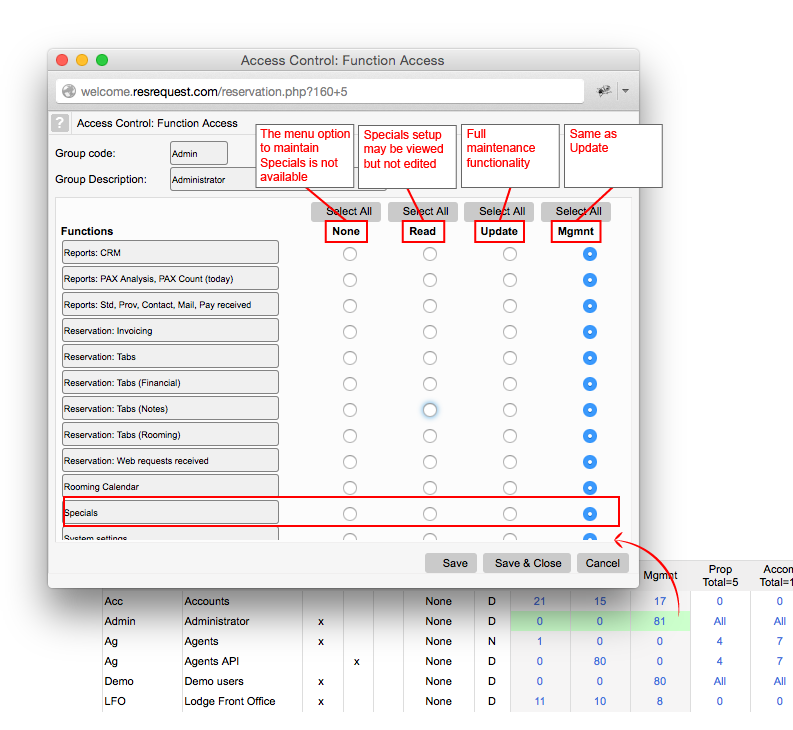
Control the way Specials are applied
Under the Reservation section on the User Access page, the Specials check boxes determine how specials are applied in ResRequest.
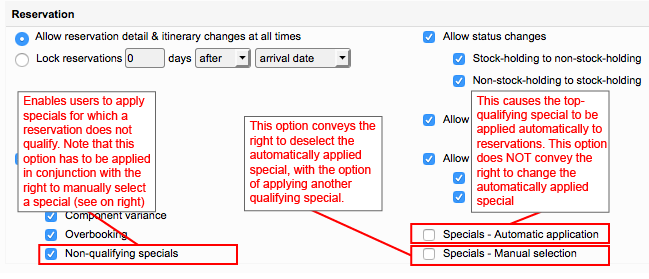
Create a new Special or edit an existing one
Navigate Admin > Setup > Rates > Specials > the Specials Wizard. Take a look below to see how you can create new specials, edit current specials, delete unwanted ones, restore deleted ones and change the priority of your available specials.
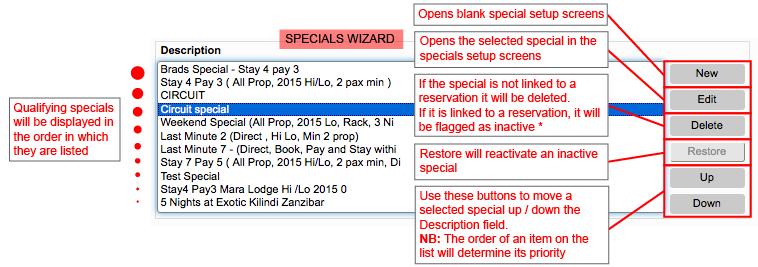
Specials hierarchy
When a reservation qualifies for multiple specials, the qualifying specials will be displayed in order in which they are listed on the Specials Wizard.
- Automatic application: The qualifying special that is highest on the Specials wizard, will be applied.
- Manual application: The qualifying specials will be displayed in the order they are listed on the Specials Wizard.
If a special is flagged as inactive it means:
- It will be retained on any existing reservation. If that reservation is updated in any way that causes Special application to be re-evaluated, the inactive Special will be included in the list of potential specials.
- The inactive Special will be excluded from any future evaluation of Special application (except in the case mentioned above where the Special is already applied to a reservation).
Setting Specials criteria
There are 3 tabs where you can set Specials criteria when creating new or editing existing Specials.
Step 1: Header
This contains data that describes the Special and defines qualification criteria that apply at the reservation level. For all criteria, if no selection is specified then the criterion is not applied. For example, if no Rate types are specified, then all Rate types qualify for the Special.
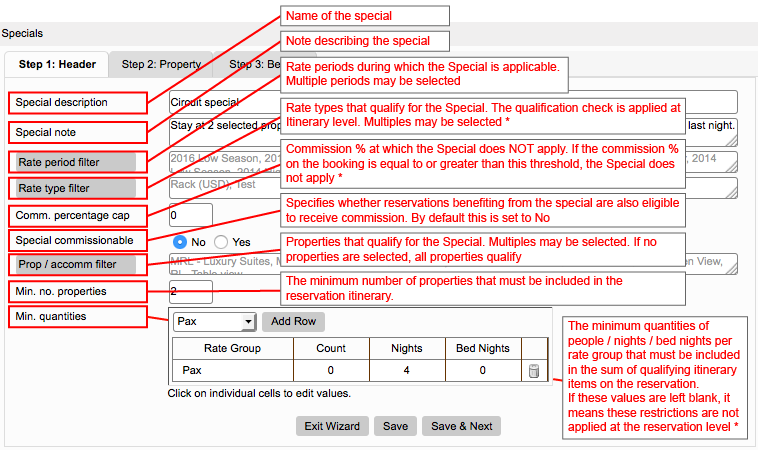
Rates set up
It is possible to set a commission % on Agent records for reporting purposes, even though the agent is on nett rates. This causes the commission % to be applied to reservations but no commission amount is deducted because commission flags are not set on the components.
Special discount calculations are deducted from components according to the same rules that apply to Agent commission.
So where a special may be applicable but commission not applicable, the Rate header has a ‘Rate commissionable’ flag.
- If this flag is set to ‘No’, the component commission indicators will be active for Special discount calculation but not for Rate commission calculation.
Rate Period Filter
You can create a Rate Period for the sole purpose of defining the date range over which a Special applies. This can save you from having to split rate periods that are used in the definition of your rates.
FAQ: If the rate period set up in the special overlaps with just one day in the reservation, will the special still apply?
Only bed nights falling within the special rate period qualify for the special. The system will split the itinerary item according to the rate periods and the special is only applied to the item for the qualifying portion.
Rate type filter
If you use nett rates you can use the Rate type filter to prevent the Special being applied to rates that are already discounted.
Commission percentage cap
If you use gross rates less commission you can use this cap to prevent the special being applied to rates that are already discounted above the given level.
FAQ: How does the commission cap work when the agent receives a commission? Does the commission cap override the commission that the agent gets on the reservation?
The commission cap is evaluated against the commission % recorded on the reservation. e.g. If the commission is 30% and the special has a cap of 20%, then the reservation will not qualify for the special.
Min. quantities
Rate group: a row is added for each rate group to which criteria are applied. One can add a row by selecting a field in the drop down and clicking ‘Add row’.
Count: is the quantity of people (in the case of rate groups) or rooms (in the case of units) that must be booked by qualifying itinerary items on the reservation.
Nights: is the number of nights that must be booked (i.e. length of the booking). Nights do not have to be consecutive.
Bed nights: is the number of bed nights that must be booked. Bed night evaluation is NOT affected by whether there are any skipped nights in the booking.
Step 2: Property
This data defines qualification criteria at the property level, i.e. the system will consolidate data from qualifying itinerary items per property and measure them against these criteria. Criteria are accepted only for the qualifying properties identified at the header level (all properties if the selection is left blank at the header level).
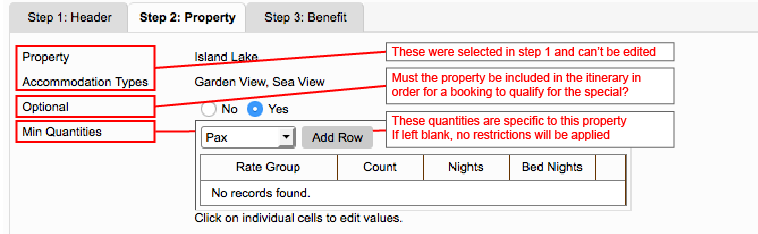
Step 3: Define Special Benefit
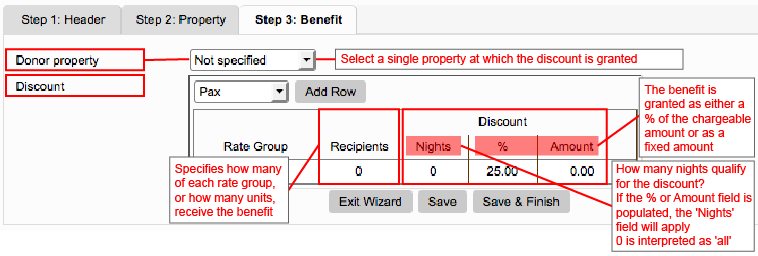
Donor property
The drop down lists: Not specified (Default) / Last property / each mandatory property selected in Step 1.
- If a donor property is NOT specified,
a) discount is applied backwards from the last qualifying night of the booking.
b) Note that the number of qualifying nights may be greater than the number of nights spent at the last qualifying property, in which case the remaining nights are applied to the next last property, and so on. - If a donor property IS specified,
a) then the qualifying nights are applied at that property ONLY,
b) The number of nights that may be applied cannot exceed the number of nights booked at the donor property. - If ‘Last property’ is selected as the donor property,
a) then the qualifying nights are applied at the last visited property ONLY,
b) The number of nights that may be applied cannot exceed the number of nights booked at that property.
This table specifies how many of each rate group, or how many units, receive the benefit. 0 is interpreted as all members of the rate group and all nights will receive the benefit.
Now that you’ve got your Specials set up, take a look at our Applying Specials user guide to see how they are applied to reservations.
Keep up to date with us
Menu
Visit our website
ResRequest Modules
- Business Intelligence
- Central Reservations
- Channel Management
- Customer Relationship Management
- Developer
- Email Series 2022
- Email Series 2023
- Financial Management
- Marketing tools
- Payment Gateways
- Point of sale
- Product
- Professional Services
- Property Management
- ResConnect
- ResInsite
- ResNova
- System Setup
- Technical Alerts
- Technical Tips
- Telephone Management
- Webinars Index



