
Very Important!
When the invoice is opened as a pdf, emailed as a pdf or saved as a pdf, it will reflect as a Tax Invoice or as you have specified in your system documentation defaults.
All subsequent reprints will state Copy Tax Invoice.

The invoice document is a Tax Invoice and cannot be changed once it is issued.
The final booking cost is reflected as well as any payments made during the life of the booking.
If there are any financial changes to the booking after the issue of a tax invoice, it would have to be voided and re-invoiced. We suggest that your accounts team have a strong process of when invoicing should be done ie x days before travel, day of travel, x days after travel, on receipt of full payment, when you know the booking is unlikely to change.
Payments may still be processed on invoiced bookings and will reflect on the Tax Invoice when opened but no other financial changes can be made to the original booking. This is clearly indicated on the reservation as the red font in your itinerary lines and also on your extras (accommodation and extras invoiced).
However, should your client want to add an extra charge or stay a further night, you may add to the booking any further itineraries or extras.
This will result in a separate folio or proforma invoice which may be invoiced as required.
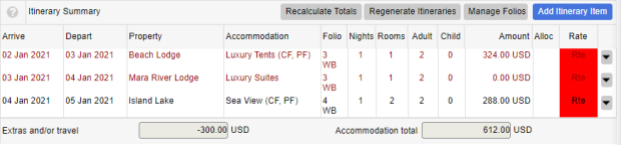
To open the Tax Invoice document, navigate to the Financial tab and the Folios/invoices tab and select the drop-down menu to the right of the Invoiced Amounts section.
By selecting View Invoice, a preview of the document is opened. This may be emailed to guests or agents.
When the invoice is opened as a pdf, emailed as a pdf or saved as a pdf, it will reflect as a Tax Invoice or as you have specified in your system documentation defaults.
All subsequent reprints will state Copy Tax Invoice.
This site uses cookies. By continuing to browse the site, you are agreeing to our use of cookies.
Accept settingsView SettingsIgnoreWe may request cookies to be set on your device. We use cookies to let us know when you visit our websites, how you interact with us, to enrich your user experience, and to customize your relationship with our website.
Click on the different category headings to find out more. You can also change some of your preferences. Note that blocking some types of cookies may impact your experience on our websites and the services we are able to offer.
These cookies are strictly necessary to provide you with services available through our website and to use some of its features.
Because these cookies are strictly necessary to deliver the website, refusing them will have impact how our site functions. You always can block or delete cookies by changing your browser settings and force blocking all cookies on this website. But this will always prompt you to accept/refuse cookies when revisiting our site.
We fully respect if you want to refuse cookies but to avoid asking you again and again kindly allow us to store a cookie for that. You are free to opt out any time or opt in for other cookies to get a better experience. If you refuse cookies we will remove all set cookies in our domain.
We provide you with a list of stored cookies on your computer in our domain so you can check what we stored. Due to security reasons we are not able to show or modify cookies from other domains. You can check these in your browser security settings.
We also use different external services like Google Webfonts, Google Maps, and external Video providers. Since these providers may collect personal data like your IP address we allow you to block them here. Please be aware that this might heavily reduce the functionality and appearance of our site. Changes will take effect once you reload the page.
Google Webfont Settings:
Google Map Settings:
Google reCaptcha Settings:
Vimeo and Youtube video embeds:
