
Multi-folio / multi-currency / exchange rates
In ResRequest you can have multiple invoices linked to a single reservation. Furthermore, the invoices can be in different currencies and can be issued from different companies to different customers.
An invoice that has not yet been invoiced is known as a ‘folio’, or pro-forma invoice.
Multiple folios
Typically, there are three factors that can give rise to multiple folios on a reservation.
- If a reservation includes multiple properties and the properties fall under different Invoicing Units (different companies), the system automatically creates a separate folio for each company represented by the properties on the booking.
The allocation of properties to invoicing units is done on the Business Structure screen.
Video tutorial – Creating a booking with multiple invoicing units - When you add an extra to a reservation you can choose to place it on a new folio.
- When charges are raised on the reservation from both a Reservations Office environment and a Property environment. Charges from these different environments are automatically separated into separate folios and cannot be combined.
Splitting folios
The Reservation Summary document ignores the folio split and presents a consolidated view of the reservation.
By default, all accommodation charges within a particular Invoicing Unit go onto a single invoice. In the event that guests ask for separate invoices, you can create separate invoices per itinerary item. To achieve this, change the Invoice Contact on the Reservation > Financial > Billing screen before capturing the itinerary item(s). Note that it is not possible to split invoices within an itinerary item or within a room.
Moving charges between folios
The system automatically separates charges onto different folios, according to the business rules that you have set. It also allows you to create new folios and move charges between folios, within the parameters of these rules. This ‘behind the scenes’ accounting work can be hidden from the customer by giving them a consolidated view of their reservation on the Reservation Summary.
You can move charges between folios from the Reservation > Financial > Folios/Invoices screen or from the Reservation > Details screen. Charges can only be moved between folios that share a common Invoicing Unit, Currency, and ResRequest environment.
Working with your folios is possible from the Financials > Folios/Invoices tab of your reservation.
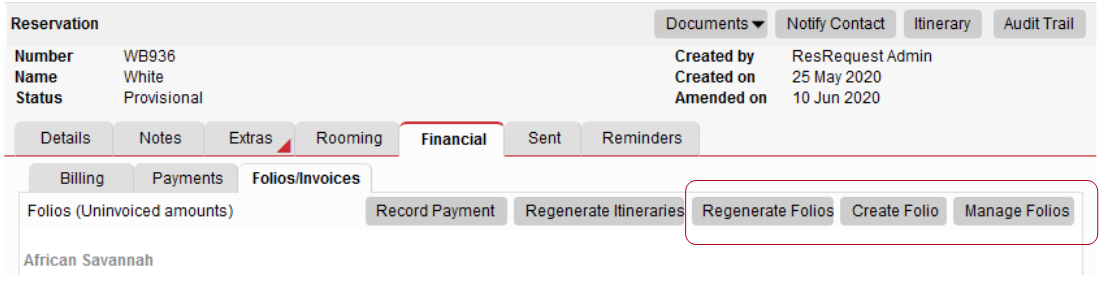
- Regenerate Folios – Any changes to financial code tables such as rates, taxes or extras may be reflected after regeneration of your folio.
- Create Folios – This function allows you to create a new folio and add charges that are currently on the original folio. This is possible for common invoicing units, currency, and environments.
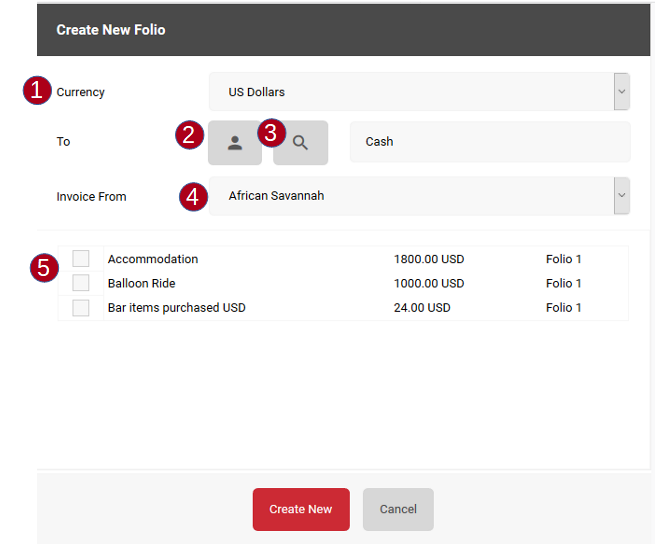
- This will reflect all the charges on the booking in this currency.
- Change the billing contact from Cash to any contact related to the booking ie booking contact, agent, or guest (if added)
- Select another existing contact in your system unrelated to the booking or add a new invoice contact.
- Invoicing unit related to the charges and itinerary properties
- Separate charges may be added to a new folio.
- Manage folios – Here you may move charges to different folios as long as they share a common Invoicing Unit, Currency, and ResRequest environment.
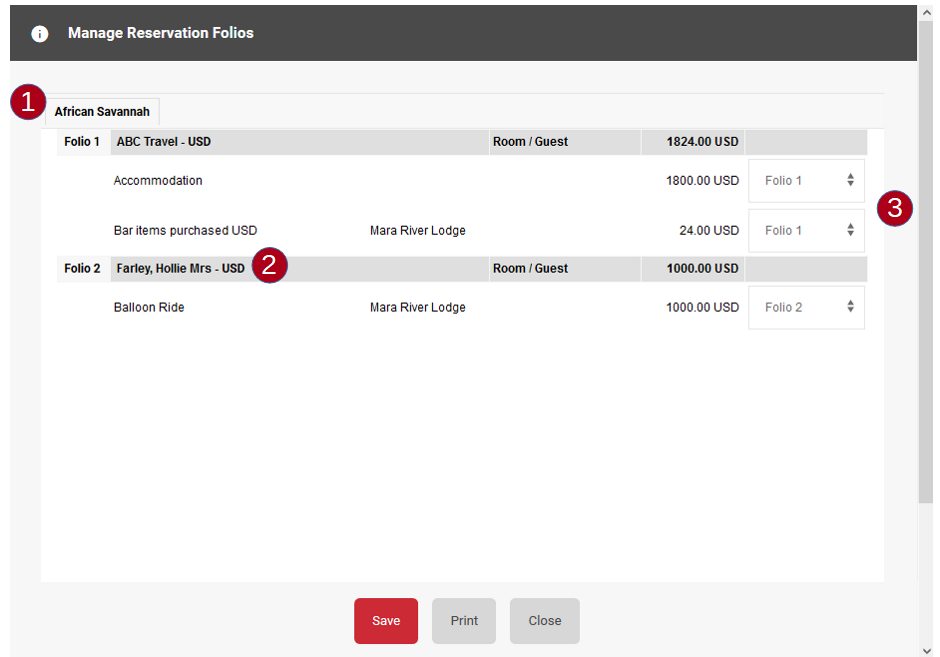
- The invoicing unit name related to the itinerary line properties of the booking.
- The Invoice contact of the folio.
- Drop down selections to move a charge to another available folio.
Folio currency and exchange rates
When raising an accommodation charge (by creating an itinerary item), the currency defaults to the currency of the rate that is applied. It is possible to subsequently change the invoice currency, on the Reservation > Financial > Billing screen, in which case the system will prompt for an exchange rate. A currency change of this nature is only likely to happen at the request of the customer, e.g. the folio is priced in USD but the customer wants to receive the invoice in EUR. This is not to be confused with the conversion to GL home currency, which is a separate process that occurs when the folio is invoiced.
All accommodation folios on a reservation must have the same invoice currency.
Currency exchange rates take effect in the following scenarios:
- When you change the invoice currency to one that is different from the currency of the rate being charged (as described above).
- When you add an extra whose rate is defined in a currency that is different from the folio currency.
- When you generate an invoice and the folio currency is different from the GL home currency.
- When you receipt a payment in a currency that is different from the currency of the folio being paid.
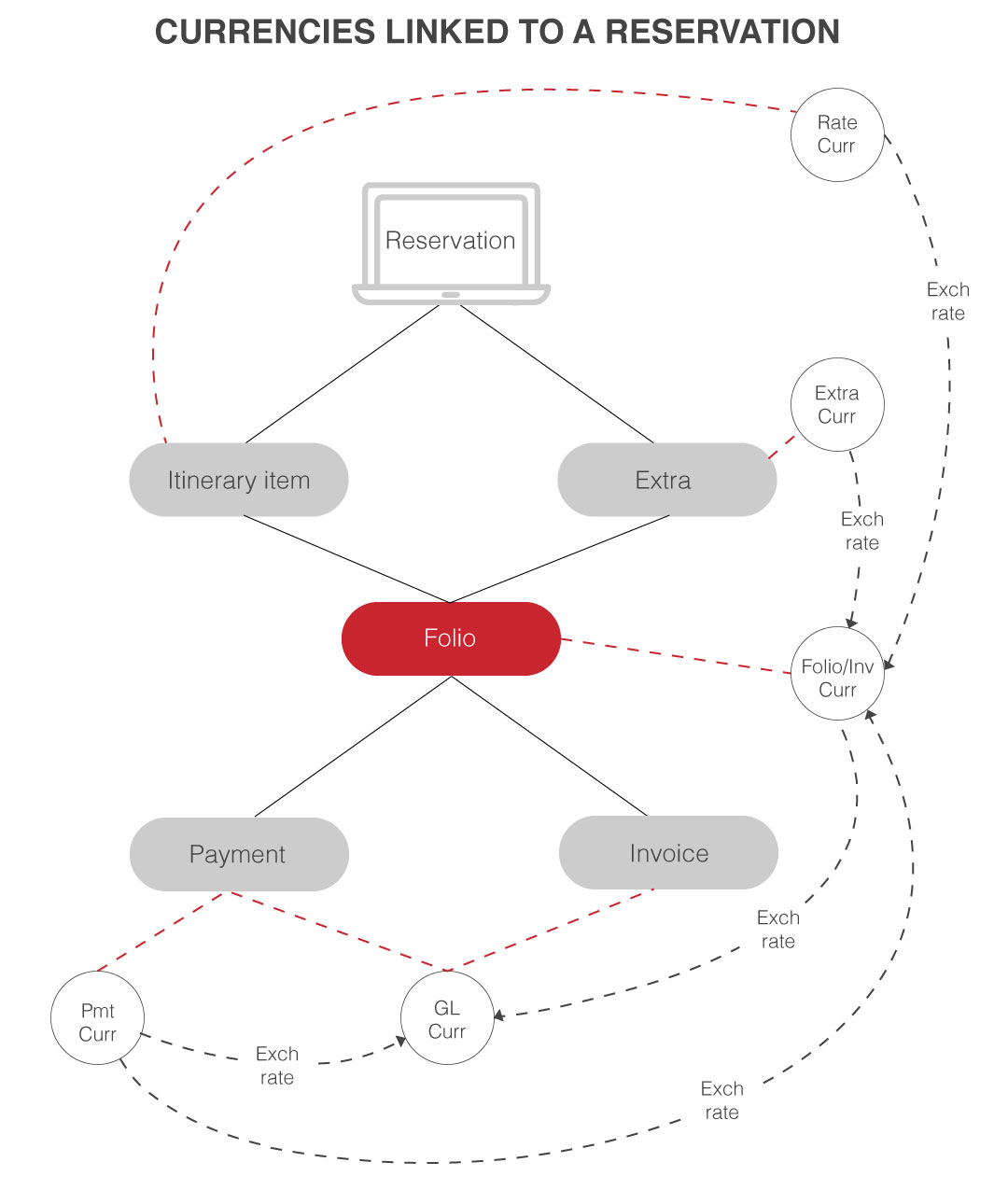
Rate currency is derived from the rate type applied to an itinerary item. Although it is possible for the itinerary items on a reservation to have different rate types (e.g. Rack / STO) each rate type must be of the same currency. This means that all accommodation charges on a reservation must be in the same currency.
Extra currency is derived from the currency linked to the extra in the code table. Extras of different currencies may be added to a reservation but they have to either be added to a folio of the same currency, or be converted if the folio is in a different currency.
Folio / Invoice currency is the currency in which the charge to the customer will be raised. It is referred to as either the folio or the Invoice currency. The resolution of default folio currency is influenced by the type of charge and the environment on which it is being captured.
Accommodation charge
When an itinerary item is added, the folio currency defaults to the rate currency. It is possible to change the Folio currency, in which case it is necessary to provide an exchange rate to convert from rate currency to the selected folio currency.
Extra charge
On a reservations environment, the folio currency defaults to the Reservation invoice currency’.
On a property environment, the folio currency defaults to the ‘Property currency’ specified for the applicable property (on the business structure).
If a non-property-specific extra is added (from the Res Extras screen), the system selects the property that is linked to the environment (in the rf_db_business table).
An extra is normally added to a folio of the same currency. However, it is possible to add it to a folio in a different currency, in which case an exchange rate is required.
GL currency is the home currency in the accounting system. By law, when a tax invoice is raised the document must show amounts in GL currency. Thus, in cases where the customer is being charged in a currency other than the GL currency, an exchange rate from folio currency is required. The GL currency is specific to the invoicing unit.
Payment currency is the currency in which a payment is received. This may be different from both the folio currency and the GL currency. For example, a customer may be paying in Euros for a folio that has been charged in USD and where the GL currency is KES. In such a case an exchange rate into each of the other currencies is required.
General notes:
- Each property on the business structure has a defined ‘Property currency’. This currency is applied as the default currency for folios created when an extra is added on a property environment. This applies whether the extra is added through the POS or Telephone APi’s, or through manual entry.
- Each reservation has a ‘Reservation invoice currency’. This is applied as the default folio currency for any extra added manually on a property environment.
When an extra is added through the non-POS API on a reservations environment, the folio currency defaults to the currency of the extra being added.
You can control how and when exchange rates are updated and whether different environments (Reservations office / Property) manage exchange rates independently. These controls are set on the Defaults screen.
Keep up to date with us
Menu
Visit our website
ResRequest Modules
- Business Intelligence
- Central Reservations
- Channel Management
- Customer Relationship Management
- Developer
- Email Series 2022
- Email Series 2023
- Financial Management
- Marketing tools
- Payment Gateways
- Point of sale
- Product
- Professional Services
- Property Management
- ResConnect
- ResInsite
- ResNova
- System Setup
- Technical Alerts
- Technical Tips
- Telephone Management
- Webinars Index


