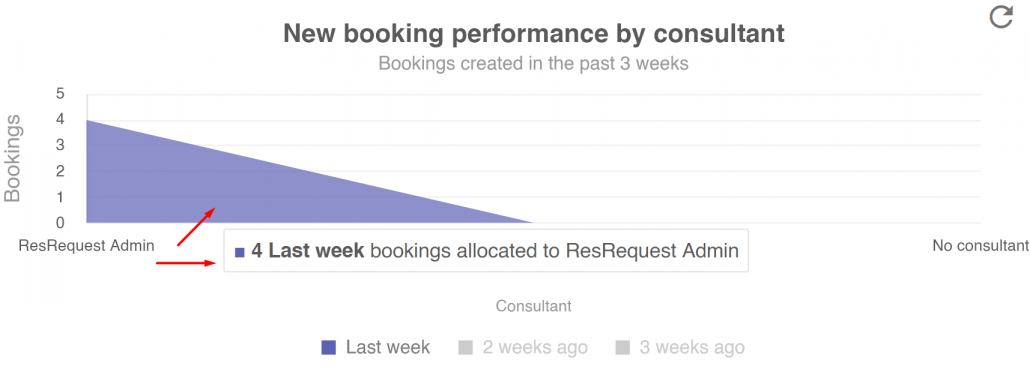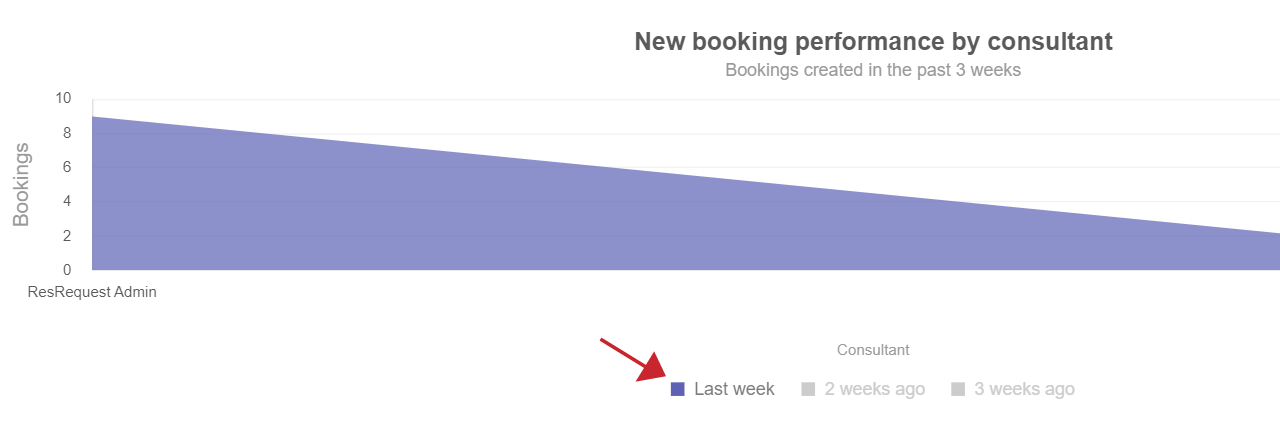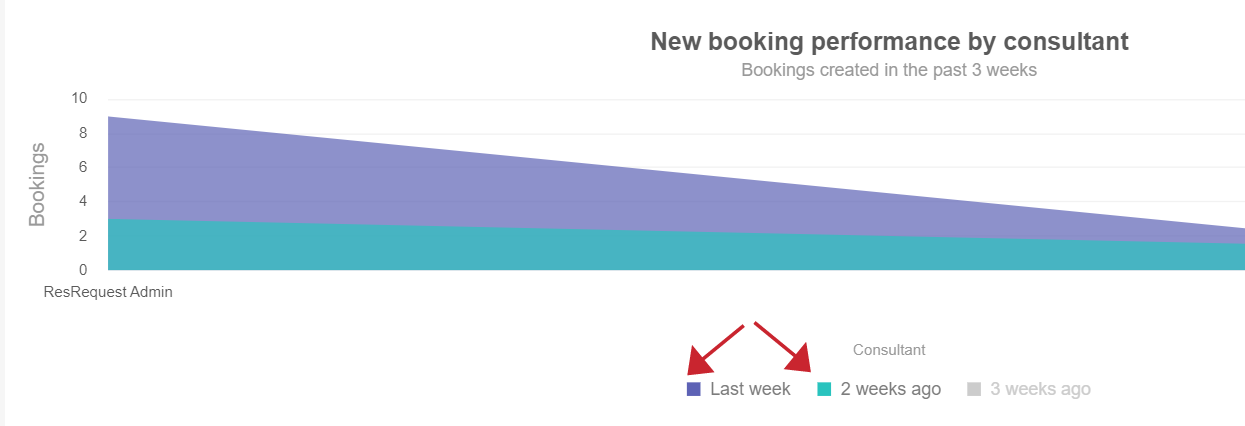NOTE
You’ll only be able to view and access the Dashboards that you have access to.
In the User Access area, there is a heading with a dropdown option, for Dashboards:
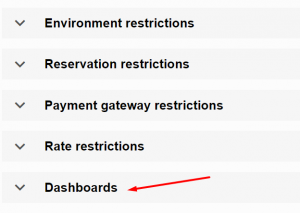
You can give users access to individual charts that are relevant to them. For example, if the user only needs access to the “Arrivals without full payment” chart – then it’s possible for them to only have access to that one chart.
To find out more about user access and how to set up user groups, have a look at User Access.