
Version 6.9.0
FAR out
Great FAR reporting enhancements
Version 6.9.2
Posted on 28 Sept 2015
We’ve spiced up your Day and Folio Financial Analysis Report (FAR) with some great new enhancements. Take a look so you can use all the latest tricks when working with this dynamic report.
Output options
Both the Folio and Day reports now offer the orientation option under your Display options, allowing you to swap the axis display. This means that group data, which currently shows horizontally as rows, can be displayed vertically as columns.
The Output and Filter options may be differentiated with headings and much of the wording in the ‘Display options’ filter has been changed. These changes were made to accommodate the new axis swapping functionality but don’t worry, these ‘Display options’ still function in the same.
We have also introduced the option to show results per day to your ‘Display options’ giving you more detailed reporting results.
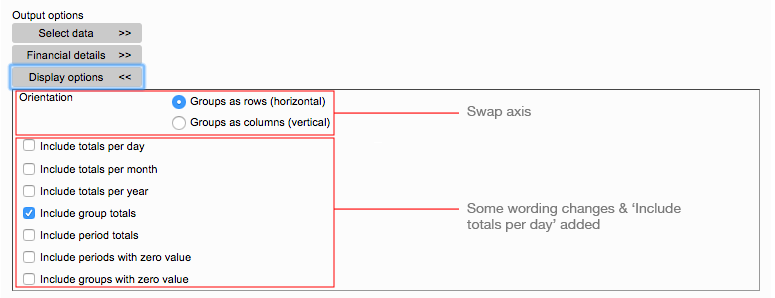
Amount owing

We’ve changed the wording of ‘Include by balance’ to ‘Filter by amount owing’. This filter occurs under both Res filters and Folio filters on the Folio report and only under ‘Res filters’ on the Day report.
New Group and Field options
When you add ‘Reservation count’ as an output field, any reservation that contains any record (reservation / itinerary / extra / payment) that satisfies all of the filter criteria (including Revenue and Folio filters) will be included in the reservation count. Previously, the count included all reservation that met the Date and Reservation filters alone.

We’ve added a Field called RevPar to the FAR Day report. This stands for ‘Revenue per available room’, which is calculated as Revenue / Number of available rooms. This differs from Yield in that it is dividing by available rooms rather than by occupied rooms. RevPAR can be calculated either against Accommodation revenue alone, or against the sum of Accommodation and Extras revenue.
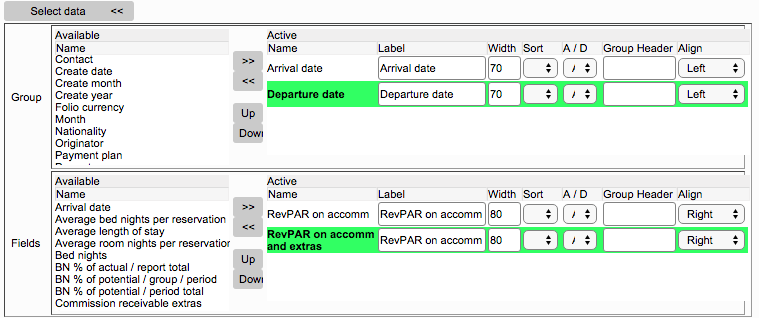
‘Arrival date’ and ‘Departure date’ have been added as Group options but they also remain as Field options.
Folio report
We’ve added a new filter called ‘Filter commission override’ to the Overrides section on the ‘Res filters’.

A reservation may be identified as having a commission override when the chargeable amount has not actually been changed:
- If the agent’s default commission % was changed subsequent to the creation of the reservation.
- If the rates on the reservation are non-commissionable.
For those who are familiar with these override options, please note that ‘Filter variance override’ has been changed to ‘Filter component override’.
Split Accommodation by Property
‘Split accommodation’ under Financial details now offers a Property split. This fix will split the Revenue Accommodation field into all the properties that make up the total.
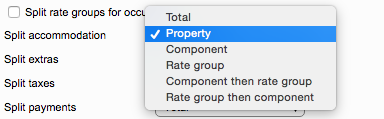
Number of Properties / Nights / Pax
We’ve improved functionality in the ‘Res filters’ filter so you can be more specific when selecting the number of properties / nights or pax.
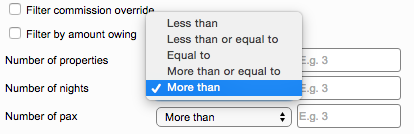
We hope these nifty enhancements make your FAR reporting experience that much easier and helps you to achieve the results you’re after.
Posting to Accounts just got even easier
Version 6.9.0
Posted on 31 Aug 2015
We know that the financial interface is an integral part of your business and we’ve added some features to help in integrating ResRequest with your accounting system.
Transaction report
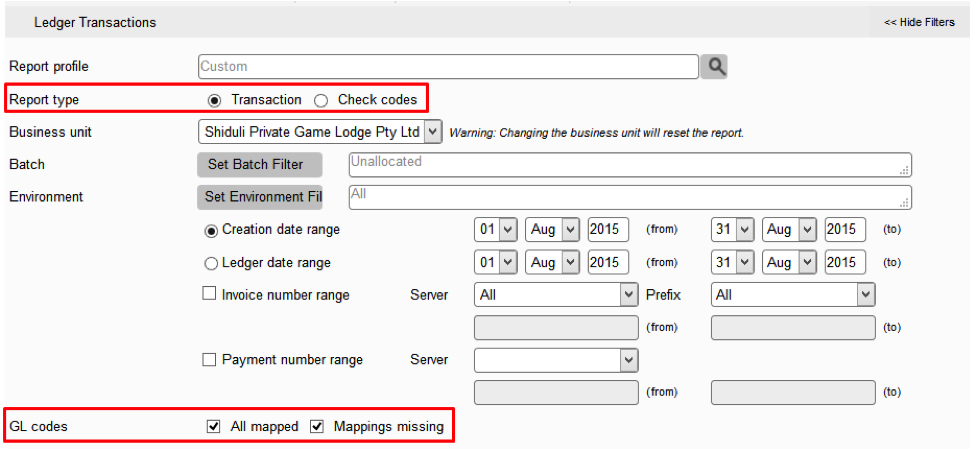
We’ve added a Report Type option to the Ledger Transactions report screen so you can either list ‘Transactions’ or ‘Check codes’. The Date Range filters will now be disabled unless ‘Unallocated’ is selected under the Batch Filter.
A pair of check box filters has been added within this report type: All mapped – only includes transactions on which all transaction items have a GL code mapping and Mappings missing – only includes those transactions on which at least one item has a blank GL code. If neither check box is ticked, the report behaves as if both have been ticked.
Check codes report
This new report provides a facility to check and change mapping between posting items and ledger codes. The report presents the number of transactions referencing each revenue item and shows the GL Code to which it is currently mapped. This is the mapping as in the Setup screens – it is not necessarily the code as mapped on the underlying transaction items. To apply the new mapping to the underlying transactions, just tick the checkbox on the relevant row(s) and click on the Regenerate transactions button.
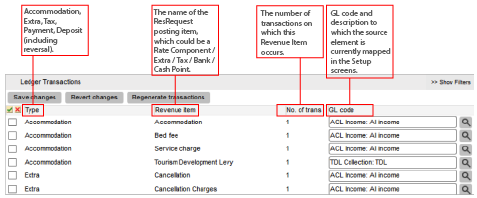
Transaction detail pop-up screen
This screen is accessible from the Transaction report, Check Codes report and from the Reservation > Financial > Invoices screen. It now offers the ability to change the GL code mapping on any transaction item. This edit functionality is only available to users who have update rights on the “Financial: GL Batch” access function. This editing will only affect the specific transaction item being edited and will have no effect on mappings or on future transactions.
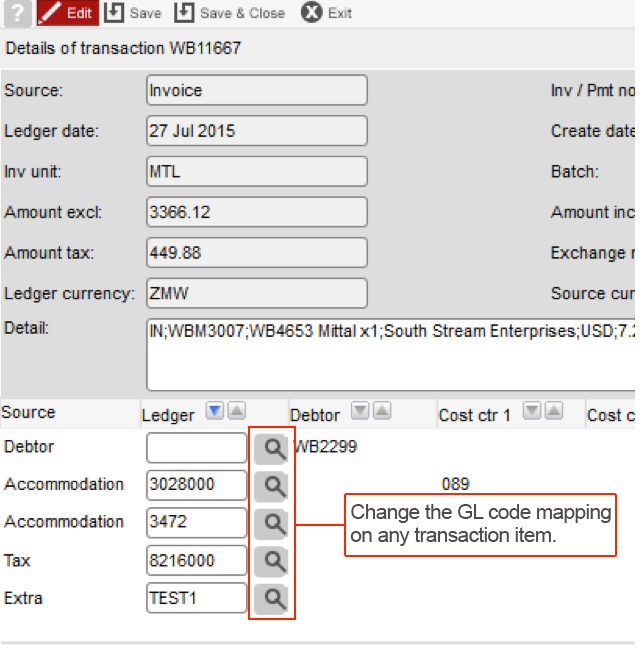
Date on voids
The invoice date on voids now defaults to the current date, that is the date on which the void happened. A date override cannot be before the original invoice date. Future dated voiding will be allowed as per the invoice settings.
Credit note date
- Credit note functionality has been amended to use the same rules as for voids.
- The wording “Default invoice date” has been changed to “Original invoice date” to avoid confusion with the invoice where “Default invoice date” means the arrival or departure date.
- The default selection for a credit note has been changed to “Specified invoice date” with today’s date populated.
Date on Deposit Reversal
Deposit Reversal transactions now inherit the same ledger date as the invoice that triggered the reversal. (They previously carried the same date as the original deposit.)
Debtor report
The Date Range filters are now disabled unless ‘Unallocated’ is selected under the Batch Filter. This is because the date range filters are superfluous, and can be contradictory, when you are filtering for specific batches.
Financial Interface Setup screens
- Revenue centres tab – the positions of the Code column has been moved before the Name column, to match the order used in the GL Codes screen.

2. The Search buttons on all of the Setup screens now work without having to place an * at each end of the search string.
Folio/Invoice report: balance options
Under Advanced Options, the balance options have been converted from radio buttons to check boxes. So now it’s really easy to exclude TBA’s.
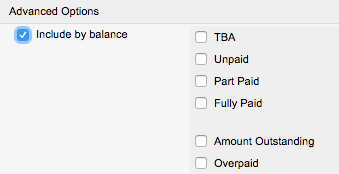
We hope you enjoy all these new tweaks to your financial interface!
Customise your document headers
Version 6.9.0
Posted on 28 Aug 2015
Have you ever wanted to control which of your company details are displayed on Reservation Documents? Well now you can – we’ve added parameters on the Defaults > Documentation screen allowing you to control what details display on your Res. docs.
By using these parameters you can choose to hide or show the Reservation Office details (left), the website URL field (left), the logo (centre) and the Invoicing Unit details (right) on the Reservation Summary, the Proforma and the Itinerary Summary (Note: this does not apply to Invoices).
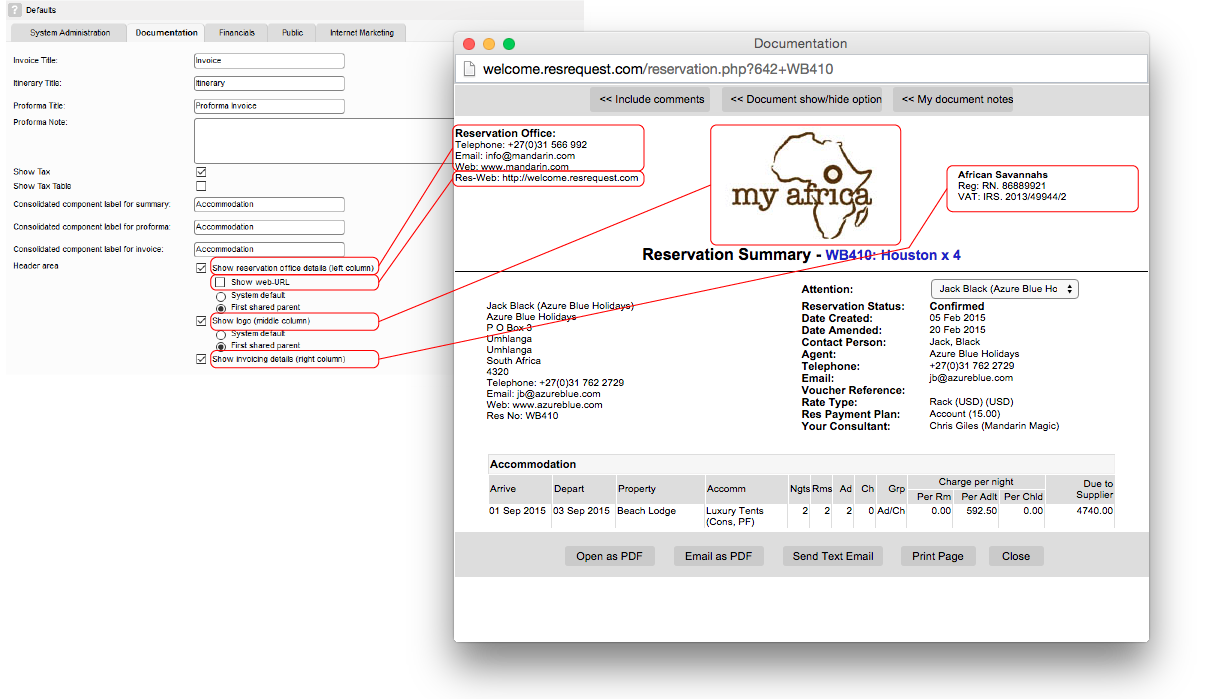
If the system default is selected for the Reservation Office details, the system retrieves the contact details from the contact identified under the Reservations Office Link on the Defaults > System Administration screen. For the logo section, the system looks up the business structure hierarchy until it finds an image. If no image is found at any level then the default image is used.
If the first shared parent option is selected, the system retrieves the details from the lowest entry on the Business Structure that is a common ancestor to all properties reflected on the document e.g. See image: if Mara and Beach Lodge are in the Res. summary doc, their ‘first shared parent’ is African Savannahs and so its invoicing details will be used. This works in a similar fashion for the logo.
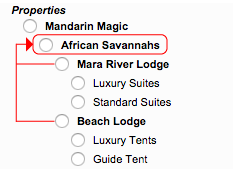
If you’re not sure how to set up your business structure to get the results you want – don’t worry. We can set up your business structure for you so all you have to do is edit the given parameters at will!
Keep up to date with us
Menu
Visit our website
ResRequest Modules
- Business Intelligence
- Central Reservations
- Channel Management
- Customer Relationship Management
- Developer
- Email Series 2022
- Email Series 2023
- Financial Management
- Marketing tools
- Payment Gateways
- Point of sale
- Product
- Professional Services
- Property Management
- ResConnect
- ResInsite
- ResNova
- System Setup
- Technical Alerts
- Technical Tips
- Telephone Management
- Webinars Index


