
Credits/Credit Notes
There are two ways to create a credit note depending on the situation.
Option 1: To reverse or credit a fully or partially paid, invoiced folio (usually used if the full invoice is to be credited)
> To generate a credit invoice (Invoice reversal), you’d click on the drop-down next to the invoice item, then select the option to void the invoice, this will proceed a popup where you can select “Reverse/Credit note”
> Once you’ve generated the reversal, select the “show linked invoices” check box and the Reverse/Credit note will appear as a negative invoice:
> If you click on the drop-down arrow next to the negative invoice, you’ll have the option to open the document, which displays as below:
Option 2: Add a negative extra, called “Credit” (Used if you need to credit a specific amount, and have it reflect on the invoice document as a credit amount)
When you add the extra, on the extra’s tab of the reservation, it must be captured as a negative extra (called Credit – this should be property specific if you need to account for the revenue at the property, and not property specific if you don’t), which will subtract the amount from the reservation.
If this Extra does not currently exist you will need to add it in the code tables. – [Code-table extra]
Set this extra as a new folio by selecting ‘New folio’ in the invoice to options:
This will create a negative amount on the folio. Upon invoicing the folio, it will automatically generate a credit note, select the drop-down to the right of the invoice to view the credit note.
***The below is copied from Learn online – Central Reservations – ACCOUNTS – Unsure if a repeat is required here
Transferring money from one booking to another
If a booking is cancelled or there is an overpayment, you can easily transfer money from one booking to another. This may be done for bookings with the same agent or different agents.
We advise that you adopt a set process for transferring money between bookings. Before you start, your system administrator should add two items to your Code Tables:
- Create a Cash Point called ‘Reservation Credit Transfer’ – for each currency used in your system.
Navigate through Administration > Setup > Code Tables > Financials > Bank/Cash Point. - Create a Payment Method called ‘Reservation Credit Transfer’.
Navigate through Administration > Setup > Code Tables > Financials > Payment Method.
Navigate to Financials > Processes > Record Payments > record payments and search the reservation number from which you are taking money:
Record a payment as follows:
- Cash Point: Reservation Credit Transfer
- Payment Method: Reservation Credit Transfer
- Amount should be a negative (-)
- On the same Payment capture screen, add the Reservation number to which you are transferring the money
- Add a positive for the same amount.
- Record the transfer details and reservation numbers in the notes section.
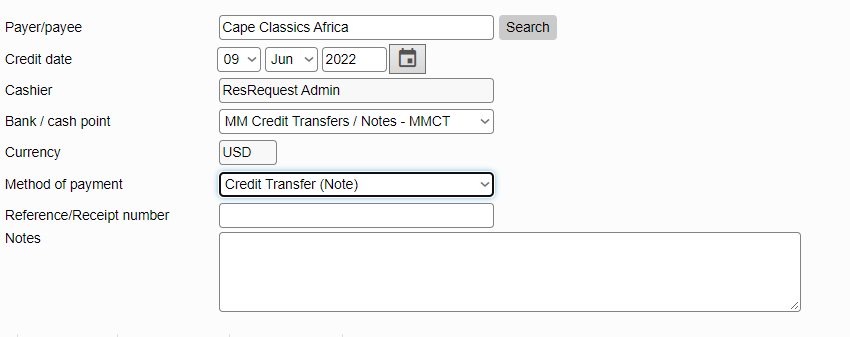
If you run a Payments by Group Report, you will see the balance in the Cash Point: Reservation Credit Transfer, is 0 . This should always be the case as the same amount of money is transferred in and out of the cash point at the same time.
For more details on receipting payments in ResRequest, see the Recording payments tutorial in the Financial section.
Cash flow forecast
Reporting on payments that have been received, as described above, is important. It can be equally valuable to get a picture of expected cash inflows in the future. This is where the Cash Flow Forecast comes into play. This report examines payments due according to reservation payment plans and summarises the values per month. Thus you can see your anticipated receipts per month into the future, assuming customers meet their contracted payment terms.
To get accurate information from the Cash Flow Forecast it is important to ensure that reservation payment plans are kept up to date.
Keep up to date with us
Menu
Visit our website
ResRequest Modules
- Business Intelligence
- Central Reservations
- Channel Management
- Customer Relationship Management
- Developer
- Email Series 2022
- Email Series 2023
- Financial Management
- Marketing tools
- Payment Gateways
- Point of sale
- Product
- Professional Services
- Property Management
- ResConnect
- ResInsite
- ResNova
- System Setup
- Technical Alerts
- Technical Tips
- Telephone Management
- Webinars Index


