
NOTE
If you are a Web Site Designer, our client may have already coordinated this process with us, in which case you will be sent the credentials from them.

Welcome to ResNova, your dynamic booking widget that revolutionises the booking process on your website! ResNova effortlessly integrates with your existing website content, allowing you to display your ResRequest availability and rates with ease. Our widgets can be embedded anywhere on your site, offering a customisable and user-friendly experience for both you and your guests. Let’s dive into the exciting world of ResNova and explore how it can transform your online presence!
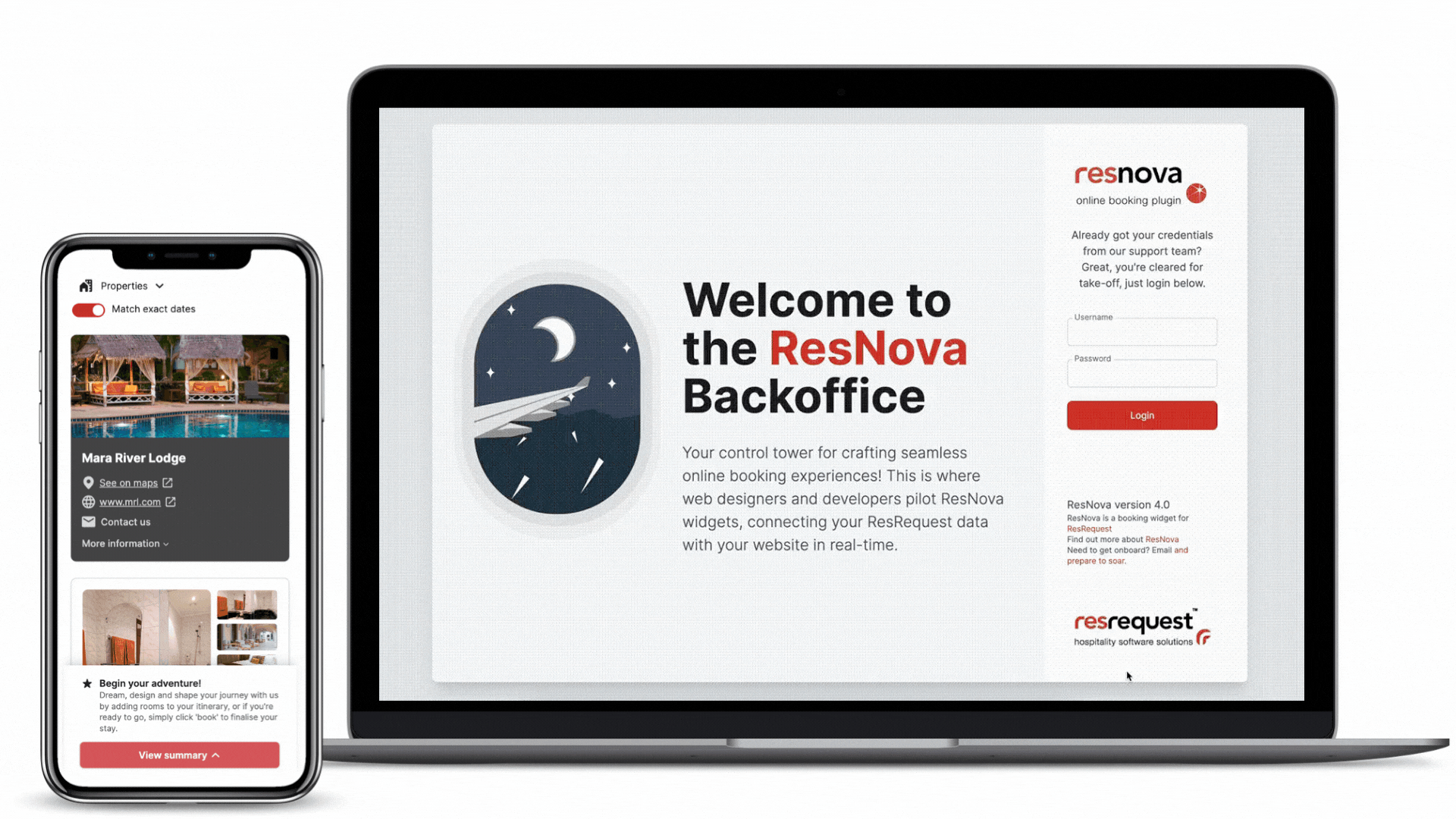
If you are a Web Site Designer, our client may have already coordinated this process with us, in which case you will be sent the credentials from them.
2. Using the credentials, log in to the ResNova back office.
3. Once logged in you’ll have access to the ResNova back office to create or edit widgets.
To begin embedding widgets on your page, you must first create and personalise them. Simply click the ‘Add Widget’ button to start creating a new widget.
After creation, your widget will appear in the Widget List. For further customisation, access the widget’s settings by selecting its name from the list. This will allow you to tailor each widget to your specific needs.
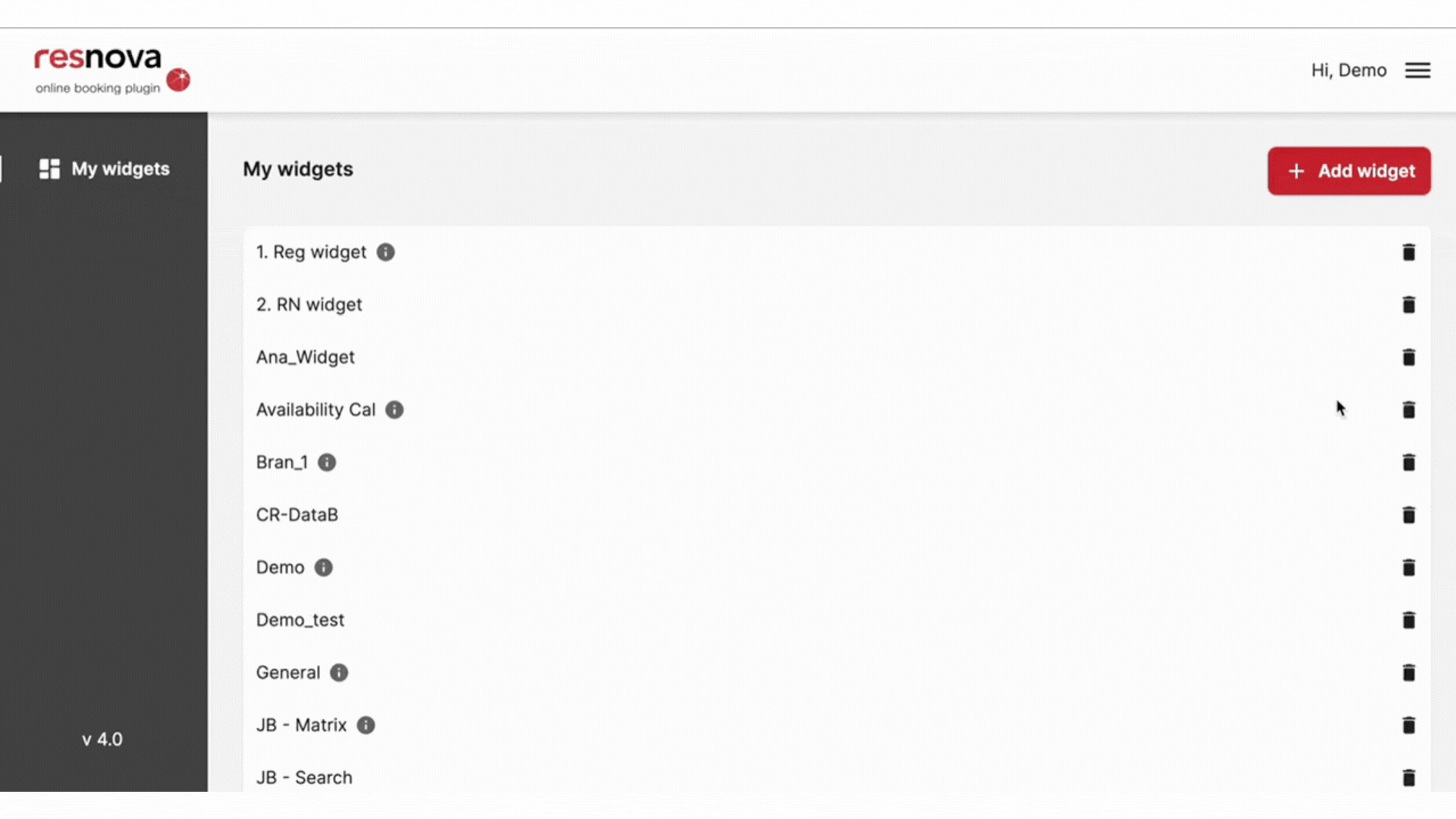
Why would I create multiple widgets?
Imagine having the power to display different collections of properties on your site in unique, customised formats. That’s the magic of creating multiple widgets with ResNova! Whether you’re grouping certain properties together or showcasing availability for a single property, each widget you create serves as a dedicated interface, controlling what properties are displayed, the interface’s appearance, and the functionalities available to your users. Tailor your website to your specific needs and enhance the user experience with each widget.
Can I create interfaces that mix properties from different ResRequest customers?
Absolutely! This feature is perfect for licensed ResRequest Enterprise customers, offering the flexibility to display multiple customer availabilities on a single widget. However, do note that creating bookings and processing payments across different customers is not yet supported.
Can bookings be created across multiple interfaces on one page?
Yes, you can create bookings across multiple widgets on a single page. Each widget functions independently, resulting in multiple bookings. For a multi-itinerary booking experience, it’s best to use one widget to create all the bookings you need.
What are the "Deals For You" display settings and where can I find the toggle options?
The “Deals For You” display settings let you control where and how Deals For You teaser buttons and content appears on your widget. These settings include toggle options for showing or hiding the feature in different areas, such as the Matrix row header, the cell, or within special offers.
The image below shows where these settings appear in the back office.
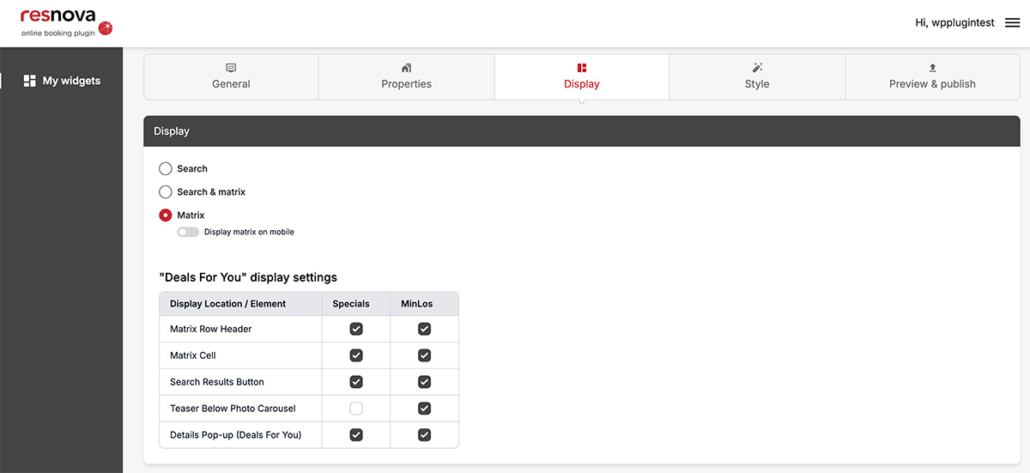
Use it to match each toggle with its placement on the widget display, as shown by the lines pointing to the corresponding elements.
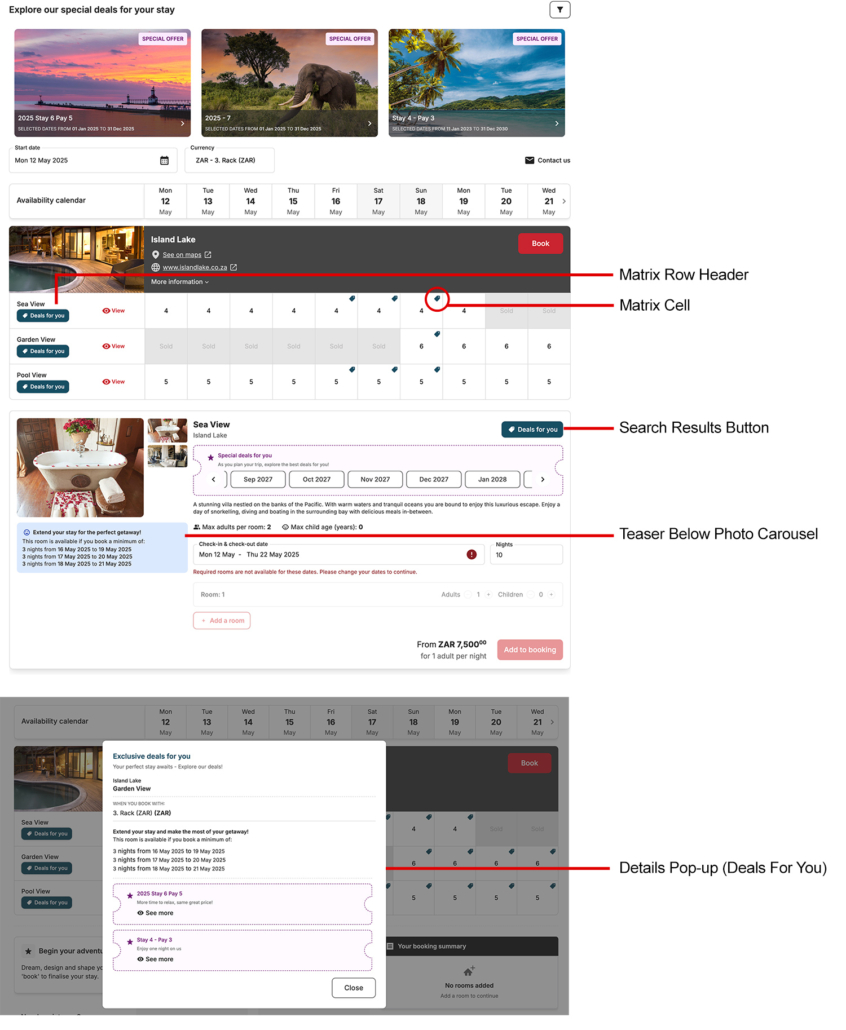
The customisation settings are organised across tabs. Customisable options include setting properties that will be listed, and activating functionalities such as enabling bookings and processing payments. Additionally, you can select the Display format for your ResNova widget, which includes options like a Matrix (calendar view), Search, or a combination of both. For mobile users, ResNova automatically switches to our mobile-optimised mode. These Display formats can be customised to align with your website’s branding.

In the ‘General’ tab, you can activate bookings and manage payment records for the widgets. To function correctly, these features require corresponding user access permissions to be set up in your ResRequest system.
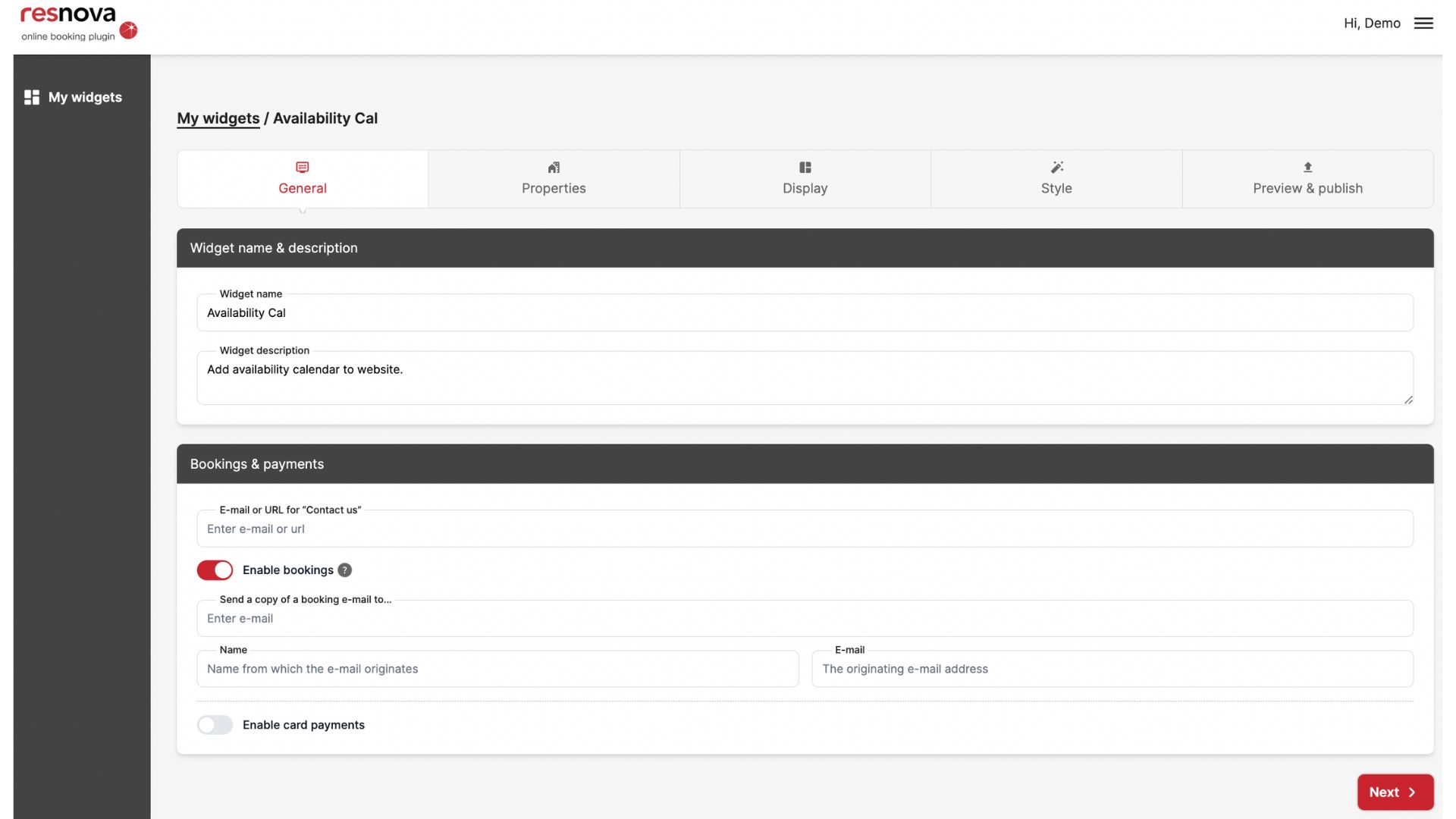
Widget Name: Choose a unique name for your ResNova widget, limited to 20 characters. This name should be concise yet descriptive, helping you quickly identify the widget among others.
Widget Description: Provide a detailed description of the widget. This should outline its primary function and any unique features, assisting in differentiating it from other widgets in your setup.
E-mail or URL for “Contact Us”: This field is crucial for widgets where bookings are not enabled. Enter an email address or a URL for the ‘Contact us’ buttons on the widget (shown below). When bookings are inactive, all ‘Book’ buttons are replaced with ‘Contact’ buttons, which redirect users to the provided email or URL, facilitating direct communication or inquiries.
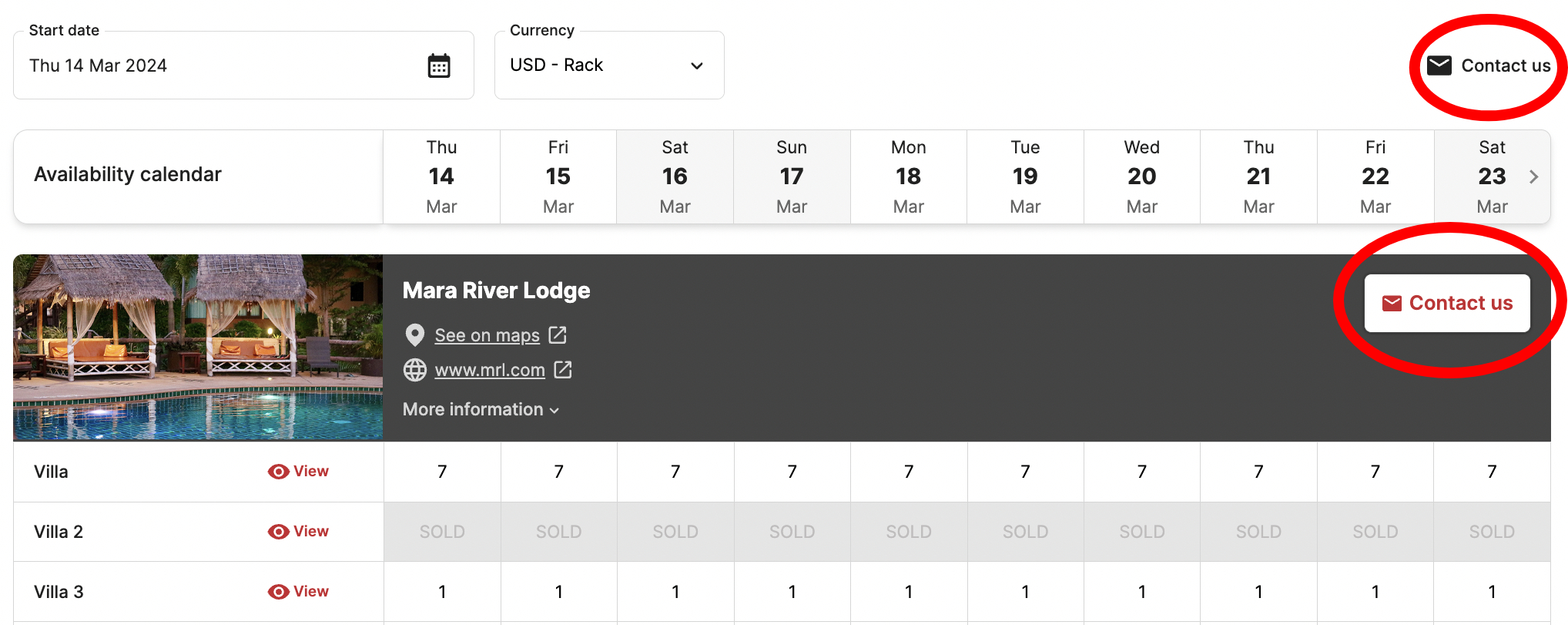
Enable Bookings: Activating this option allows guests to make bookings directly through the widget. Enabling it unlocks additional settings:
Send a copy of a booking e-mail to…: Enter the email addresses within your company to receive copies of booking confirmation emails. This acts as a confirmation for internal records and ensures awareness of new bookings.
Name: Specify the name to be displayed on the email header for booking confirmations sent to guests. This could be a person’s name or your company’s name.
E-mail: Provide the email address that will appear in the ‘Reply-to’ section of the booking confirmation email sent to guests. This address is used for any follow-up correspondence from the guest.
Note that the ResNova User in the corresponding ResRequest system must also be granted booking access in the User Access module for bookings to work. This must be done by the ResRequest Administrator.
ResRequest User Access that controls how your ResNova booking is created in ResRequest:
To create the ResNova customer as a contact in ResRequest (this is important for Automated Workflows like Online Guest Check-in), ResRequest’s User Access for the ResNova API User must have the ‘Create Contact’ user function setup with Update or Management permission.
When ‘Enable Payment’ is activated the booking will be ‘Confirmed’ in ResRequest, provided the ResNova API User’s User Access in ResRequest is set to ‘Allow Status Changes’ from ‘Non-stock-holding to stock-holding’. If this permission is not managed correctly, the booking will be created in ResRequest as ‘Quotation’ (which is a non-stock-holding status). Allowing direct bookings to be created in ResRequest as non-stock-holding is not recommended as it can result in overbookings.
Enable Card Payment: Switch on this feature to link your payment gateway to the widget, enabling online payment processing. This is essential for a streamlined booking and payment experience.
Payment Gateway: Select from the available gateway options and input the necessary credentials for the chosen gateway. This integrates your preferred payment processing service with the widget.
Allow users to book now and pay later: This option, when selected, allows customers the flexibility to book a service or product without immediate payment. This can be particularly appealing to customers who prefer deferred payment options.
Allow users to pay 100% upfront regardless of the payment plan: This setting gives customers the option to pay the full amount upfront, even if the payment plan typically requires only a partial payment initially. It offers additional flexibility for those who prefer to settle their booking in full.
Payments through ResNova are currently supported by a range of gateways including DPO, PayGate, Stripe, CRDB Bank, and Peach Payments. To utilise these services, you must first register with your chosen gateway. Upon registration, they will provide you with both test and live IDs, essential for integrating the payment system with ResNova.
Furthermore, the ResNova User associated with the relevant ResRequest system must be granted appropriate access for booking and recording payments. This access is managed within the Functions areas in the User Access module of the ResRequest system. Only with ‘record payment’ access granted can payments be successfully recorded against bookings in ResRequest.
Additionally, the specific payment settings that correlate with the bookings made in the ResRequest system are configured within the ResRequest system’s Payment Gateway under the ‘External’ integration section. This setup is crucial for ensuring a seamless and accurate payment process in conjunction with your ResRequest system.
Currently, creating bookings and processing payments through ResNova is limited to properties from the same ResRequest customer. This ensures a streamlined and efficient booking process for your guests.
Setting up card payments is just the beginning. While enabling this feature allows payments to flow into your merchant bank account, it doesn’t automatically update the payment status in your ResRequest booking. To reflect payments in ResRequest, you’ll need to configure the ResRequest Payment Gateway Interface for ‘External’ payments. Additionally, the ResNova User in ResRequest must have the authority to record payments. Ensure you test this setup thoroughly, including currency consistency between ResRequest rates and your payment gateway account, before going live.
Yes, it’s standard practise, and a requirement by your gateway partner, to make transactional pages HTTPS. The payment function is embedded on your web page and it is your responsibility to set up this security.
On the Properties tab, you can select the properties to be included in the widget. The available property and accommodation types are determined by the access permissions of the ResNova User, as configured in ResRequest’s User Access module.
ResNova also offers insights into the origins of your bookings once the booking is created in ResRequest, by linking the widget’s booking to a source code. Setting a source code is invaluable for understanding guest online booking trends and refining sales strategies. For guidance on setting up source codes, please click here.
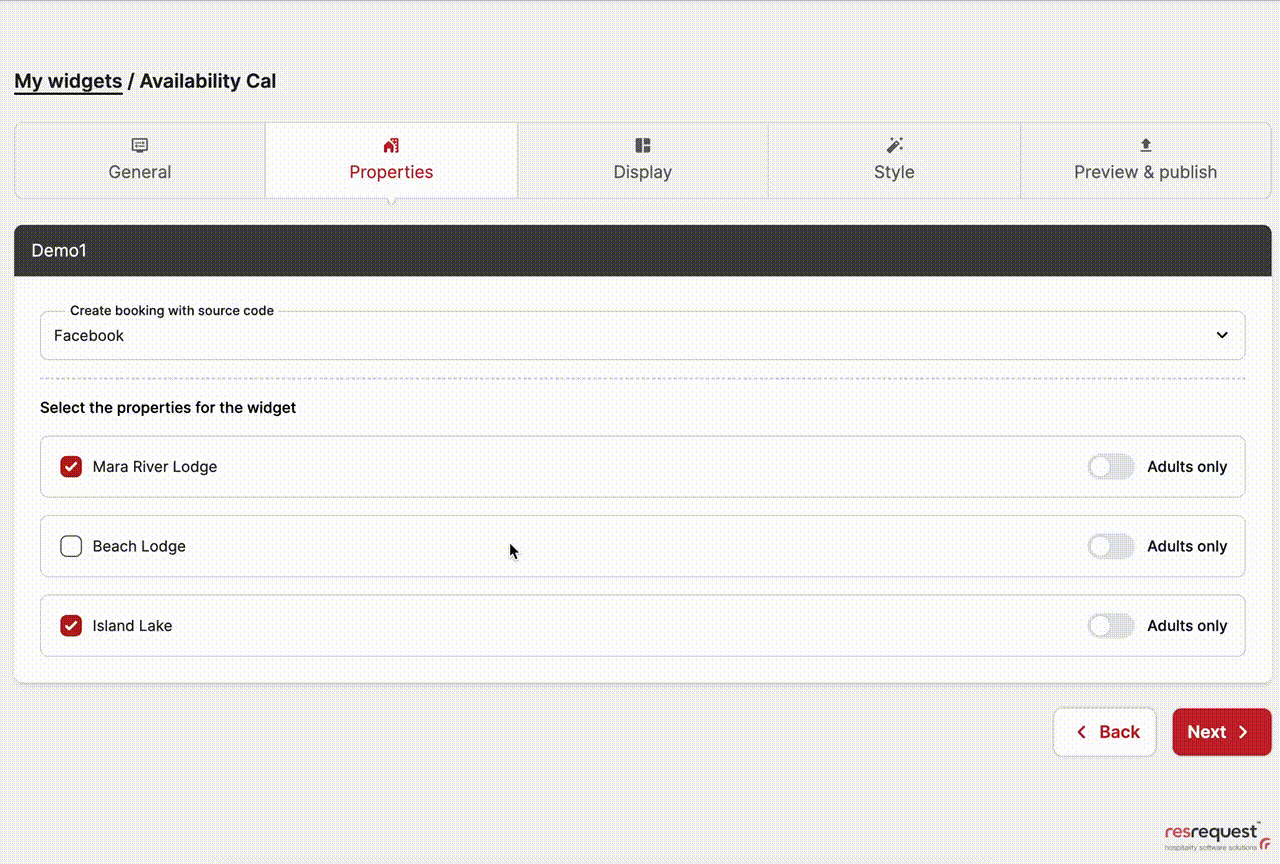
Adults only: If ‘Adults only’ is selected, the information popups will note that no children are allowed and the child booking option is removed from the booking popup.
The Display tab is where you select the type of widget you wish to create and where its embed code will be inserted into your site. Your options here include ‘Search’, ‘Matrix’, and a combination of ‘Search & Matrix’. When you opt for the Matrix, additional settings become available, specifically tailored to how the matrix is displayed on your website.
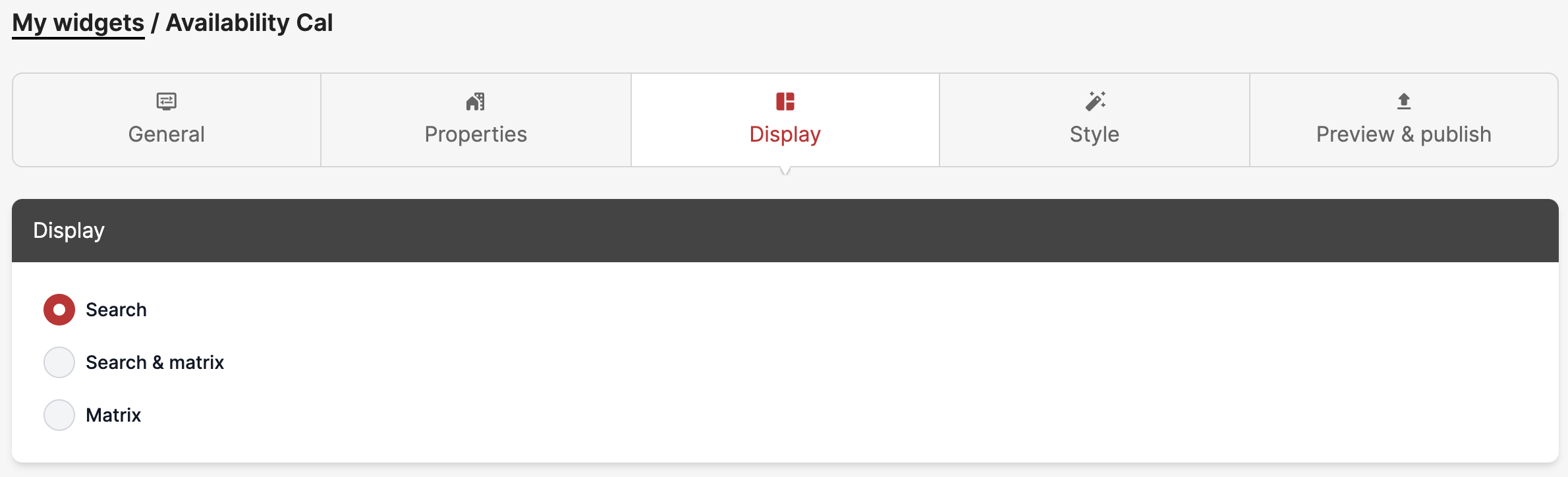
Discover the diverse range of widget types we offer by watching this brief video. Each segment highlights a different widget style, giving you a comprehensive view of their unique functionalities and how they can visually enhance your website.
Matrix Customisations
When you choose either the ‘Search & Matrix’ or the ‘Matrix’ option, a range of customisable features for the matrix becomes available to you. The matrix, essentially a calendar or grid view, elegantly displays your property’s availability. Understanding that our customers have diverse needs and preferences regarding the information presented in this grid view, we have designed a suite of extensive customisation options for the matrix, ensuring it meets your specific requirements and enhances user experience.
Show Property Thumbnail: This option displays a small photo preview of the property, providing a visual complement to the general information about the property.
Days Displayed: Here, you can choose how many days are visible on the matrix. This setting helps in presenting a clear and concise view of the availability over your chosen timeframe.
Matrix Display Details: This section allows you to decide the type of information displayed on each day in the matrix. You have the flexibility to show:
Text When No Rooms Available: Set a custom message, such as ‘SOLD’ or ‘FULL’, to be displayed on dates when there are no rooms available. This provides clear communication to potential guests about room availability.
Each of these customisation options is designed to give you full control over how the matrix appears and functions, ensuring it aligns with your specific needs and the expectations of your guests.
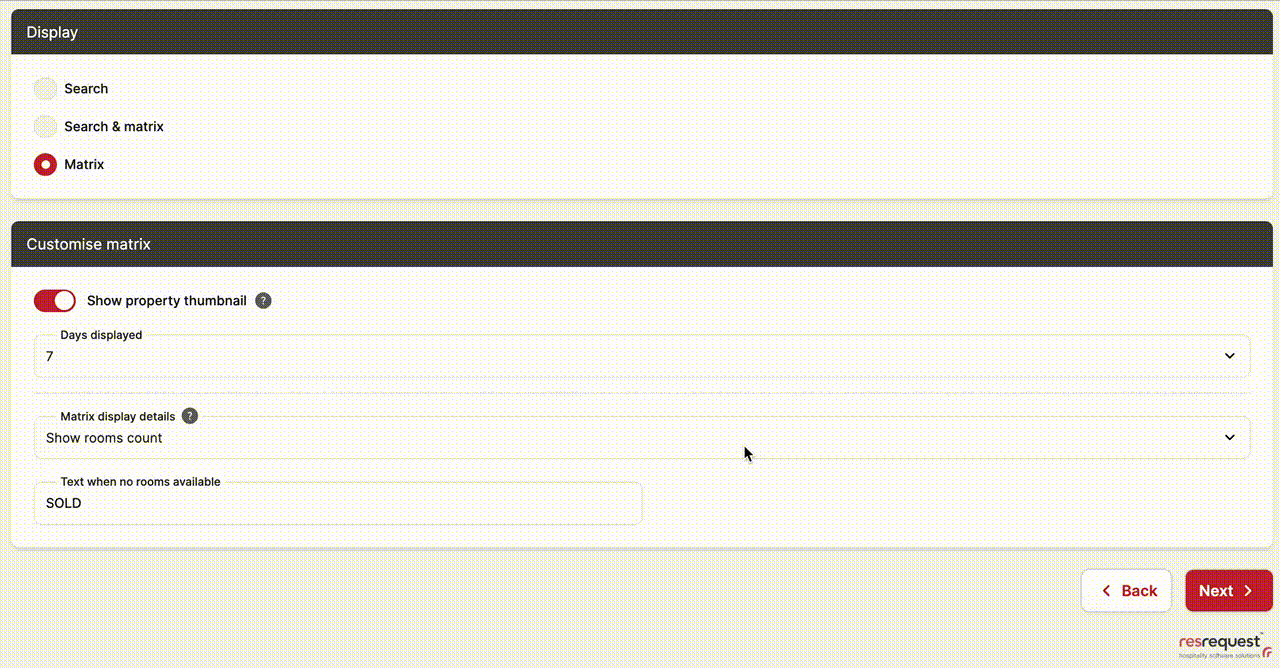
When your guests visit ResNova using a mobile device, they are automatically greeted with our specially designed mobile interface. This version is user-friendly and also inherits the CSS styling that you define, including the button colours, to ensure a visually cohesive and seamless browsing experience.
In the Style tab, you have the opportunity to customise your ResNova widget to perfectly match your brand’s aesthetic. This tab empowers your web designer to implement custom styles and select brand colours, transforming your widget into a visually stunning and cohesive part of your website. To assist you in customising the CSS, we’ve provided guidelines and resources. For detailed information, please visit the ‘Developer Tools’ section in the widget settings.
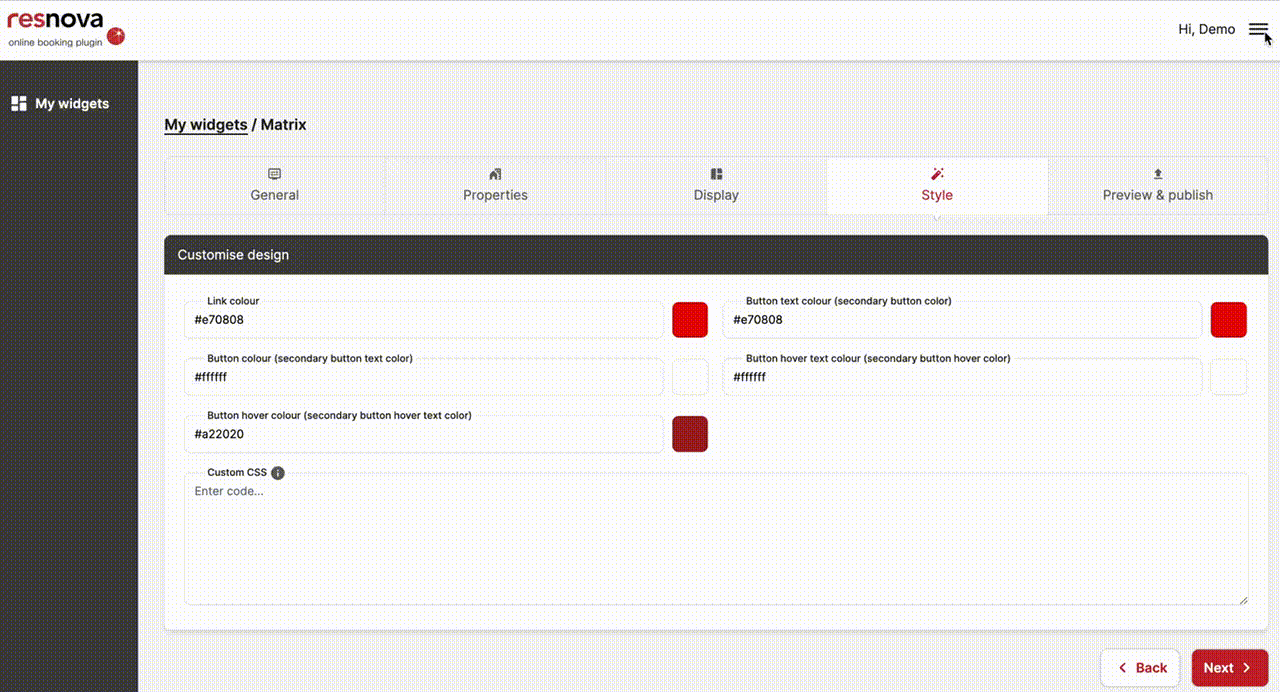
Customise your experience with Custom CSS
Welcome to our guide to Custom CSS, which allows you to easily personalise your booking widget. Using specific CSS classes, you have the power to tweak the appearance and functionality of your widget to align with your brand’s unique style. Dive in to discover the CSS classes available for customising various widget elements and see examples of the effects these classes can achieve.
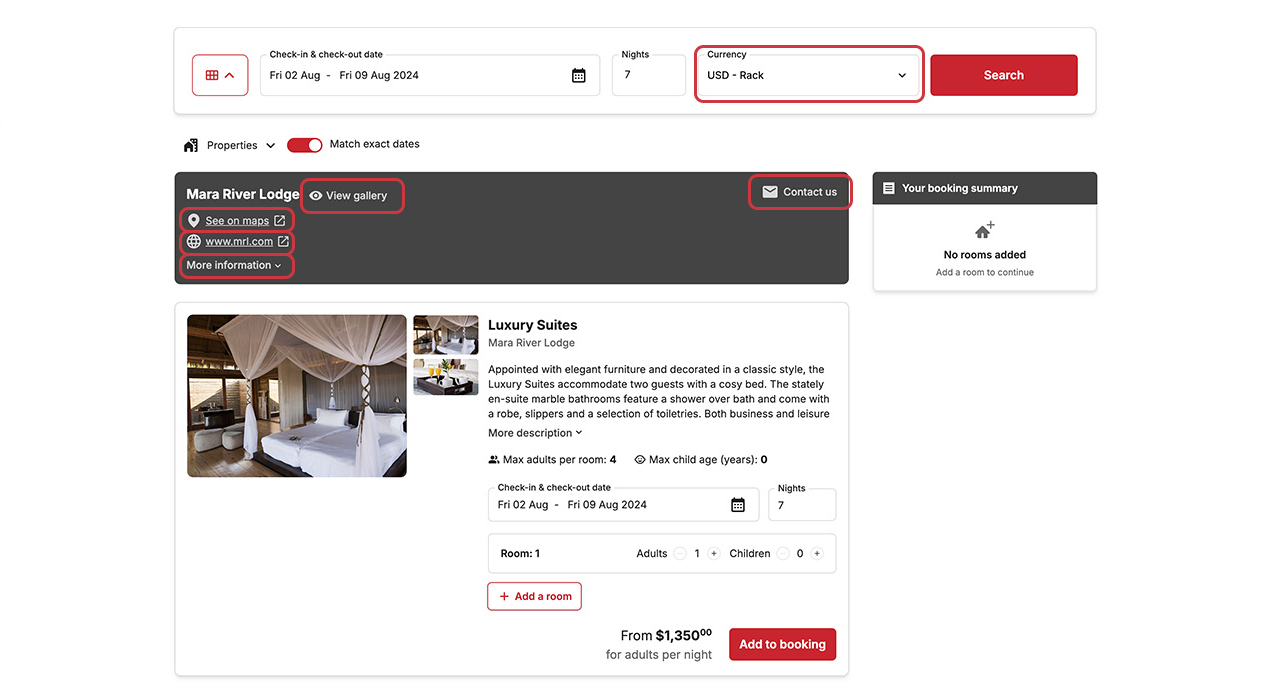
currency-select-dropdown
prop-contact-link
prop-view-gallery
prop-map-link
prop-website-link
prop-more-info
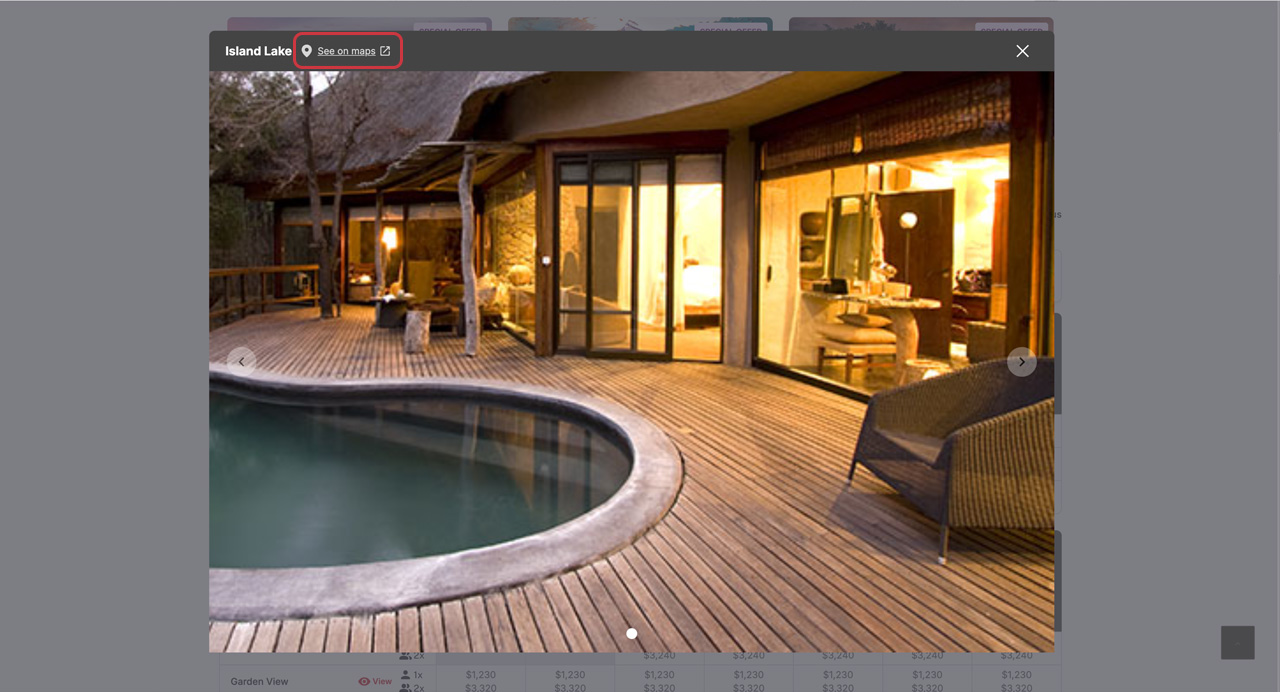
prop-map-link
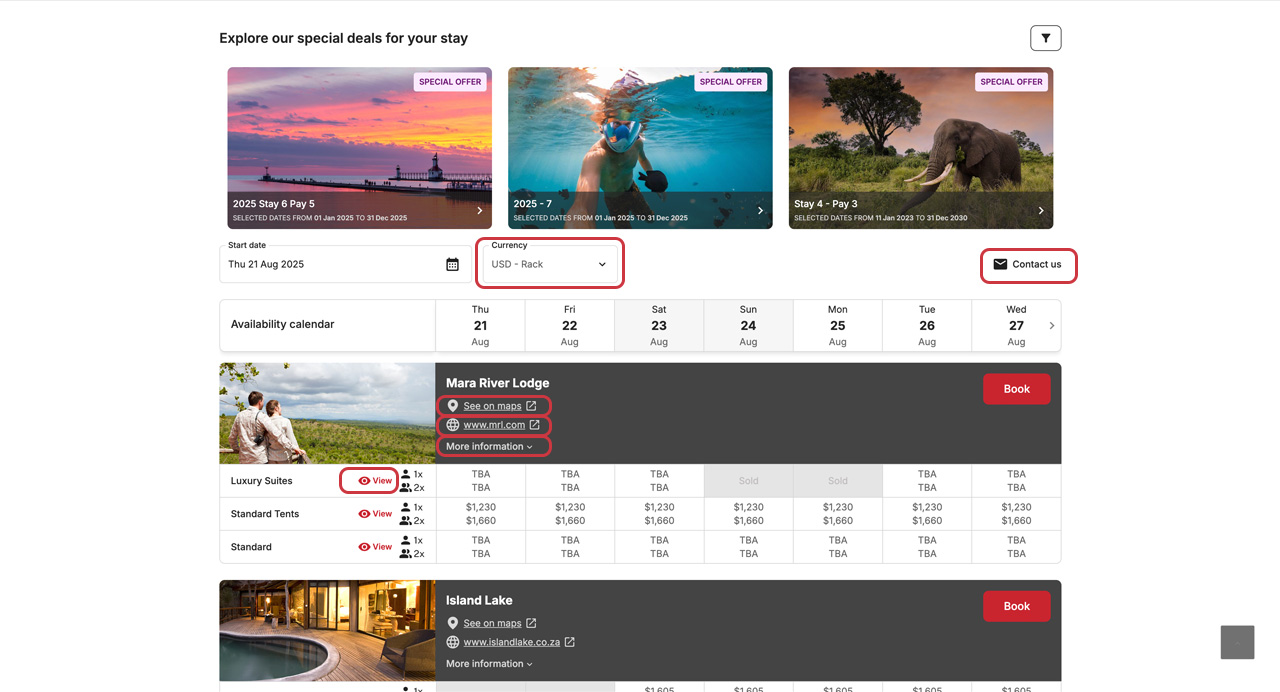
currency-select-dropdown
matrix-global-contact
prop-map-link
prop-website-link
prop-more-info
matrix-view-button
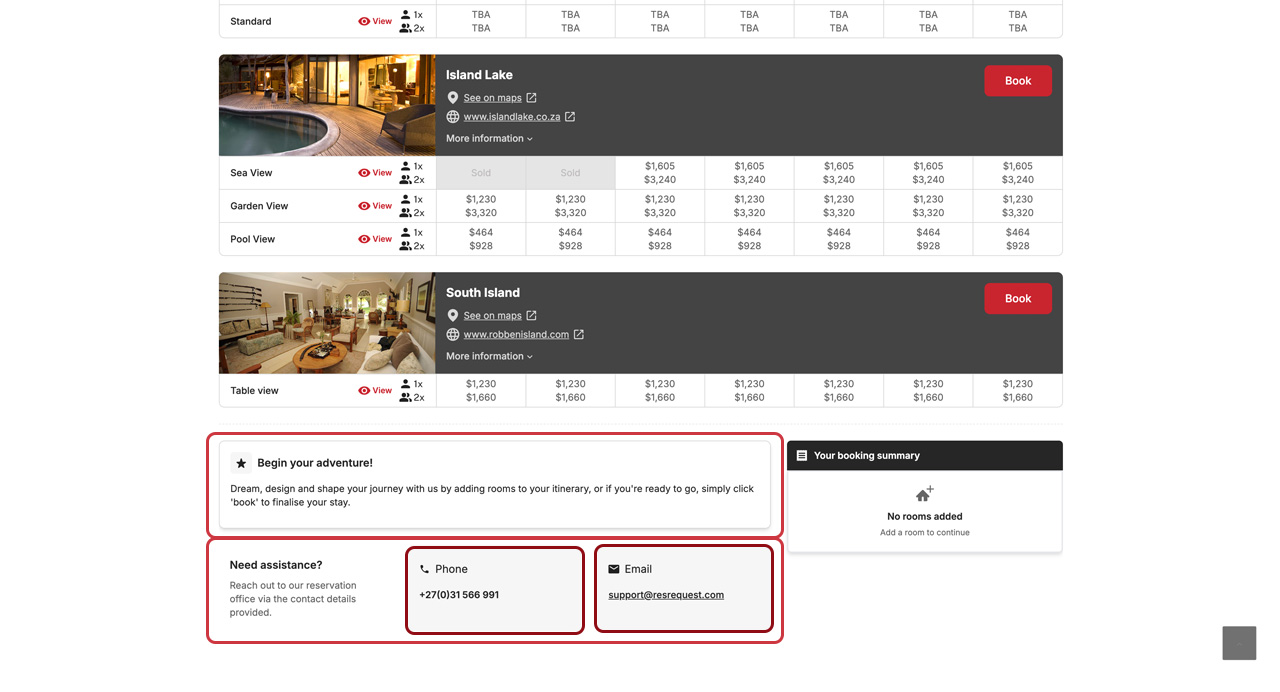
matrix-instruction-block
matrix-need-assistance
phone-block
email-block
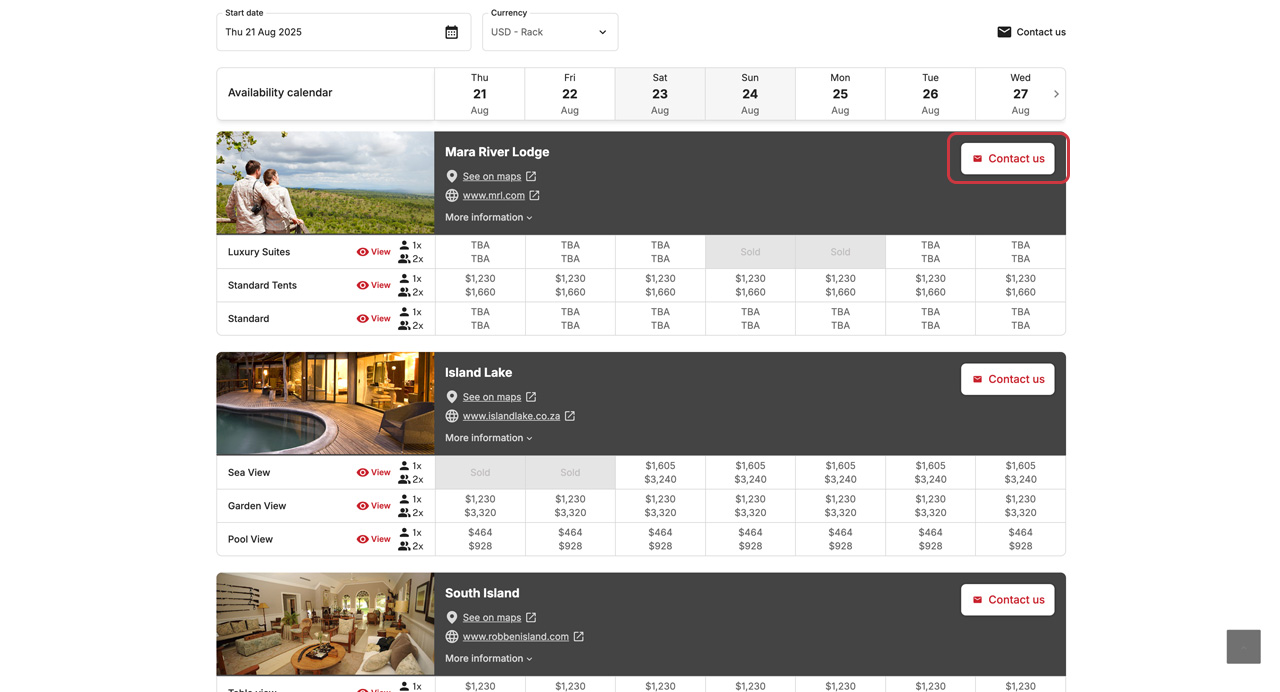
matrix-prop-contact
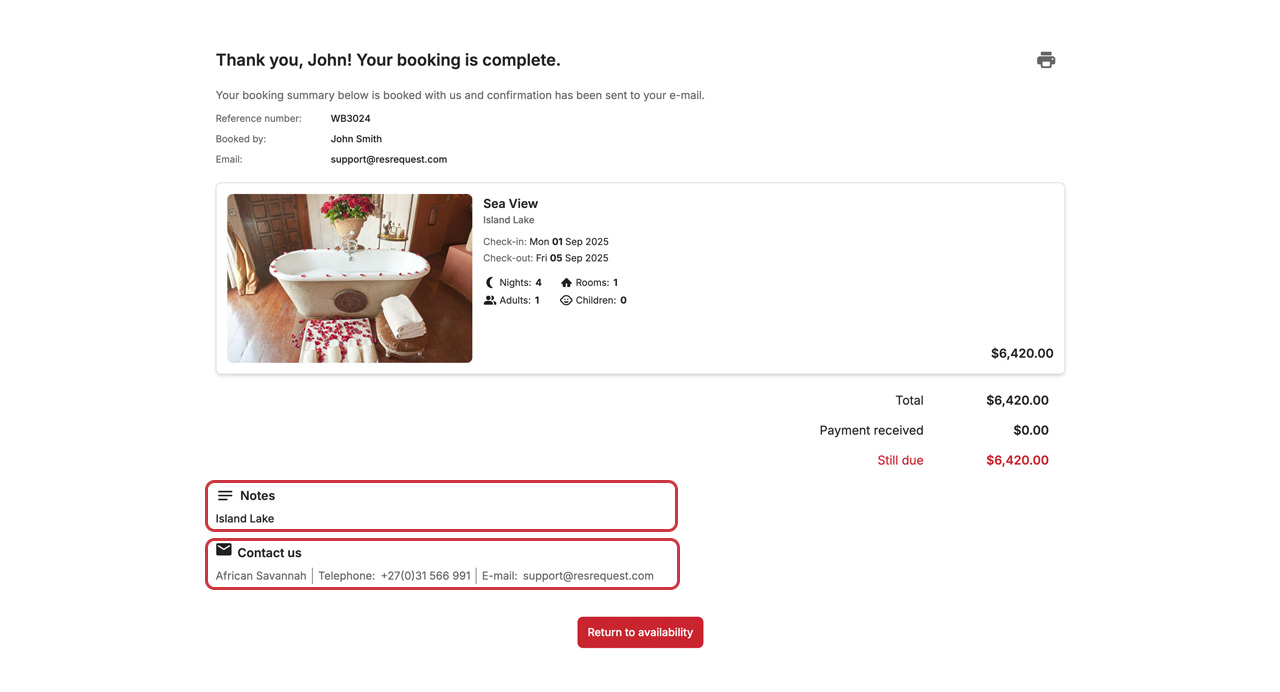
confirm-notes
confirm-contact-details
Now that you have created and customised your widget, it’s important to save, preview, and then embed it into your webpage.
To begin this process, navigate to the ‘Preview and Publish’ tab. Remember, it’s essential to click on the ‘Save and Publish’ button to ensure your changes are saved and the interface is ready for embedding.
Next, you’ll find an ‘Embed Code’ section. Simply copy the link provided here and paste this code into your website’s HTML or directly into your WordPress page, if that’s the platform you’re using. This step is crucial for seamlessly integrating the widget into your site.
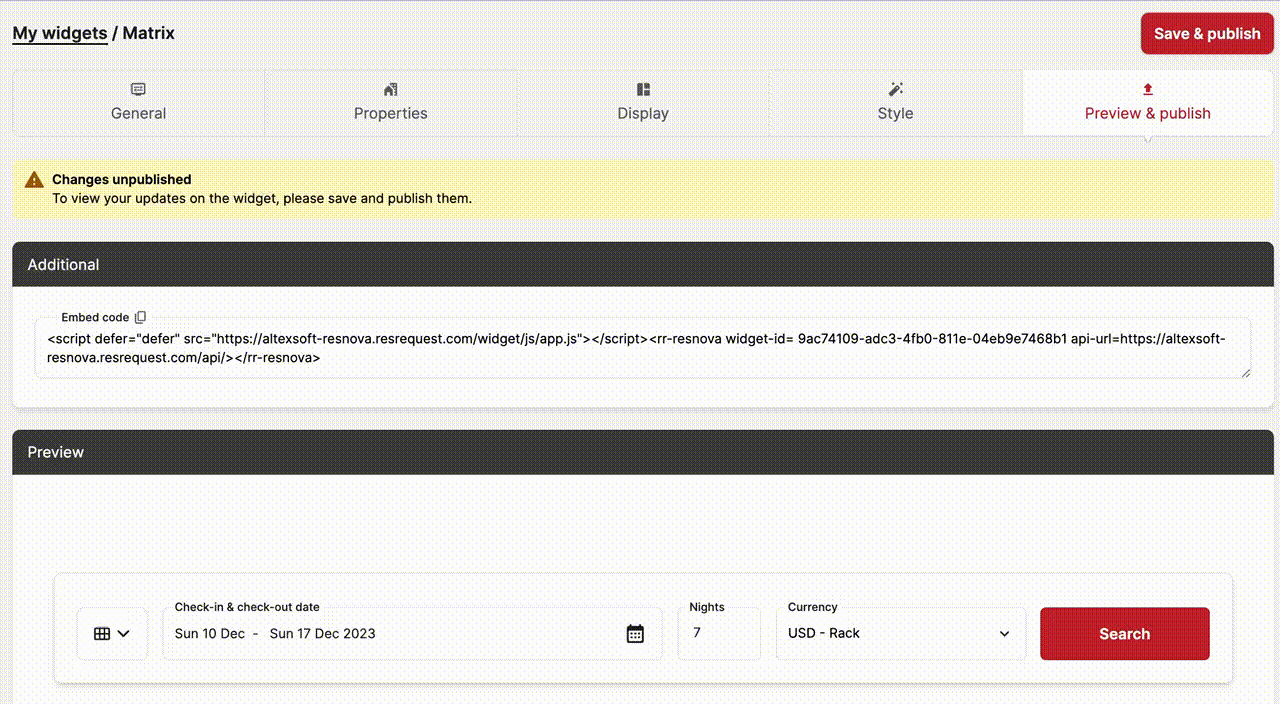
The descriptions for property and room types in ResNova are sourced directly from the property and accommodation notes within ResRequest’s business structure. Additionally, features such as GPS coordinates and photo galleries are integrated from data configured in ResRequest’s Business Structure. To ensure these elements are accurately reflected in ResNova, they must be set up in your ResRequest system.
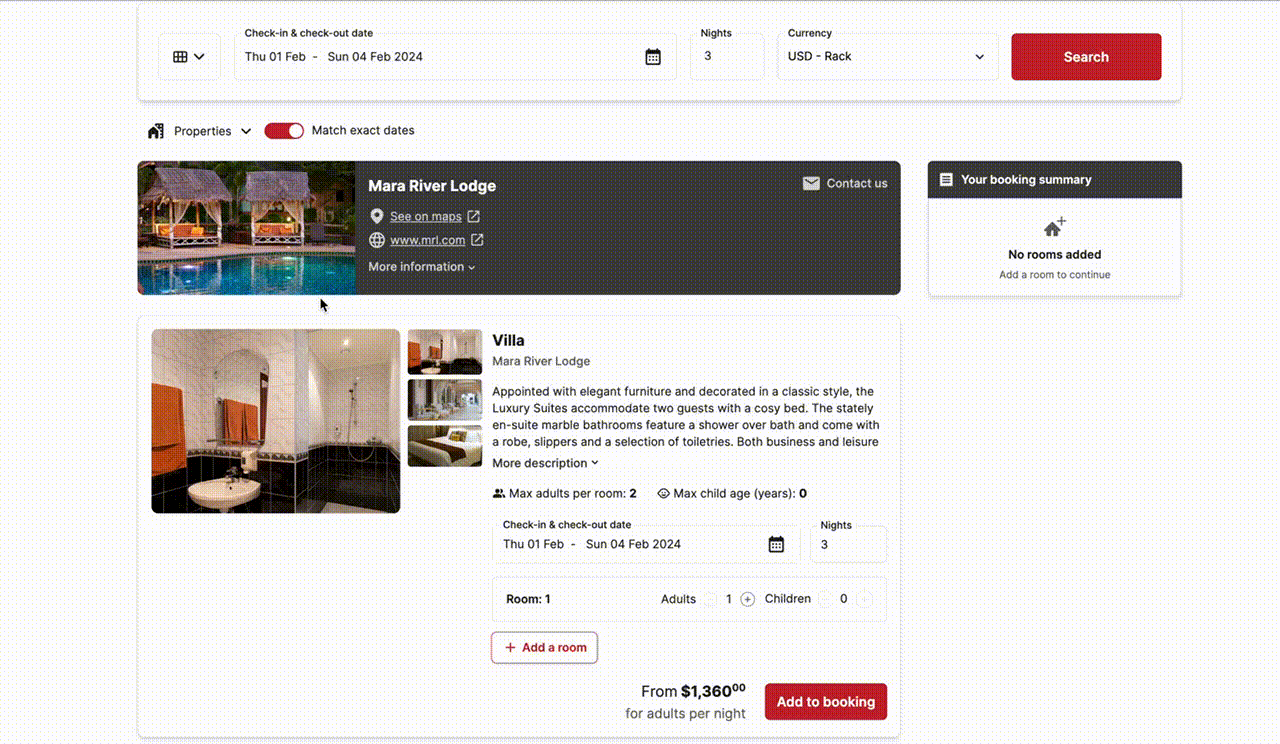
It’s important to keep your widget information up-to-date. Whenever there are updates to photographs, property details, room types, descriptions, contact information, or rates, use the ‘Clear Cache’ option in the settings menu. This action refreshes and updates these values on your ResNova widgets, ensuring your guests have access to the latest information.
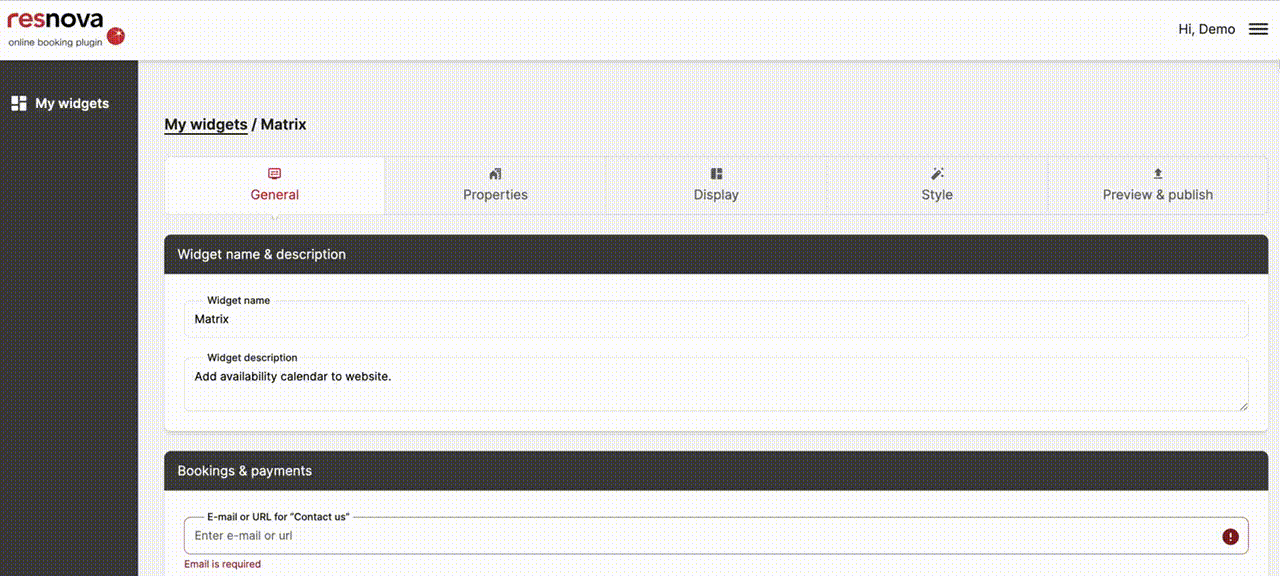
ResNova is continuously evolving! To stay updated with our latest and most exciting features, keep an eye on the ResNova Announcements page. We’re always working on innovative enhancements to improve your experience.
If you still need a hand with your ResNova setup please contact our support centre.
Frequently Asked Questions
Having scrolling issues?
Are you seeing scrolling issues like the widget anchors behind your header?
Here is the recommended code to fix this issue:
#shopping-cart-matrix,
#shopping-cart-search,
#suites-wrapper,
#checkout-booking {
scroll-margin-top: {Header Height}px;
}
What happens in the ResNova booking if a room rate is set to $0?
It’s important to know that if you set a room rate to $0 in ResNova, this will make the room unbookable. This applies even if you have different rates for different numbers of guests (pax). If any of the rates for varying guest numbers is $0, the entire rate is considered unbookable.
For Example: Consider you have a ‘Rack rate’ for an accommodation set up as follows in ResNova:
In this scenario, despite having valid rates for 1 or 2 guests, the accommodation will not be bookable at all because of the $0 rate for 3 guests.
Q: Why is a $0 rate making the accommodation unbookable?
A: This feature is designed to prevent situations where a guest could legally book a room at a $0 rate. We understand the importance of protecting our clients from inadvertently offering rooms for free. Hence, if any rate is set to $0 for a certain number of guests, the system defaults to displaying a “Contact Us” button instead of the usual “Book” option.
This approach ensures that all bookings are financially viable and align with your pricing strategy.
Hiding TBA with CSS
Should you want to hide the TBA, use the below CSS in the custom CSS section:
.tba {
display: none;
}
This site uses cookies. By continuing to browse the site, you are agreeing to our use of cookies.
Accept settingsView SettingsIgnoreWe may request cookies to be set on your device. We use cookies to let us know when you visit our websites, how you interact with us, to enrich your user experience, and to customize your relationship with our website.
Click on the different category headings to find out more. You can also change some of your preferences. Note that blocking some types of cookies may impact your experience on our websites and the services we are able to offer.
These cookies are strictly necessary to provide you with services available through our website and to use some of its features.
Because these cookies are strictly necessary to deliver the website, refusing them will have impact how our site functions. You always can block or delete cookies by changing your browser settings and force blocking all cookies on this website. But this will always prompt you to accept/refuse cookies when revisiting our site.
We fully respect if you want to refuse cookies but to avoid asking you again and again kindly allow us to store a cookie for that. You are free to opt out any time or opt in for other cookies to get a better experience. If you refuse cookies we will remove all set cookies in our domain.
We provide you with a list of stored cookies on your computer in our domain so you can check what we stored. Due to security reasons we are not able to show or modify cookies from other domains. You can check these in your browser security settings.
We also use different external services like Google Webfonts, Google Maps, and external Video providers. Since these providers may collect personal data like your IP address we allow you to block them here. Please be aware that this might heavily reduce the functionality and appearance of our site. Changes will take effect once you reload the page.
Google Webfont Settings:
Google Map Settings:
Google reCaptcha Settings:
Vimeo and Youtube video embeds:
