OTA Cancellations
Cancellations are now handled via OTAs in ResRequest. Let’s have a look at how this works:
- Bookings now cancelled in Booking.com or Expedia will be cancelled in ResRequest automatically
- Emails to the primary contact will now clearly indicate if a user needs to manually adjust the booking in ResRequest or not
Considering this, let’s see what changes have been made to emails to the primary user:
Creating a booking via OTA:
When a booking has been created successfully, the email will clearly state that with a checkmark followed by text that states “The booking has been created in ResRequest”, this is indicated in the image below:

Just below that information, there will be a detailed description of the booking information and below that, the reservation details are shown.
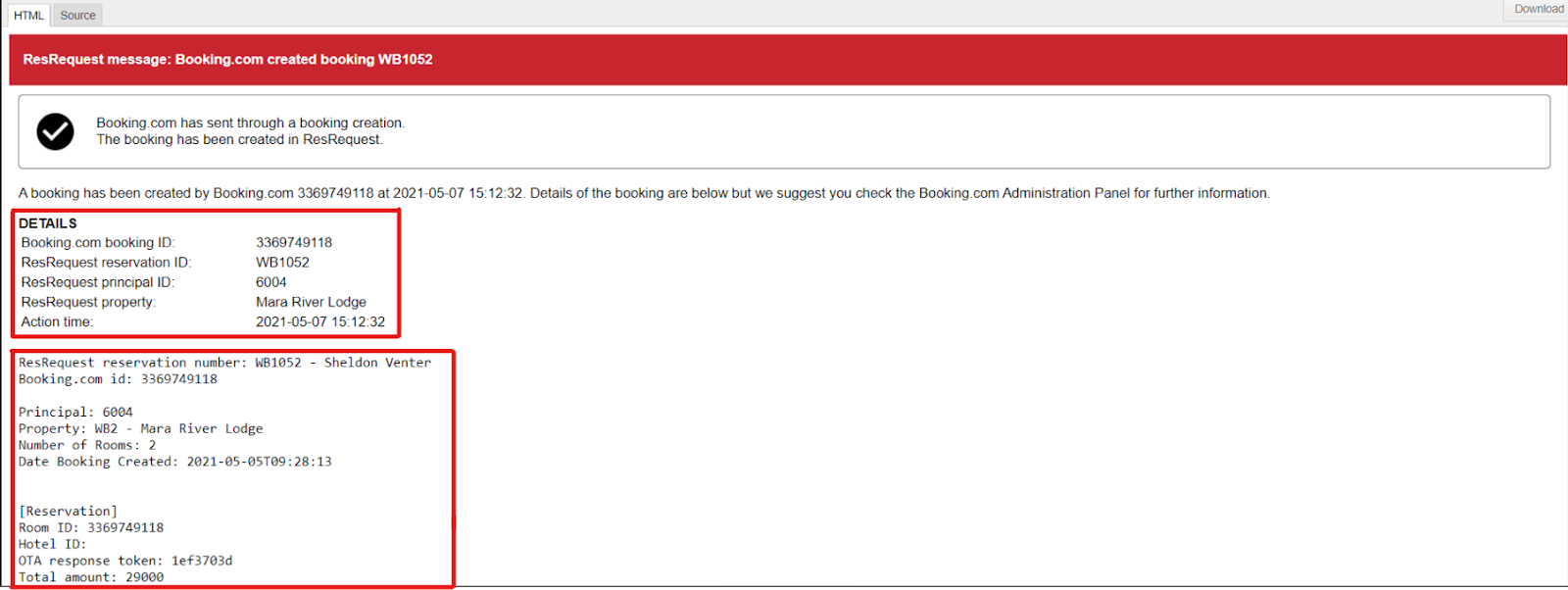
If a Booking has been modified via OTA:
When bookings are modified via an OTA those changes do not automatically get made in your ResRequest system. You will receive an email that will indicate that a modification has been made. This will be clearly indicated with an exclamation mark and in red text, “Please update this booking manually in ResRequest”, as seen in the image below:
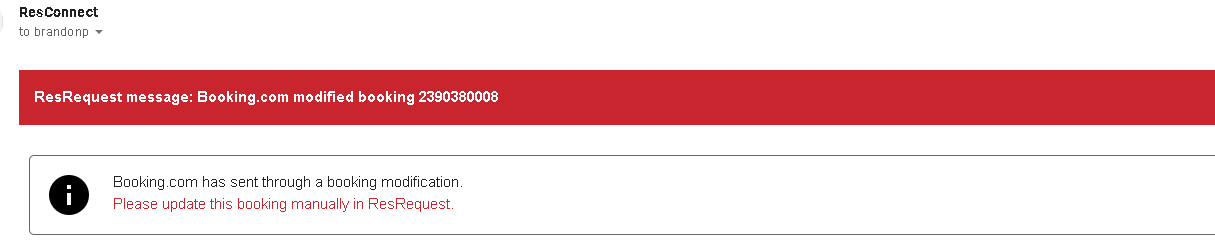
Just below that information, we will get a detailed description of the booking and below that, we will find the reservation details.
If a Booking has been cancelled via OTA:
If the cancellation was successful, the email will be presented with a checkmark. This will be followed by the text, “The cancellation has been made in ResRequest” as seen in the below image:

Just below that information, we will get a detailed description of the booking followed by the reservation details
Now that we have had a look at how emails will be sent if the booking is successful, let’s have a look at what happens if there is an error in the booking process:
Firstly, in the subject line of the email, it will indicate that there is an error as seen in the below image:
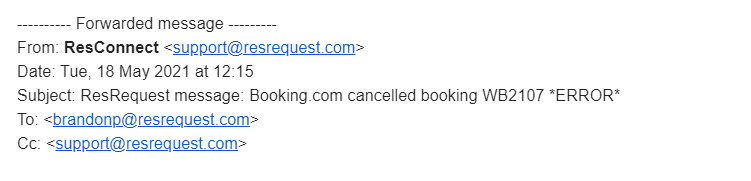
Opening the email, you will clearly see an exclamation mark indicating that there is an error. This will be followed by the text in red, “Please update this booking manually in ResRequest.”

In the detail section below this, it will give you an error message followed by the booking details.
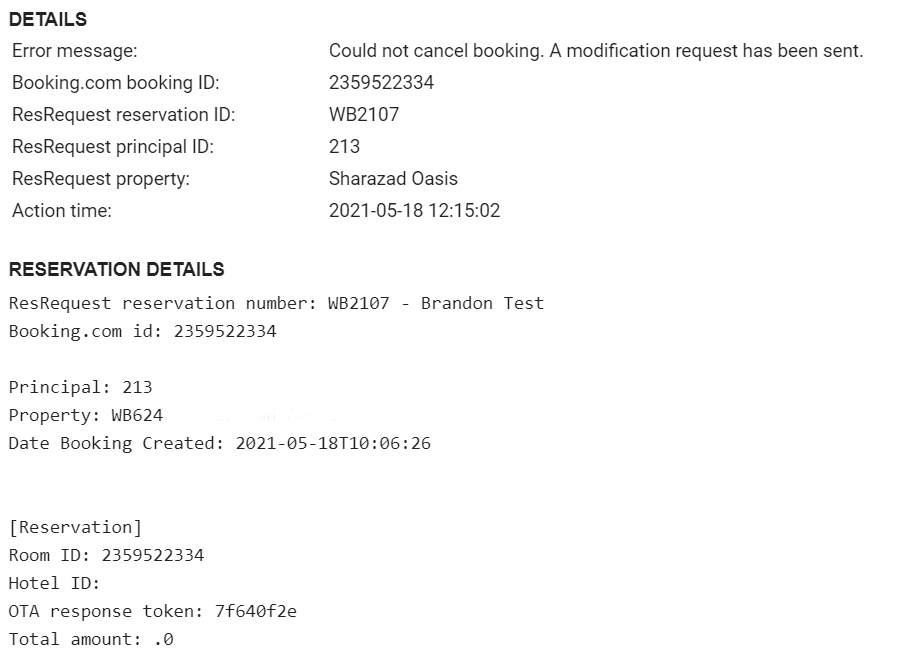
Keep up to date with us
Menu
Visit our website
ResRequest Modules
- Business Intelligence
- Central Reservations
- Channel Management
- Customer Relationship Management
- Developer
- Email Series 2022
- Email Series 2023
- Financial Management
- Marketing tools
- Payment Gateways
- Point of sale
- Product
- Professional Services
- Property Management
- ResConnect
- ResInsite
- ResNova
- System Setup
- Technical Alerts
- Technical Tips
- Telephone Management
- Webinars Index



