The ResRequest booking page
Online customers want the convenience of booking online, they want to be able to check availability, make a booking and pay. The ResRequest booking page is quick and easy to setup and bookings are automatically integrated in your ResRequest system.
Features
- Hosted on your ResRequest website, so you don’t have to worry about hosting it.
- Your ResRequest booking page can be easily accessed by adding a link from your company website.
- The ResRequest booking screen is static but the header, footer and colours can be styled to suit your branding.
- Add custom tooltips for your web user, e.g. booking instructions.
- Property and room type information is easy to view.
- Define rates for your online shopper in ResRequest.
- Live availability and rates information is automatically looked up from your ResRequest system.
- Show booking terms & conditions, which must be accepted when the customer clicks Book now.
- Let your user stitch their own itinerary together, across different hotels & lodges.
- Bookings are created in 3 easy steps.
- Activate a Payment gateway to accept credit cards so your customers can easily make payments while booking.
- Bookings are immediately created in ResRequest.
- Your online shopper receives an automated confirmation when their booking is complete.
Setting up your ResRequest booking page
Your ResRequest booking page is automatically created when your ResRequest account is activated. To see how your Booking Page displays click the ‘Check availability’ link from your ResRequest login screen.
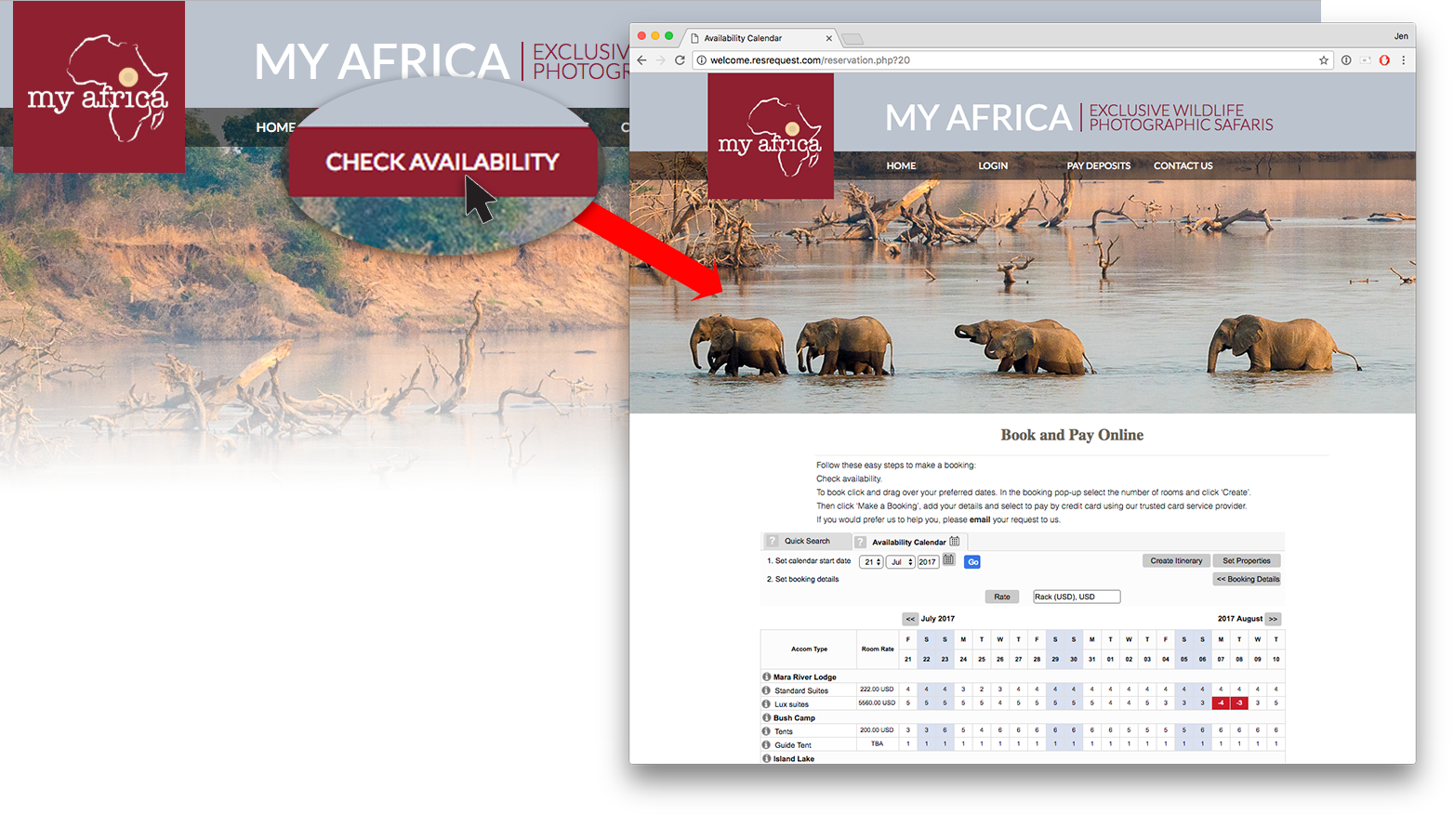
To control what hotels and room types are available on your booking page, or to give users the ability to make bookings – simply change the settings for the public user in ResRequest’s User access. See our Public user access tutorial for instructions on how to do this.
To add property and room descriptions and images on the information popup, simply add them to the Business Structure.
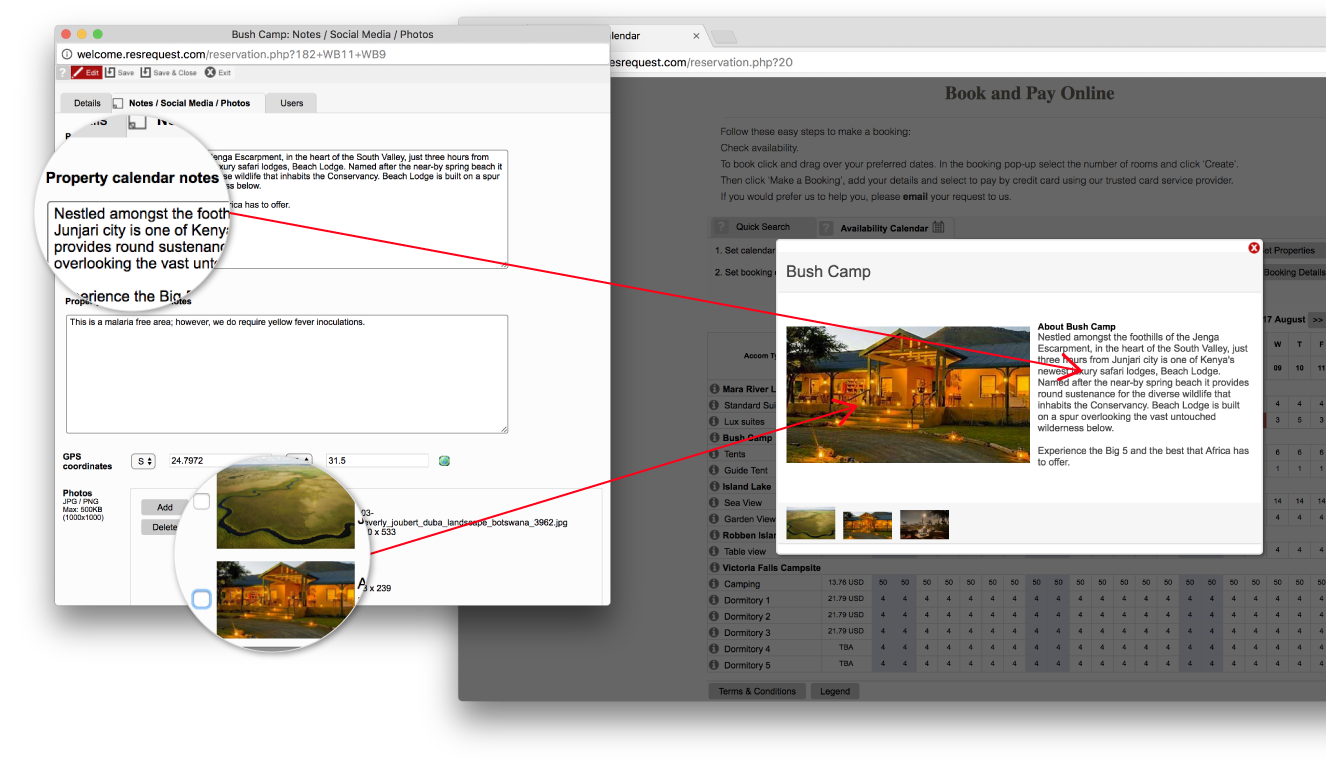
To add or edit room rates shown on the booking page, modify the settings in the ResRequest Default table.
To customise your booking page to match your brand, contact ResRequest’s Support centre. Tell them what you’d like changed and our team will put it together. Budget for 4 to 8 hours at our standard support set up fee (depending on how fancy you’d like to get!).
To enable payments on the ResRequest booking page, sign up with one of ResRequest’s Payment Gateway partners and activate their account in ResRequest. This enables customers to pay during booking – which is great for you and for them. The payment is enabled through the gateway and is recorded on their booking in ResRequest. Take a look at the Payment Gateway section to get set up with this great functionality.
Keep up to date with us
Menu
Visit our website
ResRequest Modules
- Business Intelligence
- Central Reservations
- Channel Management
- Customer Relationship Management
- Developer
- Email Series 2022
- Email Series 2023
- Financial Management
- Marketing tools
- Payment Gateways
- Point of sale
- Product
- Professional Services
- Property Management
- ResConnect
- ResInsite
- ResNova
- System Setup
- Technical Alerts
- Technical Tips
- Telephone Management
- Webinars Index



