
Reservation Management Dashboard
The Reservation Management Dashboard will show you the “highlights” of how Reservations are being managed.
You’ll notice that the dashboard will display the charts slightly differently, depending on the size of the screen being used. This is because the dashboards are responsive. So, you can view them on your pc screen, or your cell phone, while on the go!
Let’s have a closer look at the individual charts, so you can better understand what information you’re seeing:
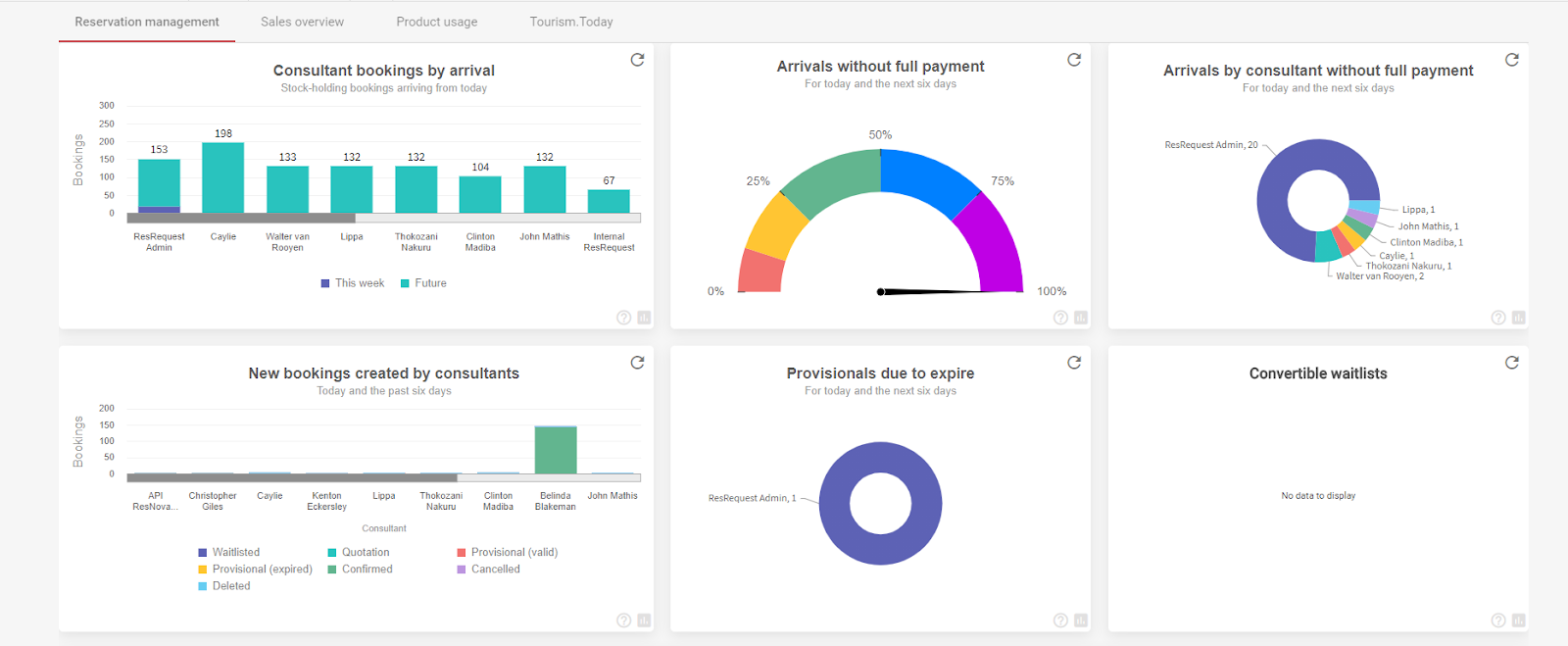
Arrivals by consultant without full payment chart
This chart will show you all arrivals for today, and the next six days, without full payment. These arrivals are either partially paid, or completely unpaid.
It’s important to note that bookings with a 0.00 balance are considered “fully paid” (as there is no balance owing on them) and are excluded from this chart’s results.
Arrivals without full payment
This chart will show you what % of bookings, arriving today and the next 6 days, that are not fully paid, ie. there is an outstanding amount.
TBA bookings are included in the results, as unpaid bookings.
Consultant bookings by arrival
This chart shows you consultant workloads, based on stock-holding (confirmed and provisional) reservations due to arrive this week, and all future bookings.
You can toggle between viewing all results, or only “this week” or only “future”. To do this, you would click on the colour block next to each option, to show and hide the information.
Convertible Waitlists
This chart will show you if there are bookings with “waitlist” status that could be converted into stock-holding status, with travel dates in the near future (30,60,90 and 120 days).
To view the information for a specific time frame (example: for 60 days only), you can slide the bar at the bottom of the chart, to 60 days.
Provisionals due to expire
This chart will show you how many provisional bookings are expiring this week, grouped by consultant. This is a great way to keep track of Provisional Expiry management in your system. If provisional bookings are left to expire, they will no longer hold stock.
New bookings created by consultants
This chart will show you new bookings created today and for the past week, grouped by consultant and booking status. You might wish to only see new bookings created for a specific status, and can easily do this by using the toggle. Select the status you wish to view by clicking on the blocks next to each status option. This will show and hide the different status’.
New booking performance by consultant
This chart shows you who created bookings in the past week, 2 weeks and 3 weeks.
The results are based on who created the booking originally, regardless of the consultant currently linked to booking.
You can click on the colour blocks next to the time frames (last week, 2 weeks ago, 3 weeks ago) to show/hide information. If you hover your mouse over the chart itself, you’ll get a popup showing the number of reservations created.
Keep up to date with us
Menu
Visit our website
ResRequest Modules
- Business Intelligence
- Central Reservations
- Channel Management
- Customer Relationship Management
- Developer
- Email Series 2022
- Email Series 2023
- Financial Management
- Marketing tools
- Payment Gateways
- Point of sale
- Product
- Professional Services
- Property Management
- ResConnect
- ResInsite
- ResNova
- System Setup
- Technical Alerts
- Technical Tips
- Telephone Management
- Webinars Index


